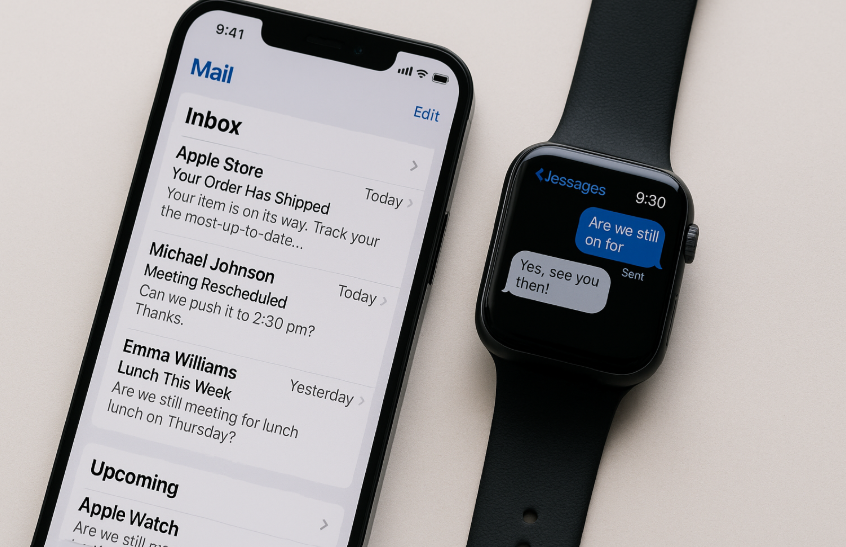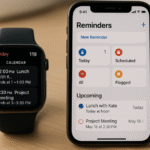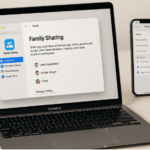In today’s fast-paced world, staying connected on the go is more important than ever. Your Apple Watch offers a simple and efficient way to manage messages and emails, ensuring you never miss important communications, even when you’re away from your phone. With Apple Watch, you can stay on top of your messages and emails without having to constantly reach for your iPhone.
Whether you’re replying to a text, checking an email, or receiving important notifications, Apple Watch ensures that you remain in control of your communication. In this guide, we’ll walk you through how to manage both messages and emails on your Apple Watch, so you can stay connected and organized no matter where you are.
For more insights into how the Apple Watch fits into your ecosystem, check out this detailed Apple Watch SE 2nd Gen review.
Step 1: Syncing Messages and Emails Across Your Devices
The first step in managing messages and emails on your Apple Watch is ensuring that your devices are synced. Here’s how to set up messages and emails across your Apple devices:
- Sync Messages with iPhone:
- Open the Watch app on your iPhone and navigate to My Watch > Messages.
- Toggle on Mirror my iPhone to ensure that your Apple Watch receives notifications and messages synced from your iPhone.
- This ensures that text messages, iMessages, and even group messages are available on your Apple Watch.
- Sync Email with iPhone:
- To receive emails on your Apple Watch, ensure that Mail is set up on both your iPhone and Apple Watch.
- In the Watch app, go to Mail and select Mirror my iPhone to sync your email inbox with your Apple Watch.
- If you want to customize which email accounts you want to receive on your Apple Watch, you can choose the specific accounts under Mail Settings.
Step 2: Managing Messages on Your Apple Watch
With Apple Watch, managing messages is simple and efficient. Here’s how to handle messages, whether they’re SMS, iMessages, or even WhatsApp notifications, directly from your wrist:
- Viewing and Responding to Messages:
- Open the Messages app on your Apple Watch to view received messages.
- You can read the full message and reply directly from your watch.
- To respond, tap Reply, then either dictate a message using Siri, use the pre-written replies, or draw an emoji using the Scribble feature.
- Sending New Messages:
- To send a new message, open the Messages app and select New Message.
- Tap the recipient’s name or number, then dictate your message using Siri or write it out using Scribble.
- Once your message is ready, hit Send, and your message will be sent directly from your Apple Watch.
- Managing Notifications for Messages:
- To manage how you receive message notifications on your Apple Watch, go to Settings > Notifications > Messages on your watch.
- You can choose to be notified via Banners, Alerts, or simply receive a Sound when a message is received.
Step 3: Managing Emails on Your Apple Watch
The Mail app on Apple Watch allows you to stay connected with your email inbox while on the go. Whether you need to quickly read an important message or respond to an email, managing emails on your Apple Watch is easy. Here’s how:
- Viewing Emails:
- Open the Mail app on your Apple Watch to see your inbox. You can scroll through the list of emails and tap to read any message.
- If you have multiple email accounts synced, the app will show all accounts, and you can view messages for each account separately.
- Responding to Emails:
- To reply to an email, tap Reply, then dictate your response using Siri or use pre-set quick replies.
- You can also choose to send a voice message or draw an emoji as a reply, depending on the content of the email and your preference.
- Managing Email Notifications:
- You can customize email notifications on your Apple Watch to control which emails are forwarded to your watch. Go to Settings > Notifications > Mail on your Apple Watch.
- Select which email accounts you want to receive notifications for. You can also set whether to receive Sound, Vibration, or Visual notifications based on your preferences.
Step 4: Using Siri for Messages and Emails
Siri is one of the most powerful tools when it comes to managing your messages and emails on the Apple Watch. With Siri, you can dictate messages and emails without having to touch your watch. Here are a few things you can do with Siri:
- Send Text Messages: Simply say, “Hey Siri, send a message to [Name]” and dictate your message. Siri will send it immediately.
- Reply to Emails: You can also ask Siri to read your emails and reply to them. Just say, “Hey Siri, read my email” or “Hey Siri, reply to this email.”
- Create Calendar Events: You can ask Siri to add a calendar event or reminder, helping you stay organized without leaving your watch.
Step 5: Troubleshooting Common Issues with Messages and Emails
While managing messages and emails on your Apple Watch is usually seamless, you may encounter occasional issues. Here are some common problems and solutions:
Issue 1: Messages Not Syncing
- Solution: Ensure that iCloud syncing is enabled for Messages on your iPhone and Apple Watch. If necessary, restart both devices and check the iCloud settings.
Issue 2: Emails Not Showing on Apple Watch
- Solution: Check that Mail syncing is enabled in the Watch app on your iPhone. Ensure you’re logged into the same Apple ID across devices.
Issue 3: Notifications Not Appearing
- Solution: Verify that message and email notifications are turned on in the Settings app on both your Apple Watch and iPhone. Make sure the Do Not Disturb mode is turned off on your Apple Watch.
Step 6: Exploring New Features with watchOS Updates
With each watchOS update, Apple introduces exciting new features that enhance the Messages and Mail apps. Here are some of the new functionalities you may find:
- Improved Siri Integration: Siri now offers better voice dictation and the ability to send messages and emails with greater accuracy.
- Customizable Quick Replies: New options allow you to create your own quick reply phrases for messages, making your responses even faster.
- Focus Mode: Focus Mode in watchOS helps you limit distractions by prioritizing messages and emails only from certain contacts during specific times of the day.
Conclusion: Staying Connected with Apple Watch
Managing messages and emails on your Apple Watch is not only possible but incredibly efficient. With features like Siri integration, customizable notifications, and seamless syncing across your Apple devices, you can manage your communications directly from your wrist. Whether you’re on the go or in the middle of a meeting, your Apple Watch ensures that you stay connected and productive.
For more tips on getting the most out of your Apple Watch and Apple ecosystem, check out these related articles: