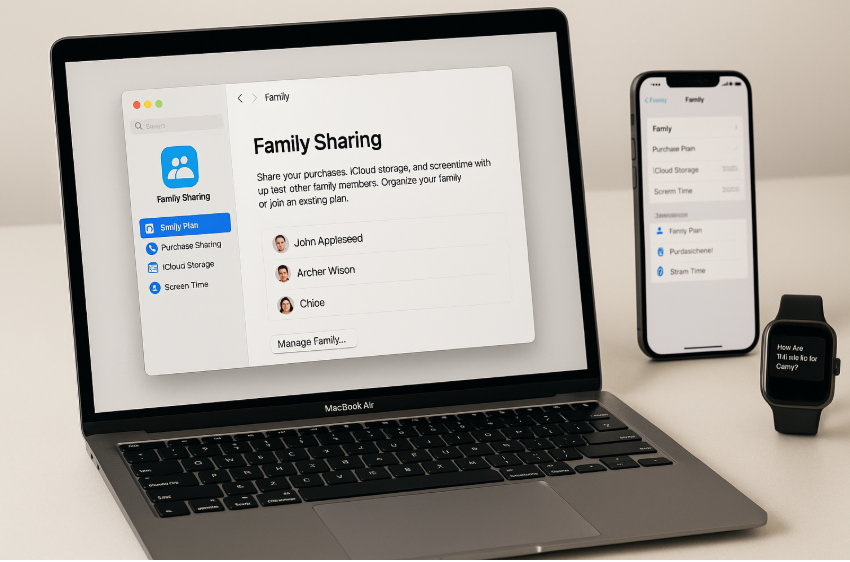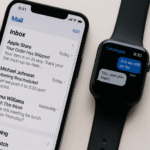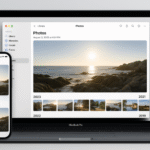As the Apple ecosystem continues to evolve, managing multiple users on a single Mac has never been easier thanks to Family Sharing. Whether you’re sharing apps, purchases, or iCloud storage, Family Sharing on Mac helps streamline management and access for everyone in the family, ensuring everyone benefits from the Apple services they love.
For more insights into how the Apple Watch fits into your ecosystem, check out this detailed Apple Watch SE 2nd Gen review.
What Is Family Sharing on Mac?
Family Sharing allows up to six members in a family group to share Apple services and purchases, such as apps, subscriptions, and more, while still maintaining their own Apple IDs. This feature simplifies managing apps, purchases, iCloud storage, and other Apple services without needing to share accounts.
Whether you want to share your Apple Music subscription or allow your kids to download apps from the App Store, Family Sharing provides a safe and convenient way to manage the family’s digital experience across multiple devices.
Step 1: Setting Up Family Sharing on Your Mac
To begin managing multiple users on your Mac, you first need to set up Family Sharing. Here’s how:
- Go to System Preferences:
- On your Mac, open System Preferences from the Apple menu and select Family Sharing.
- Sign in with Your Apple ID:
- Make sure you’re signed in with your Apple ID. Family Sharing requires you to use the same Apple ID across all devices in the family group.
- Add Family Members:
- Click on Add Family Member, then enter the Apple ID information of the family member you wish to add. If they don’t have an Apple ID, you can create one for them.
- You can invite family members via email or by directly entering their Apple IDs.
- Enable Purchase Sharing:
- Turn on Purchase Sharing to allow your family to share the purchases made on the App Store, Apple Music, and other Apple services. This ensures that you don’t have to buy the same app, movie, or song multiple times.
Step 2: Managing Shared Subscriptions
Once Family Sharing is set up, you can easily manage subscriptions shared with your family:
- Share Apple Subscriptions:
- You can share your Apple Music, Apple TV+, iCloud Storage, and Apple Arcade subscriptions with your family. Open System Preferences and go to Family Sharing, where you can choose which subscriptions to share.
- Control Payment Method:
- The family organizer is the one who handles the payment method. All purchases made by family members will be billed to the organizer’s account. You can manage the payment settings under Account Settings in Family Sharing.
- Set Limits for Kids:
- You can set Ask to Buy for children, so any app or purchase request from their account must be approved by the organizer.
- To manage Screen Time and control usage, you can also set time limits and app restrictions, ensuring healthy screen time for younger users.
Step 3: Managing iCloud Storage and Backups
One of the most important features of Family Sharing is sharing iCloud storage. Here’s how to manage shared iCloud storage:
- Share iCloud Storage:
- As the family organizer, you can set up a family iCloud storage plan that allows everyone in the family to share the same storage.
- Go to System Preferences > Apple ID > iCloud, and choose Manage Family. From there, select iCloud Storage and enable sharing.
- Track Storage Usage:
- Each family member gets their own private space within the shared iCloud storage plan. You can view the storage usage of each family member by navigating to System Preferences > iCloud > Manage Storage.
Step 4: Managing Messages and Contacts Across Family Devices
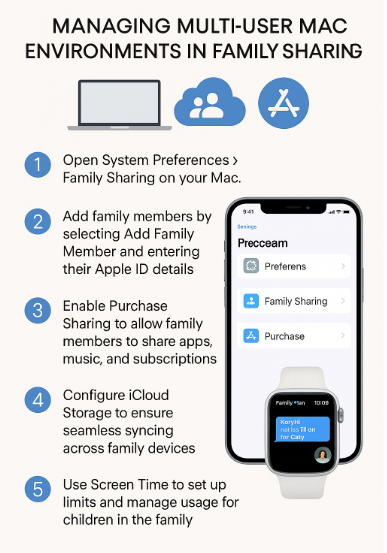
With Family Sharing, you can also manage messages and contacts across family members’ Apple devices:
- Share Contacts:
- If you want to share contacts between family members, you can do so by ensuring that iCloud Contact syncing is enabled for all devices. Go to Settings > iCloud and toggle on Contacts.
- Manage Messages:
- As part of Family Sharing, you can configure iMessage to share messages across family members, making it easy to keep in touch. You can set up shared group chats or restrict specific contacts from messaging.
Step 5: Troubleshooting Common Issues with Family Sharing
While Family Sharing is designed to be simple, you may encounter issues from time to time. Here are some common problems and solutions:
Issue 1: Family Member Not Appearing in Shared Purchases
- Solution: Make sure the family member has accepted the invitation to join Family Sharing. Also, ensure that Purchase Sharing is enabled in the Family Sharing settings.
Issue 2: Unable to Share iCloud Storage
- Solution: Ensure that you’re subscribed to an iCloud storage plan that supports family sharing. You can manage this by going to System Preferences > Apple ID > iCloud and checking your storage plan.
Issue 3: Family Members Can’t Access Shared Apps
- Solution: Verify that the App Store and Purchase Sharing options are enabled in Family Sharing settings. Ensure that the family member is logged into their own Apple ID.
Step 6: Exploring New Features with watchOS and macOS Updates
Apple regularly updates both macOS and watchOS, which introduces new features that can enhance your Family Sharing experience:
- watchOS Updates:
- In watchOS 8 and beyond, you can use Family Setup to set up and manage Apple Watches for family members without requiring an iPhone. This is particularly helpful for families with young children or seniors who may not have their own iPhones.
- macOS Updates:
- macOS updates may introduce enhanced iCloud and Family Sharing options, including better syncing for shared content, apps, and subscriptions. Keep your Mac updated to ensure you’re using the latest features.
Conclusion: Mastering Multi-User Mac Environments with Family Sharing
Family Sharing on Mac offers a simple and efficient way to manage multiple users within the Apple ecosystem. Whether you’re sharing apps, iCloud storage, or subscriptions, Family Sharing allows you to keep everything synced across devices. As a family organizer, you have full control over purchases, storage, and settings, while still ensuring privacy for each family member.
By following the steps in this guide, you’ll be able to optimize your Family Sharing experience, making it easier to manage your Apple devices as a family unit.
For more tips on managing your Apple ecosystem, check out these related articles: