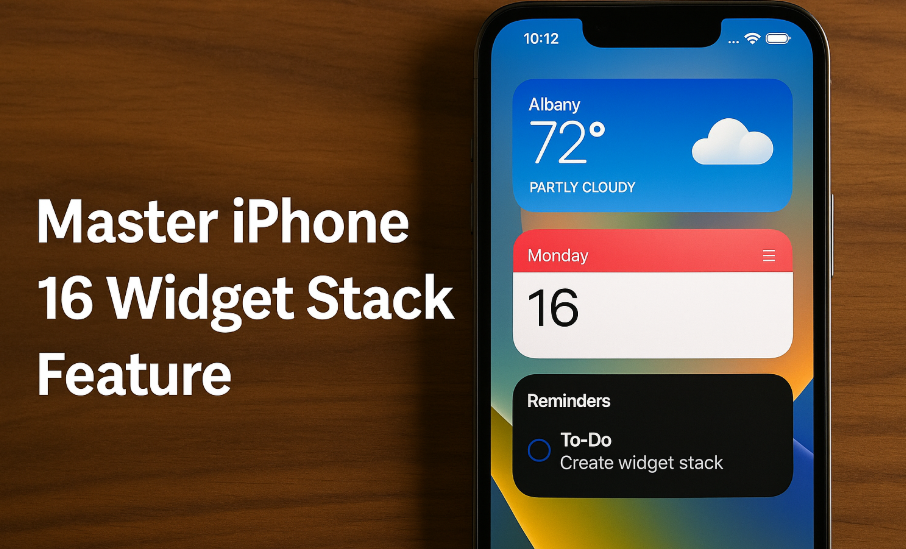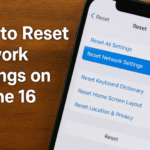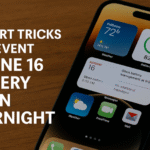Apple’s iPhone 16 offers a powerful, often underutilized feature: widget stacks. Designed for convenience and customization, widget stacks allow you to group multiple widgets in a single space on your home screen. This not only saves space but also makes your most-used apps and data accessible at a glance.
Whether you’re managing your day, tracking weather and news, or using smart suggestions, mastering widget stacks can enhance your user experience significantly turning your home screen into a dynamic productivity hub.
What Are Widget Stacks?
Before diving into setup, let’s first define what widget stacks are:
Widget stacks are layered sets of widgets that occupy the same space on your iPhone’s home screen. By swiping vertically, you can cycle through each widget in the stack. You can also enable Smart Rotate to have your iPhone suggest which widget should appear based on your usage habits, time of day, and context.
This feature is perfect for users looking to streamline home screen layout without sacrificing functionality.
How to Create a Widget Stack on iPhone 16
Here’s a simple, step-by-step process:
-
Press and hold on an empty area of your home screen until apps begin to jiggle.
-
Tap the “+” icon in the top-left corner to open the widget menu.
-
Choose a widget (such as Weather, Calendar, or Reminders) and add it to your home screen.
-
Repeat to add another widget of the same size.
-
Drag one widget on top of another to automatically create a stack.
-
You can then tap the stack to open it and swipe up or down to cycle through widgets.
-
Tap “Done” when you’re finished organizing.
🎉 You’ve now created a customizable, space-saving widget stack!
Pro Tips for Customizing and Maximizing Widget Stacks
To make your widget stacks work smarter for you:
-
Use Smart Rotate: Enable this by long-pressing the stack, tapping “Edit Stack,” then toggling “Smart Rotate” on. iPhone will automatically rotate widgets based on time, activity, or habits.
-
Prioritize Order: Tap “Edit Stack” to drag and rearrange the widget order for faster access.
-
Mix Utility with Aesthetics: Blend useful widgets like Calendar, Reminders, Weather, and Notes with decorative or glanceable ones like Photos or Batteries.
-
Theme Your Stacks: Group productivity tools, health stats, or smart home controls together by theme.
-
Delete Unnecessary Widgets: Swipe left inside a stack > tap “Remove” to streamline.
Related Productivity Features You’ll Love
If you’re looking to take your multitasking to the next level, explore these iPhone 16 features too:
What This Means for You
By mastering widget stacks, you’re giving yourself quick access to the most important information without clutter. Instead of opening multiple apps or sliding across multiple screens, everything from your calendar, fitness stats, and reminders to to-do lists can live in one organized space.
It’s not just about aesthetics it’s about efficiency.
Takeaway
As iOS evolves, staying up to date with new features like widget stacks ensures you’re maximizing your iPhone’s capabilities. They’re a fantastic way to personalize your experience while staying productive and organized.
So don’t settle for a generic layout experiment, optimize, and make your home screen uniquely yours. Try building a few themed stacks today and experience the difference.
.