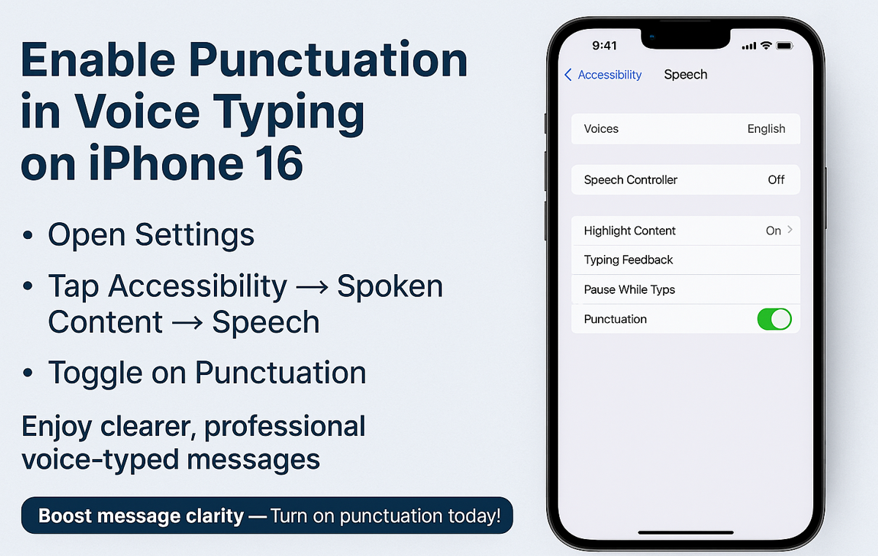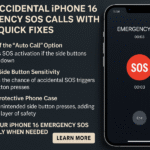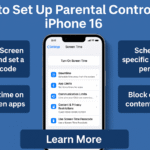Voice typing on iPhone 16 is fast and convenient, but it often lacks one crucial element: punctuation. Have you ever dictated a message, only to find it turned into a long, run-on sentence? If so, you’re not alone. Many users face the same issue, which affects both readability and the professionalism of the final message.
Fortunately, there’s a fix and it’s built right into your iPhone 16. In this article, we’ll walk you through enabling punctuation for voice typing and explain how this small adjustment can dramatically improve how you communicate.
Why Punctuation Matters in Voice Typing
When punctuation is missing, your message becomes harder to read and more likely to be misunderstood. Without commas, periods, or question marks, it’s easy for your thoughts to blend into one long, unbroken string of words.
Here’s why proper punctuation is essential:
-
Clarity: Separates distinct ideas and phrases
-
Tone Control: Indicates pauses, emotion, and intent
-
Professionalism: Signals attention to detail and respect for the recipient
-
Comprehension: Helps the reader follow your message logically
Punctuation transforms spoken language into something structured and readable. That’s why mastering voice typing with punctuation is key to elevating your communication.
How to Enable Punctuation for Voice Typing on iPhone 16
Apple has made it easy to solve this issue. Just follow these steps to enable punctuation in voice typing:
-
Open the Settings app on your iPhone 16
-
Scroll down and tap on Accessibility
-
Select Spoken Content
-
Tap Speech
-
Toggle on the Punctuation setting
Once activated, your iPhone will automatically insert punctuation while you speak making your voice-typed messages clearer, faster, and more professional.
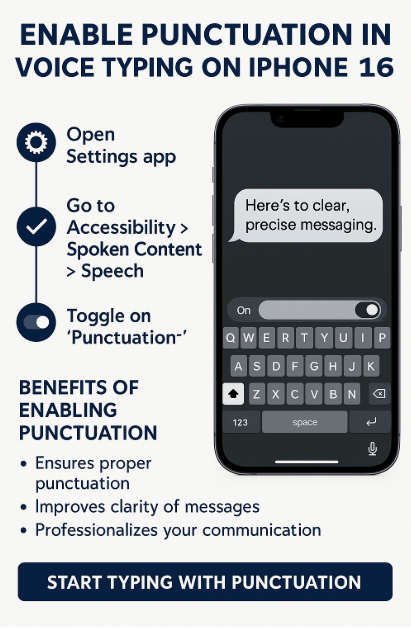
Benefits of Using Punctuation in Voice Typing
After enabling this feature, you’ll notice immediate improvements in your messaging experience:
Clearer Communication
Punctuation helps break your message into understandable parts, allowing recipients to grasp your points more easily.
Better Readability
Proper punctuation converts your spoken input into neatly formatted text, avoiding the need for manual editing later.
Professional Tone
Using punctuation reflects well on you. Whether you’re sending a message to a colleague, client, or customer, well-punctuated text looks polished and intentional.
Pro Tip: Combine with Smart Messaging Features
To further improve your iPhone 16 messaging experience, check out these related features:
What This Means for You
By enabling punctuation in voice typing, you’re not just solving a minor inconvenience you’re making every message clearer, more impactful, and easier to digest.
You’ll reduce the need for editing after dictation, minimize miscommunication, and convey a sense of polish with every sentence you send. Whether you use voice typing for emails, notes, or messaging apps, punctuation bridges the gap between spoken language and effective digital communication.
Conclusion: Speak Clearly, Write Better
Voice typing should save time, not create confusion. And with punctuation support on iPhone 16, it finally does both. By enabling a simple setting, you can dramatically improve message clarity and avoid the pitfalls of ambiguous, run-on sentences.
Start using voice typing with punctuation today. Whether you’re dictating a quick message or drafting a longer note, you’ll notice the difference immediately in both how your message reads and how it’s received.