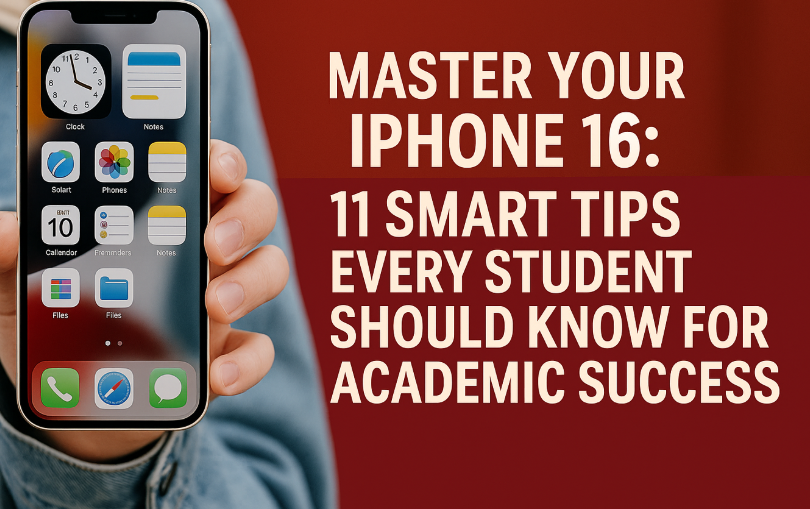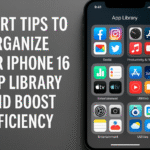Are you a student who wants to do more with your iPhone than just scroll through social apps? Whether you’re taking notes in class, managing study schedules, or collaborating on group projects, the iPhone 16 can be your best academic tool if you know how to use it effectively.
In this guide, we’ll walk through 11 essential tips and features designed specifically to help students stay focused, productive, and organized with their iPhones.

1. Organize Your App Layout for Efficiency
Cluttered home screens can waste valuable time. Group similar apps into folders like “Study,” “Schedule,” “Utilities,” and “Reference.” Leverage the App Library and iOS Smart Suggestions to quickly find apps without scrolling through multiple pages.
2. Use Siri for Hands-Free Productivity
Don’t waste time typing. With Hey Siri, you can:
-
Set reminders
-
Create calendar events
-
Send messages
-
Ask research questions
Using Siri saves time and lets you keep your hands free while multitasking.
Also check out: Mastering Siri Offline on iPhone 16
3. Save Articles with Safari’s Reading List
Studying for a project? Don’t screenshot every webpage. Just tap the Share icon > Add to Reading List.
This allows offline access and helps you organize research material seamlessly.
4. Take Smarter Notes with the Notes App
The Notes app allows you to:
-
Create class folders
-
Add images, PDFs, or audio recordings
-
Scan documents directly
It syncs with iCloud, meaning your notes are always accessible on any Apple device.
Related: Document Scanning Made Easy on iPhone 16
5. Use Screen Time to Stay Focused
Avoid distractions during study hours. Use Screen Time > App Limits and Downtime to:
-
Limit access to social media
-
Encourage breaks
-
Track usage patterns
This promotes a healthier digital balance, essential for maintaining academic focus.
6. Customize Widgets for Quick Access
Widgets help display crucial information right on your Home Screen.
Add widgets for:
-
Reminders
-
Calendar
-
Battery levels
-
Study timers
You can also customize stackable widgets to match your study needs.
7. Secure Your iPhone with Face ID & App Locking
Keep personal and academic data protected with Face ID.
Use Settings > Screen Time > Content & Privacy Restrictions to restrict app access.
This is vital if you share devices with family or peers.
Pro Tip: Learn about Emergency Bypass
8. Stay Connected with Air Drop
Air Drop lets you quickly share:
-
Assignments
-
Lecture recordings
-
Screenshots and presentations
Great for group projects no emails or external apps required.
9. Adjust Settings for Maximum Efficiency
Customize:
-
Display settings for comfort
-
Notifications to reduce distractions
-
Control Center for quick access to Focus Mode and Timer
These small tweaks make your phone more student-friendly and energy efficient.
10. Sync with Google Calendar and Reminders
Stay on top of classes, study blocks, and deadlines. Sync your school calendar via:
Settings > Calendar > Accounts > Add Account > Google
Guide: Sync Google Calendar to iPhone 16
11. Troubleshoot Issues Proactively
If your iPhone 16 starts acting up like auto-switching out of Silent Mode or screen flickering don’t ignore it. Fixing minor issues early can prevent performance drops.
Fixes:
Final Takeaway: Let Your iPhone Help You Succeed
Your iPhone 16 is more than just a device for entertainment it’s a powerful tool that, when used right, can dramatically boost your academic productivity. By implementing the tips above, you can stay focused, manage time efficiently, and reduce digital stress throughout the school year.