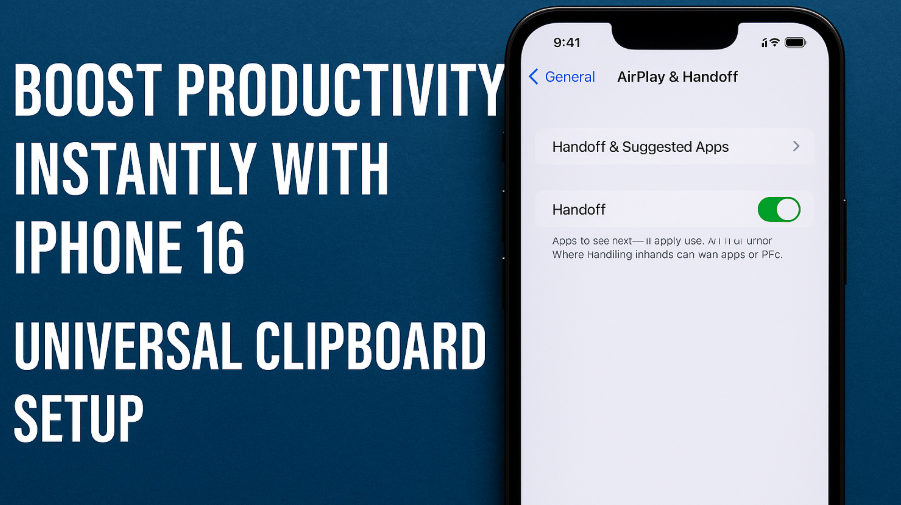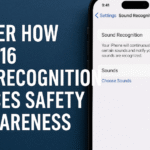In a world where time is money and multitasking is essential, Apple continues to refine features that simplify our digital lives. The iPhone 16 Universal Clipboard is one such tool that makes cross-device content sharing easier than ever. Whether you’re copying text, photos, or links between your iPhone and Mac or iPad, the Universal Clipboard eliminates friction from your daily workflow.
In this guide, you’ll learn what Universal Clipboard is, how to set it up on your iPhone 16, and how to make the most of it. Plus, we’ll link to other key iPhone 16 productivity and privacy guides from Grepbyte that every Apple user should bookmark.
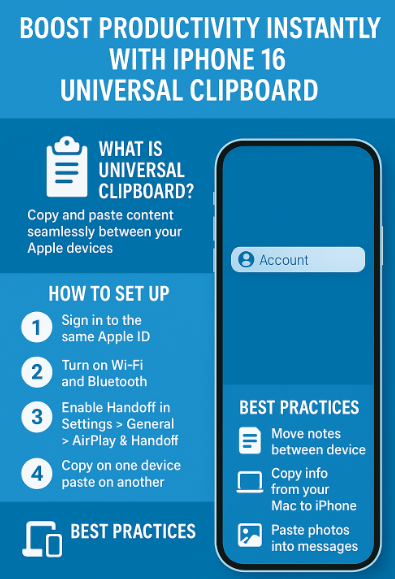
What Is the Universal Clipboard on iPhone 16?
Universal Clipboard is part of Apple’s Continuity features. It allows you to copy content from one Apple device like your iPhone and paste it on another, like your MacBook or iPad. There’s no need to email links or rely on third-party apps. Just copy and paste, seamlessly.
Let’s say you copy a paragraph on your iPhone. You can immediately paste that paragraph into a document on your Mac. You can also:
-
Copy a photo on your iPad and paste it in a message on your iPhone.
-
Copy a link on your Mac and paste it into your iPhone’s browser.
-
Move clipboard items between all Apple devices signed in with the same Apple ID.
How to Set Up iPhone 16 Universal Clipboard
Follow these steps to get started:
-
Sign In with the Same Apple ID
Ensure all devices are logged into the same Apple ID account. -
Enable Wi-Fi and Bluetooth
Make sure Wi-Fi and Bluetooth are turned on across all devices. -
Activate Handoff on iPhone 16
Go toSettings > General > AirPlay & Handoff, and toggle on Handoff. -
Enable Handoff on Mac
Go toSystem Settings > General > AirDrop & Handoff, and toggle on Allow Handoff. -
Use It Instantly
Copy content on one device and paste it into any app on another. It works across Notes, Safari, Mail, Messages, and more.
Best Practices for Using Universal Clipboard
Now that the feature is enabled, maximize its potential with these real-life scenarios:
-
Cross-device content movement: Copy a note from your iPhone and paste it into a Pages document on your Mac.
-
Quick info sharing: Copy a bank account number on your iPad and paste it into a secure messaging app on your iPhone.
-
Productivity in meetings: Copy agenda items from a Mac note and paste them directly into a shared iPhone email draft.
Want more iPhone 16 productivity hacks? Don’t miss these:
How This Enhances Your Daily Workflow
Think of all the time you waste emailing yourself a link or using cloud storage just to move a file from your phone to your Mac. Universal Clipboard ends all of that. You simply copy and paste as if the devices are one.
From replying faster to clients to creating documents efficiently, Universal Clipboard on iPhone 16 is a productivity booster built into your Apple ecosystem.
Pair this feature with security and utility upgrades like:
Final Thoughts: Is It Worth Setting Up?
Absolutely. iPhone 16’s Universal Clipboard is a built-in, no-cost feature that requires minimal setup but offers maximum convenience. It’s especially powerful if you use multiple Apple devices daily and want a frictionless way to keep your workflow fluid and responsive.
So what are you waiting for? Take a moment today to enable Universal Clipboard and start experiencing seamless content sharing across your Apple ecosystem.