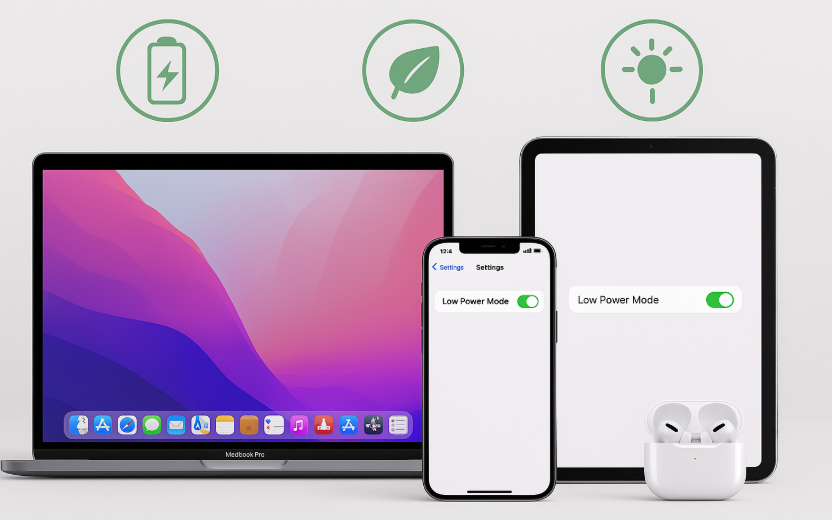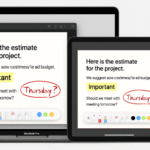In the age of seamless connectivity between Apple devices, it’s easy to take advantage of powerful features like Universal Control, Spatial Audio, and AirPods. These features enhance productivity and entertainment, but they can also drain your device’s battery more quickly.
Thankfully, there are several strategies you can implement to maximize battery life while still enjoying the benefits of the Apple ecosystem. In this guide, we’ll explore how to optimize your Mac, iPhone, iPad, and AirPods to ensure that your devices last longer while using their most popular features.
For an in-depth review of Apple Watch SE 2nd Gen and its role in the Apple ecosystem, be sure to check out this comprehensive guide.
Step 1: Optimizing Battery Life on Your iPhone and iPad
Both the iPhone and iPad are integral parts of the Apple ecosystem, and these devices can benefit significantly from battery-saving techniques.
Low Power Mode:
Enabling Low Power Mode is one of the quickest and easiest ways to extend the battery life of your iPhone or iPad. This feature reduces the power consumption by adjusting various settings, including reducing background app refresh, mail fetching, and automatic downloads. To activate Low Power Mode:
- Go to Settings > Battery.
- Toggle Low Power Mode to On.
Adjusting Screen Brightness:
The display is one of the most power-hungry components of your iPhone and iPad. Lowering the brightness or enabling Auto-Brightness will help conserve battery life. To enable Auto-Brightness:
- Go to Settings > Accessibility > Display & Text Size.
- Toggle Auto-Brightness to On.
Managing Background Apps:
Many apps on your iPhone and iPad run in the background, consuming power even when not actively used. To prevent this:
- Double-click the Home button (or swipe up on devices without a Home button).
- Swipe up on the apps you don’t need running.
Additionally, make sure Background App Refresh is turned off for apps that don’t need it:
- Go to Settings > General > Background App Refresh.
- Select Off or Wi-Fi to limit usage.
Step 2: Maximizing Mac Battery Life with Ecosystem Features
When working across your Mac and iPad, it’s important to ensure that your Mac stays powered up for extended work sessions. Universal Control allows you to seamlessly control your Mac and iPad with one keyboard and mouse, but these features can consume additional power.
Battery Saving Tips for Mac:
- Use Energy Saver Settings:
- Go to System Preferences > Energy Saver.
- Set your Mac to sleep after a period of inactivity to save battery.
- Close Unnecessary Applications:
- Make sure to close apps that you’re not actively using, especially those with heavy graphical demands.
- Disable Bluetooth and Wi-Fi:
- Turn off Bluetooth and Wi-Fi when not in use to conserve power.
- Dim Screen Brightness:
- Lower your screen brightness or enable Auto-Brightness for longer battery life.
Step 3: AirPods Battery Management
While AirPods are designed to be energy-efficient, regular use can still drain their battery. To ensure you’re getting the most out of your AirPods:
AirPods Case Management:
Always keep your AirPods in their case when not in use. This allows them to recharge and ensures that they last as long as possible. The case can also be charged with a Lightning cable or wireless charging for added convenience.
Auto-Switching Between Devices:
If you frequently switch between Mac, iPhone, and iPad, the auto-switching feature on AirPods can be convenient but also drain the battery faster. Turn off automatic switching when not needed by following these steps:
- Go to Settings > Bluetooth on your iPhone or iPad.
- Tap the i icon next to AirPods and select Connect to This iPhone/iPad.
- Set it to When Last Connected to This iPhone/iPad to prevent auto-switching.
Step 4: Managing Apple Watch Battery Life
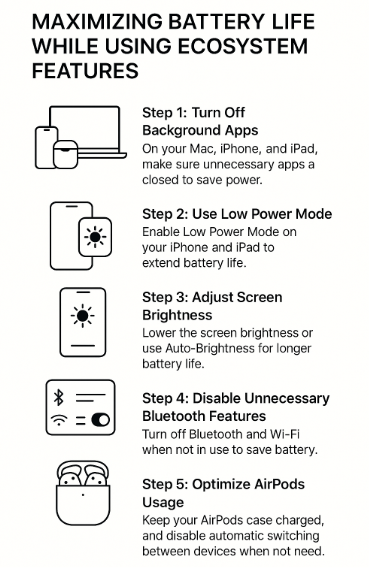
If you’re using an Apple Watch alongside your other Apple devices, its battery can also benefit from careful management.
Use Power Reserve Mode:
When your Apple Watch is running low on battery, you can activate Power Reserve Mode to extend its life for a short time. To do so, swipe up on the watch face, and tap the battery percentage to activate Power Reserve.
Turn Off Unnecessary Notifications:
Notifications can drain battery quickly, especially if you receive a large volume throughout the day. Customize your Apple Watch notifications to only receive essential alerts by going to:
- Settings > Notifications on your Apple Watch.
- Select apps you want to mute or limit notifications from.
Step 5: Keep Devices Updated for Better Battery Management
Apple regularly releases updates to its devices, which often include improvements to battery performance. Always keep your devices updated with the latest macOS, iPadOS, iOS, and watchOS to benefit from enhanced battery-saving features and optimizations.
- Go to Settings > General > Software Update.
- Install any available updates to ensure your devices are running as efficiently as possible.
Conclusion: Efficient Battery Management in the Apple Ecosystem
Maximizing battery life while using Apple ecosystem features is key to ensuring that you can work and play longer without having to constantly charge your devices. By following these tips for iPhone, iPad, Mac, AirPods, and Apple Watch, you can enjoy seamless productivity and entertainment while extending battery life.
Whether you’re using Universal Control to switch between Mac and iPad, enjoying Spatial Audio with AirPods, or managing Apple Watch updates, these strategies will help you optimize your Apple devices for long-lasting use.
For more helpful tips and guides on the Apple ecosystem, explore these related posts:
- Managing Photo Libraries Across iPhone, Mac, and Apple Watch
- Mastering AirPods Accessibility Settings Across Your Devices
- Mastering Apple Keychain for Secure Cross-Device Password Management
- Mastering Hands-Free Calls and Siri Commands with AirPods
- Mastering Mac-to-iPad Workflow with Universal Control