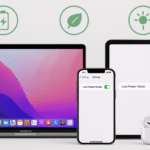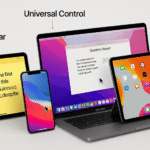Apple’s Continuity features have long been recognized for seamlessly connecting iPhone, iPad, and Mac, allowing users to effortlessly transition between devices. One of the most powerful tools in the Apple ecosystem is Continuity Markup, which enables users to annotate documents, highlight text, and make edits across multiple devices, improving productivity and efficiency.
In this guide, we will explore how you can maximize productivity with Continuity Markup on Mac, making it easier to manage documents, collaborate with colleagues, and enhance your workflow. Whether you’re a student, professional, or just someone who enjoys streamlined productivity, Continuity Markup can help you get more done.
For a comprehensive review of the Apple Watch SE 2nd Gen and its role within the Apple ecosystem, check out this detailed guide.
Step 1: Understanding Continuity Markup Across Devices
Continuity Markup is a feature that allows you to use your Mac, iPhone, and iPad to annotate, edit, and share documents. The beauty of this tool is its cross-device functionality. You can start marking up a document on one device and pick up right where you left off on another.
What Devices Support Continuity Markup?
- Mac: Use Preview or Markup on your Mac to annotate PDFs, images, or documents. You can also use Markup in applications like Safari and Mail.
- iPhone and iPad: Both iPhone and iPad offer Markup options in the Mail app, Photos, Notes, and even when you’re viewing a document in Safari.
Step 2: Setting Up Continuity Markup on Mac and Other Apple Devices
To get started with Continuity Markup, all you need is to ensure that your Mac, iPhone, and iPad are using the same Apple ID and are connected to Wi-Fi and Bluetooth. Here’s how you can set it up:
Enable Continuity Features on Your Devices:
- On Your Mac:
- Make sure you’re signed into iCloud using the same Apple ID.
- Enable Handoff in System Preferences > General.
- On Your iPhone/iPad:
- Sign in to iCloud using the same Apple ID.
- Ensure Handoff is enabled by going to Settings > General > Handoff.
Once these features are set up, you can seamlessly move between devices for editing and annotating your documents.
Step 3: Using Markup Tools on Your Mac
Now that Continuity Markup is set up, it’s time to use the powerful markup tools to annotate documents and make edits. Whether you’re working on PDFs, images, or web pages, you can use Markup to add notes, draw, highlight text, and more.
Markup in Preview on Mac:
- Open the document in Preview on your Mac.
- Click the Markup button to open the annotation tools.
- Use the Highlight tool, Text tool, or Draw tool to annotate the document.
- Save your changes, and when you’re done, share the file with colleagues or collaborators.
Markup in Safari:
- You can Markup web pages in Safari by selecting text and choosing Markup in the context menu. This allows you to annotate screenshots or even mark up text directly on the web page.
Markup in Mail:
- If you receive a document in Mail, you can open it, select Markup, and annotate it directly. Once you’re done, simply reply to the email with your marked-up document attached.
Step 4: Seamlessly Transitioning Between Devices
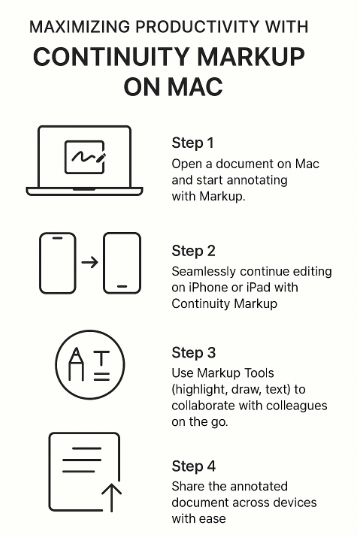
One of the most powerful aspects of Continuity Markup is how seamlessly it works between devices. For example, if you start editing a document on your Mac, you can continue working on your iPhone or iPad without missing a beat. Here’s how to switch devices:
- Start Marking Up on Mac:
- Open a document on your Mac and start annotating using Markup.
- Switch to iPhone or iPad:
- On your iPhone or iPad, open the same document (whether it’s in Mail, Notes, or another app).
- Your annotations will automatically appear, allowing you to continue editing.
This seamless transition makes it easy to move between workspaces without losing progress, which is especially useful when switching between devices on the go.
Step 5: Collaborating with Continuity Markup
Continuity Markup is not just for solo work—it’s a powerful tool for collaboration. With Apple’s ecosystem, you can share documents and annotations with colleagues or family members and work together in real-time.
Sharing Documents for Collaboration:
- On Mac: Once you’ve annotated a document in Preview or Safari, click Share to send it via Mail, Messages, or AirDrop.
- On iPhone/iPad: Use Markup in Mail or Notes to add annotations, then easily share the document with others for their feedback.
Collaboration Example:
- Let’s say you’re working on a PDF report with a colleague. You can both annotate the document using Markup and share it in real time via iCloud or Messages. This way, both of you can add notes and edits without needing to meet in person or send back-and-forth emails.
Step 6: Troubleshooting Common Issues
While Continuity Markup is a powerful tool, there may be times when it doesn’t work as expected. Here are a few common problems and solutions:
Issue 1: Continuity Markup Not Syncing Between Devices
- Solution: Ensure that all your devices are signed into the same Apple ID and are connected to the same Wi-Fi network. Make sure Bluetooth and Handoff are enabled on each device.
Issue 2: Markup Tools Not Appearing
- Solution: Check that you are using apps that support Markup, like Preview, Mail, Notes, or Safari. Ensure you’ve updated to the latest macOS and iOS/iPadOS versions.
Issue 3: Documents Not Syncing
- Solution: Ensure iCloud is enabled and that the document is stored in iCloud Drive for seamless syncing across devices.
Conclusion: Enhancing Your Productivity with Continuity Markup
Continuity Markup is a powerful feature that makes it easier than ever to annotate, edit, and share documents across the Apple ecosystem. Whether you’re working on your Mac, iPad, or iPhone, Continuity Markup allows for seamless transitions between devices, helping you stay productive no matter where you are.
By following the tips in this guide, you can optimize your workflow and take full advantage of Apple’s ecosystem to enhance your productivity. If you’re new to Continuity Markup or looking for additional tips on enhancing your Apple ecosystem experience, be sure to check out these related posts: