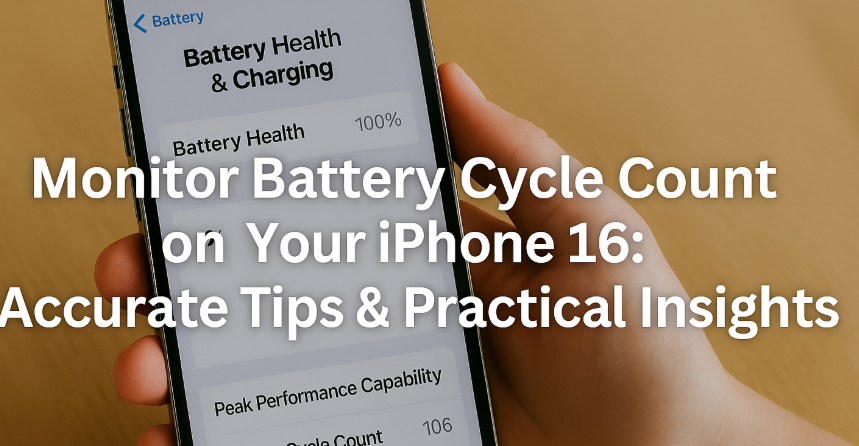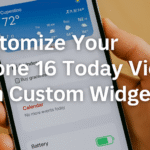Whether you’re a power user or simply want to keep your iPhone 16 running smoothly for years to come, understanding your device’s battery cycle count is essential. Over time, every battery goes through charge and discharge cycles, and these affect your iPhone’s performance, longevity, and reliability.
In this guide, we’ll walk you through what battery cycles mean, how to track them on your iPhone 16, and what actions you can take to preserve your phone’s battery health over time.

What is a Battery Cycle Count?
A battery cycle represents one full charge and discharge cycle. For example, charging your iPhone from 0% to 100% and then using it back down to 0% equals one cycle. Partial charges accumulate—charging from 40% to 90% and later from 50% to 100% may add up to one full cycle collectively.
Over time, as these cycles increase, your battery’s maximum capacity declines. Apple generally considers 500 cycles as a healthy lifespan benchmark for lithium-ion batteries before noticeable degradation sets in.
Knowing how many cycles your battery has gone through can help you:
-
Detect early battery issues
-
Plan timely replacements
-
Maintain peak device performance
-
Avoid unexpected shutdowns
How to View Battery Cycle Count on iPhone 16
Unlike older iPhones where cycle counts required third-party apps or diagnostics tools, iOS 17 has made it more accessible. Here’s how to find your iPhone 16 battery cycle count directly from the device:
Step-by-Step Instructions:
-
Open the Settings app on your iPhone 16.
-
Scroll down and tap Battery.
-
Tap on Battery Health & Charging.
-
Under the Battery Health section, you’ll see:
-
Maximum Capacity (a % showing your battery’s health relative to new)
-
Peak Performance Capability
-
A label showing Battery Cycle Count (if available, based on latest iOS updates)
-
If your device doesn’t display the cycle count directly, you can:
-
Tap on Analytics & Improvements > Analytics Data
-
Open a file named and search for Battery Cycle Count
What the Cycle Count Tells You
Once you’ve located the cycle count, here’s how to interpret it:
-
0–250 cycles: Battery is in excellent condition
-
251–500 cycles: Normal wear; some degradation may occur
-
500+ cycles: Battery likely showing signs of age, may need replacement soon
Alongside the cycle count, monitor the Maximum Capacity reading. Anything below 80% usually signals it’s time to consider a battery service.
Tips to Preserve Battery Health on iPhone 16
Here are some expert-recommended best practices to extend your iPhone’s battery life and reduce unnecessary cycle accumulation:
-
Avoid full 0–100% charging cycles frequently. Try to keep charge between 20–80% daily.
-
Enable Optimized Battery Charging under Battery Health to reduce overnight wear.
-
Avoid excessive heat exposure, which degrades battery faster.
-
Use certified, high-quality charging accessories to maintain charging efficiency.
For users managing multiple accounts or workflows, you might want to check:
How to Know When to Replace the Battery
Battery replacements become necessary when:
-
Cycle count exceeds 500 and Maximum Capacity is < 80%
-
iPhone slows down or unexpectedly powers off
-
Apps lag, or system settings take longer to respond
Apple provides official battery replacement services, or you can use certified technicians with genuine parts. Always check your battery health status before deciding.
Related Resources for a Better iPhone 16 Experience
Final Takeaway: Monitor Now, Save Later
Understanding your battery cycle count on iPhone 16 is more than a geeky metric—it’s a proactive way to maintain your device’s health. By monitoring cycle trends and practicing smart charging habits, you can extend your battery’s usable life, avoid unexpected issues, and get the most from your Apple investment.
Your battery is the heart of your iPhone. Keep it healthy, and your device will serve you longer—with better performance, responsiveness, and reliability.