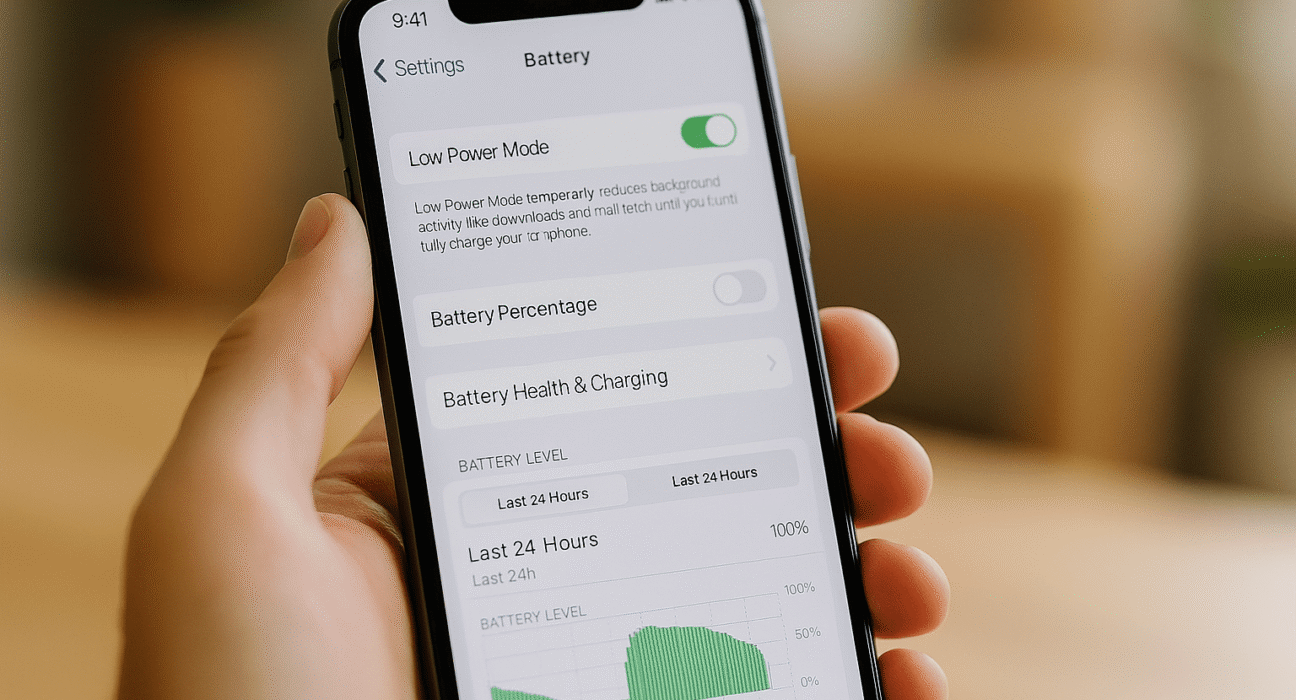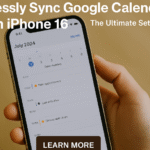The iPhone 16 comes packed with advanced features, but all that power comes at a price—battery drain. Thankfully, Apple’s Low Power Mode offers a simple way to extend your battery life. In this guide, we’ll show you how to maximize battery life using Low Power Mode on iPhone 16, plus other powerful tips to keep you going longer.
What Is Low Power Mode on iPhone 16?
Low Power Mode temporarily reduces background activity and performance when your battery is low or you choose to enable it manually.
This includes limiting mail fetch, visual effects, background app refresh, and automatic downloads. You’ll know it’s on when the battery icon turns yellow.
👉 Pro tip: Combine this with your sleep schedule by setting a bedtime alarm on iPhone 16 to prevent unnecessary notifications at night.
How to Turn on Low Power Mode on iPhone 16
You can easily activate Low Power Mode:
-
Open the Settings app.
-
Tap Battery.
-
Toggle Low Power Mode ON.
Alternatively, add Low Power Mode to your Control Center:
-
Go to Settings > Control Center.
-
Tap Customize Controls.
-
Add Low Power Mode for one-swipe access.
This makes it super easy to toggle Low Power Mode on and off throughout the day.
How to Maximize Battery Life Using Low Power Mode
To get the most out of Low Power Mode, follow these additional tips:
-
Disable Background App Refresh for non-essential apps.
-
Reduce Screen Brightness or enable Auto-Brightness under Settings > Accessibility > Display & Text Size.
-
Turn off Location Services for apps that don’t need it. (Learn how to disable location tracking on iPhone 16 for more battery savings.)
-
Close unnecessary apps running in the background.
-
Use Wi-Fi whenever possible to consume less battery than mobile data.
-
Avoid graphic-heavy apps and games while in Low Power Mode.
Advanced Features for Even Better Battery Life
iPhone 16 also has built-in technologies to complement Low Power Mode:
-
Optimized Battery Charging: Learns your routine to reduce battery aging.
-
Separation Alerts: If you use AirPods, get notified when you leave them behind. (Check our full guide on how to find lost AirPods with iPhone 16).
-
Battery Health Monitoring: See battery usage patterns under Settings > Battery > Battery Health & Charging.
What Are the Benefits of Low Power Mode?
-
Longer Battery Life: Extend use by hours when you can’t charge.
-
Reduced Performance Strain: Lightens system tasks for smoother operation.
-
Increased Productivity: Stay connected without battery anxiety.
-
Emergency Battery Saver: A lifesaver when traveling or away from power sources.
Best Practices for Using Low Power Mode Daily
-
Enable Low Power Mode before commuting or long meetings.
-
Use battery widgets to monitor percentage at a glance.
-
Combine with optimized settings for full-day usage.
-
Use Airplane Mode along with Low Power Mode in low-signal areas to drastically reduce power draw.
Conclusion: Get the Most Out of Your iPhone 16 Battery
By learning how to maximize battery life using Low Power Mode on iPhone 16, you can enjoy your device all day without worrying about where the next charger is. Pair Low Power Mode with other smart settings like Optimized Charging and Location Services management, and you’ll notice dramatic gains in efficiency.
Take full control of your iPhone 16’s power and experience the convenience of a longer-lasting battery today!