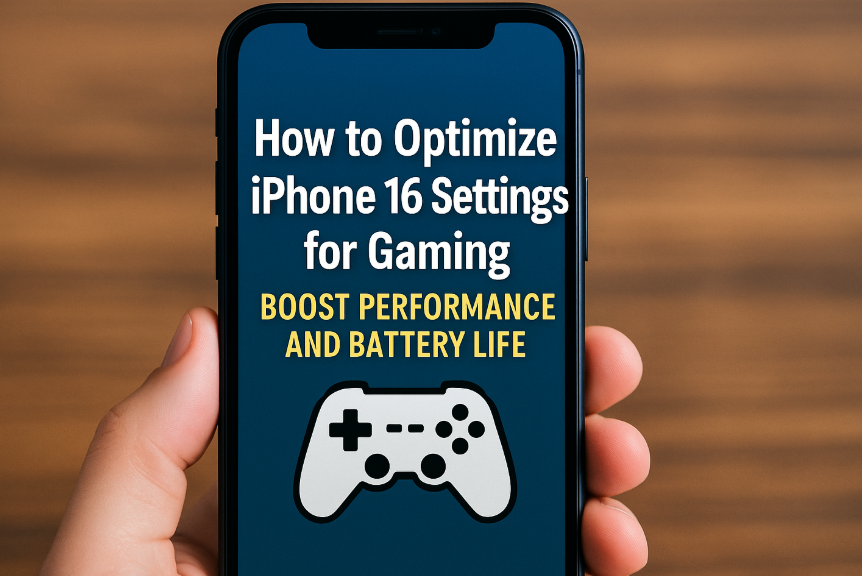Mobile gaming on the iPhone 16 can be both immersive and competitive but are you getting the best experience possible? Whether you’re into casual titles or intense multiplayer battles, small adjustments to your phone’s settings can significantly improve performance, battery life, and responsiveness.
In this guide, we’ll walk through the most effective iPhone 16 settings for gaming. With a few simple tweaks, you can reduce lag, conserve energy, and unlock smoother gameplay.

Why You Should Optimize Your iPhone 16 for Gaming
Even with its high-end hardware, your iPhone 16’s default settings may not be fully optimized for extended gaming sessions. Games can drain battery, use background resources, and cause system slowdowns if certain settings aren’t adjusted.
By fine-tuning the system for gaming, you can:
-
Improve graphics stability and frame rate
-
Reduce overheating and lag
-
Conserve battery without sacrificing performance
-
Prevent interruptions from notifications or background apps
How to Optimize iPhone 16 for Gaming (Step-by-Step)
1. Enable Low Power Mode
Low Power Mode conserves battery by reducing background processes. It’s especially useful for longer gaming sessions.
-
Go to:
Settings > Battery > Low Power Mode -
Toggle it ON before starting your session
Tip: Fix screen flickering issues for a better visual experience
2. Adjust Graphics and Frame Rate (Accessibility)
For smoother visuals:
-
Go to:
Settings > Accessibility > Motion > Limit Frame Rate -
Choose a balance based on the game some games perform better with frame rate limiting ON
3. Clear Storage Space
Make sure your device has enough free space:
-
Go to:
Settings > General > iPhone Storage -
Offload unused apps and delete large files
More space = better performance and fewer crashes during high-graphic gaming.
4. Turn Off Background App Refresh
Prevent apps from consuming system resources:
-
Go to:
Settings > General > Background App Refresh -
Set it to Off or Wi-Fi only
This ensures the system prioritizes your game over background tasks.
5. Enable Do Not Disturb Mode
Avoid interruptions:
-
Go to:
Settings > Focus > Do Not Disturb -
Customize your focus mode so only important notifications get through
Learn how to fine-tune this with Emergency Bypass on iPhone 16
6. Update to the Latest iOS Version
Apple often releases performance fixes in software updates:
-
Go to:
Settings > General > Software Update -
Download and install the latest version if available
Bonus: Additional Tools to Boost Gaming
Takeaway & Action Steps:
To summarize, here are the actions you should take:
-
Enable Low Power Mode
-
Adjust frame rate and motion settings
-
Turn off Background App Refresh
-
Use Do Not Disturb to avoid interruptions
-
Update iOS and game apps for optimal support
Final Thoughts
Gaming on the iPhone 16 is already fantastic but with the right optimizations, it can feel like using a dedicated console in your hand. Whether you’re playing for 10 minutes or two hours, these simple tweaks can make a huge difference in gameplay fluidity and battery efficiency.