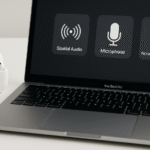The AirPods Pro are one of the most advanced pieces of technology in Apple’s audio lineup, featuring two powerful sound modes: Transparency and Active Noise Cancellation. Whether you’re in a busy city or relaxing in a quiet space, getting the best audio experience from these modes is essential for comfort and clarity. Here’s how to optimize your AirPods Pro for the best sound quality with a few simple tweaks.
For a more detailed review of the Apple Watch SE 2nd Gen and how it seamlessly integrates with the Apple ecosystem, check out our Comprehensive Guide.
Step 1: Activating and Customizing Transparency Mode
Transparency Mode is a game-changer when you need to be aware of your surroundings while still listening to music, podcasts, or taking calls. Whether you’re walking outside, in the office, or even in a noisy café, this feature allows you to hear external sounds clearly.
How to Enable Transparency Mode:
- Connect your AirPods Pro to your iPhone or Mac.
- Activate the Control Center:
- For iPhone or iPad: Swipe down from the top right corner to open Control Center.
- For Mac: Click the volume icon in the menu bar.
- Press and Hold the Volume Slider: After selecting your AirPods Pro, press and hold the volume slider.
- Choose Transparency: Tap Transparency Mode for enhanced ambient awareness.
When to Use Transparency Mode:
- Walking or Jogging: Hear traffic and other pedestrians while still enjoying your music.
- At Work or in Public Spaces: Stay connected with conversations while enjoying your media.
- Using Public Transport: Remain alert to announcements or approaching stations.
Pro Tip: If you’re using AirPods Pro 2nd Gen, the addition of the Adaptive Transparency feature adjusts the level of environmental noise based on your surroundings.
Step 2: Enabling Active Noise Cancellation for Immersive Sound
On the other end of the spectrum, Active Noise Cancellation (ANC) offers an immersive listening experience by reducing external noise significantly. This is ideal for noisy environments like flights, crowded cafes, or workspaces where you need undisturbed focus.
How to Enable Noise Cancellation:
- Connect your AirPods Pro to your device.
- Open Control Center:
- For iPhone or iPad: Swipe down from the top right corner.
- For Mac: Click the volume icon on the menu bar.
- Press and Hold the Volume Slider and select Noise Cancellation mode.
When to Use Noise Cancellation:
- During Flights: Cut out engine noise to enjoy your music or movie in peace.
- Busy Offices or Cafes: Block out background chatter and focus on your tasks or meetings.
- Recording or Content Creation: Capture clean audio for calls, podcasts, or videos.
Step 3: Fine-Tuning Noise Cancellation Intensity
Depending on your environment, you may need to fine-tune how Noise Cancellation works on your AirPods Pro. Apple allows users to customize the intensity, giving you greater control over your listening experience.
How to Adjust Noise Cancellation:
- Go to Settings on your iPhone or iPad.
- Tap on Bluetooth, then select your AirPods Pro.
- From the AirPods Pro settings, adjust the Noise Cancellation level or switch between Transparency and Noise Cancellation modes.
Pro Tip: Use Adaptive Transparency (available with AirPods Pro 2nd Gen) to automatically adjust the transparency level based on your environment. For example, if you’re walking near a busy street, the volume of environmental sounds will increase automatically.
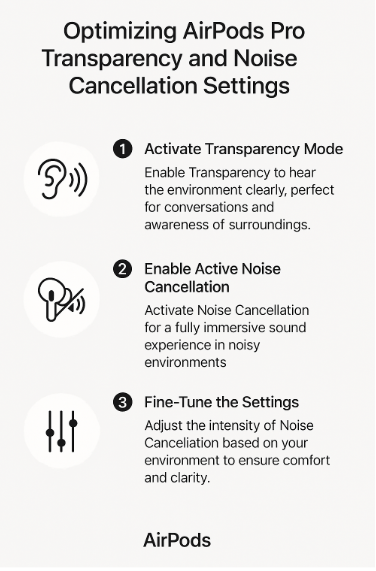
Step 4: Troubleshooting Common AirPods Pro Issues
Despite its high-quality sound performance, you might occasionally face issues with Transparency Mode or Noise Cancellation. Here are some common problems and their solutions:
Problem 1: No Sound in Noise Cancellation Mode
- Solution: Ensure Noise Cancellation is activated correctly in your AirPods Pro settings. Also, check that the ear tips are securely placed for a proper seal to block outside noise.
Problem 2: Transparency Mode Not Working
- Solution: Make sure Transparency Mode is selected from the Control Center or AirPods settings. If issues persist, try resetting your AirPods Pro by holding the setup button on the case until the light flashes amber, then reconnecting them.
Problem 3: Sound Leaks with Active Noise Cancellation
- Solution: Check the ear tips for a secure fit. AirPods Pro comes with multiple ear tip sizes, so choose the one that fits snugly in your ears for maximum noise cancellation.
Step 5: Maximizing Battery Life with Active Noise Cancellation and Transparency Mode
Both Transparency and Noise Cancellation modes affect your AirPods Pro’s battery life, so it’s important to use them efficiently to get the most out of your device.
How to Extend Battery Life:
- Use Adaptive Transparency: For AirPods Pro 2nd Gen, enabling Adaptive Transparency adjusts the environmental noise level only when necessary, saving battery.
- Switch Between Modes: Use Transparency mode when you don’t need full noise cancellation to preserve battery.
- Turn Off When Not Needed: If you’re in a quiet environment, switch Noise Cancellation off to extend battery life.
Conclusion
By optimizing your AirPods Pro settings for Transparency and Noise Cancellation, you can elevate your listening experience. Whether you’re commuting, working, or enjoying entertainment, understanding and controlling these modes can provide unparalleled audio performance and comfort. The AirPods Pro are truly versatile devices that adapt to your needs, whether you’re looking to stay aware of your surroundings or immerse yourself in perfect sound quality.
For more advanced tips on maximizing your AirPods Pro experience, check out the following resources: