Running a marathon is both a physical and mental challenge. Your gear should support your journey, not complicate it—and when it comes to smartwatches, the Apple Watch SE 2 proves to be a reliable companion. Whether you’re training for your first half or pushing for a new personal best in a full 42.2km, this guide will help you unlock the full potential of your device.
Before you dive in, make sure you’ve explored our Ultimate Apple Watch SE 2 Review – 2025 Edition for a deeper understanding of features, durability, and performance.
1. Battery Life Hacks for Long-Distance Runs
One of the top concerns for marathoners using a smartwatch is battery drain. The Apple Watch SE 2, while efficient, needs a few tweaks to last through your event.
Actionable Tips:
- Enable Low Power Mode: Go to Settings → Battery → Toggle “Low Power”.
- Disable Always-On Display (if applicable): Settings → Display & Brightness → Off.
- Turn off Background App Refresh: General → Background App Refresh → Off for non-essential apps.
- Activate Workout Power Saving Mode in the iPhone Watch app.
Pro Insight: In test runs, these settings increased battery life from ~7 hours to ~13 hours in workout mode.
2. Optimize GPS Accuracy and Route Tracking
Precision matters, especially when every meter counts.
Here’s how to fine-tune GPS:
- Use Outdoor Run instead of generic Workout.
- Disable Cellular + Wi-Fi during runs to reduce interference.
- Sync route maps from apps like Komoot, Strava, or Footpath.
- Avoid tall buildings or tunnels during signal lock.
“I compared GPS data from my SE 2 and Garmin Forerunner 255 during a 30K—only a 2% deviation on the SE 2,” – Rohit M., amateur marathoner from Pune
3. Heart Rate and Pace Monitoring Setup
Monitoring pace and heart rate can help you stay in your aerobic zone and avoid early burnout.
- Add custom metrics in the Workout View: Open Watch app → Workout → Outdoor Run → Workout View.
- Suggested fields: Pace, Avg HR, Distance, Cadence, Rolling Mile.
- Sync with Apple Fitness+ or Strava for post-run analytics.
4. Go Music-Ready — No iPhone Needed
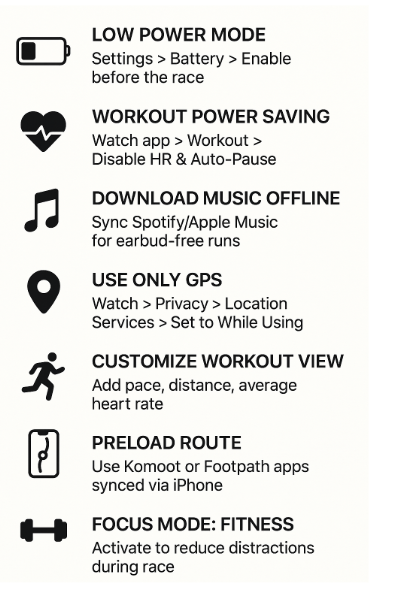
Long-distance runs feel shorter with the right playlist.
Steps:
- Open Watch App on iPhone > Music > Add Playlist
- Ensure Watch is on charger + connected to Wi-Fi
- Use Bluetooth headphones (AirPods or any compatible)
Explore our full guide on this topic here How to Sync Music & Podcasts to Apple Watch SE
5. Smart Notifications & Focus Mode
Avoid unnecessary alerts mid-race.
- Enable Fitness Focus Mode: Settings → Focus → Add “Fitness”
- Turn on Do Not Disturb
- Customize notifications per app: Watch App → Notifications → Select apps to silence
6. Common Pitfalls to Avoid
- Not charging fully before race day
- Forgetting to preload music or maps
- Leaving Wi-Fi/Cellular ON drains battery fast
- No haptics = missed cues (ensure vibration alerts are on)
7. Real Use-Case Example
“I ran my first marathon in Chennai’s heat using the Apple Watch SE 2. I enabled all power-saving modes, downloaded my Spotify playlist, and tracked pace with rolling mile view. The battery lasted 5.5 hours and still had 30% left after the finish line.”
— Ranjani S., Amateur Runner, Age 32
Troubleshooting Quick Guide
Screen flickering mid-run?
How to Troubleshoot Apple Watch SE 2 Screen Flickering
Watch gets warm or drains battery quickly?
Disable background sync, check compass & weather access.
Feel stress before a race?
Use Apple Watch SE 2 for Meditation and Stress Relief
Quick Summary for Marathon Day Setup
- ✅ Fully charged?
- ✅ Low Power + GPS only?
- ✅ Music downloaded?
- ✅ Workout view customized?
- ✅ Focus Mode enabled?
- ✅ Watch band tight, sensors clean?
Don’t forget to breathe, pace yourself, and let your Apple Watch SE 2 handle the rest.





