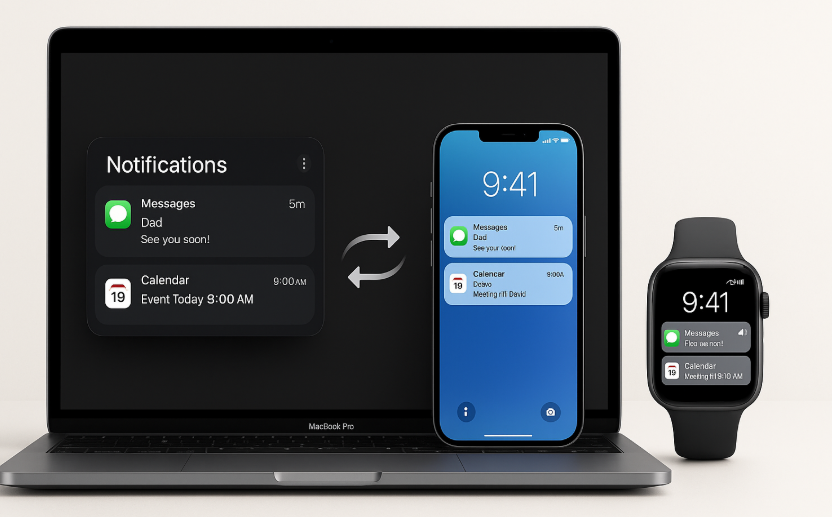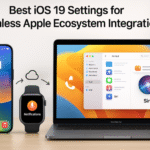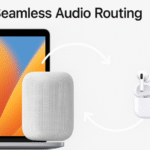In the world of Apple, the ecosystem is designed to work together effortlessly. Whether you’re using your macOS device, your iPhone, or your Apple Watch, managing notifications across devices can either enhance your experience or become a distraction. With the release of macOS and iOS 19, Apple has introduced features that allow for smoother integration of notifications across its entire ecosystem.
For a deeper understanding of Apple Watch SE 2nd Gen features and setup, check out our Comprehensive Guide.
Step 1: Ensure Cross-Device Sync with iCloud and Apple ID
The first step to managing macOS notifications across devices is ensuring that your devices are properly synced. Apple’s ecosystem relies heavily on iCloud and Apple ID to manage notifications, messages, and data.
How to Sync Notifications Across Devices:
- Sign into iCloud: Make sure all your Apple devices are signed into the same Apple ID and iCloud account. This ensures that notifications are synced seamlessly.
- Enable iCloud on macOS: Go to System Preferences > Apple ID > iCloud, and enable iCloud Drive and iCloud syncing to sync data and notifications across your devices.
Once iCloud is enabled, you can start receiving the same notifications on your iPhone, Apple Watch, and macOS, making it easy to manage notifications from any device.
Step 2: Customize Notification Settings for macOS and Other Devices
Managing macOS notifications doesn’t just mean syncing them across devices; it also involves customizing them for your specific needs. The key is to find a balance between staying informed and avoiding distractions.
How to Customize Notifications:
- On iPhone:
- Go to Settings > Notifications, and adjust the notifications for each app. Customize the alert style, sound, and whether the notification shows on the lock screen.
- You can also toggle Do Not Disturb for a set period, ensuring that you aren’t disturbed during work or sleep time.
- On macOS:
- Open System Preferences > Notifications.
- Customize each app’s notifications, setting them to appear as banners, alerts, or none. You can also schedule Do Not Disturb to focus on work and get rid of unnecessary distractions.
- On Apple Watch:
- Open the Watch app on your iPhone.
- Go to Notifications and either mirror your iPhone settings or customize them for your Apple Watch specifically. This lets you filter which notifications are mirrored from your iPhone.
Customizing notifications across all your devices ensures you get important alerts and avoid unnecessary interruptions. For example, you can set it up so you receive only important emails and app notifications on your Apple Watch, while non-urgent messages are hidden or muted.
Step 3: Use Siri to Manage Notifications Hands-Free
One of the standout features of Apple’s ecosystem is the integration of Siri. With Siri, you can control and manage notifications on your devices without lifting a finger.
How to Use Siri for Notification Management:
- On macOS and iPhone:
- Enable Siri by going to Settings > Siri & Search and toggling on Listen for “Hey Siri”.
- You can now ask Siri to turn on Do Not Disturb, adjust notification settings, or even check your messages and reminders.
- On Apple Watch:
- Siri can also manage your notifications on the Apple Watch. By simply saying “Hey Siri, turn on Do Not Disturb”, you can focus without distractions from your wrist.
Siri integration helps streamline your workflow and saves time by controlling notifications and other settings with voice commands.
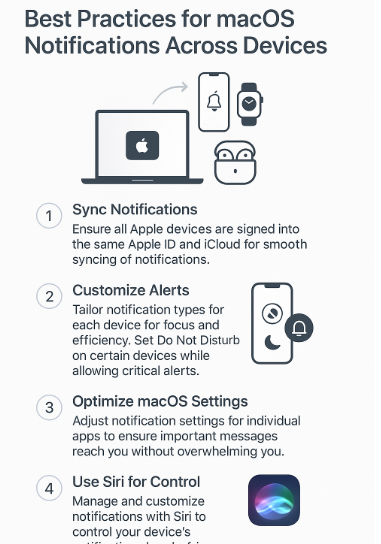
Step 4: Troubleshooting Common macOS Notification Issues
Sometimes, despite the best setup, macOS notifications can malfunction or fail to sync properly. Here are a few common issues and their fixes:
Problem 1: Notifications Aren’t Syncing Across Devices
- Solution: Ensure all devices are signed into the same Apple ID and iCloud. Also, check that Bluetooth is enabled, as some notifications (like calls and messages) use Bluetooth for syncing.
Problem 2: Too Many Notifications on Mac or Apple Watch
- Solution: Use Do Not Disturb during work hours and configure notification schedules on your devices. You can also adjust the frequency of alerts for each app.
Problem 3: Siri Isn’t Managing Notifications Correctly
- Solution: Make sure Siri is enabled on all devices, and that the Siri settings are correctly configured. Resetting Siri’s settings or restarting the device can also help resolve minor bugs.
Step 5: Take Full Advantage of Advanced Features
With macOS, iPhone, and Apple Watch, you can enjoy even more advanced features for managing notifications in the Apple ecosystem.
- Apple Watch’s Notification Management: Control how and when you receive notifications on your Apple Watch by adjusting settings on your paired iPhone. This ensures you’re not bombarded with alerts, yet still receive critical information.
- macOS Focus Mode: Use the Focus feature on macOS to limit interruptions based on activities, such as Work, Personal, or Sleep modes. Focus allows you to filter notifications for specific apps or contacts, ensuring you’re only disturbed by important notifications.
Conclusion
Optimizing macOS notifications for seamless cross-device harmony is essential for a smooth workflow across the Apple ecosystem. By enabling iCloud sync, customizing notification settings, and leveraging Siri for hands-free management, you can stay connected without being overwhelmed. With iOS 19, macOS updates, and Apple Watch integration, managing your notifications has never been easier or more efficient.
For more ways to optimize your Apple ecosystem, check out these articles: