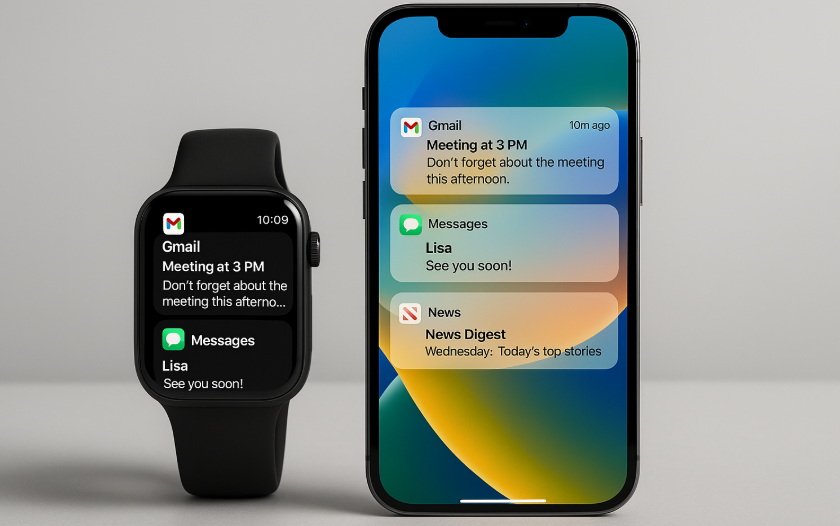In the age of smart devices, staying informed has never been easier. Apple Watch and iPhone work in perfect harmony, allowing you to stay connected, updated, and in control of your daily tasks. One of the most powerful features of this integration is the ability to optimize notifications, ensuring that you receive important alerts without becoming overwhelmed.
Whether you’re using Apple Watch for quick notifications while working out, or relying on iPhone for detailed updates, mastering notification management between these devices enhances both your workflow and productivity.
For a deeper understanding of Apple Watch SE 2nd Gen, its integration, and how it can complement your Apple ecosystem, check out our Comprehensive Guide.
Step 1: Enabling Seamless Notification Sync Between iPhone and Apple Watch
The first step in optimizing notifications is to ensure that your Apple Watch and iPhone are properly synced. This synchronization is key for seamless notification delivery and ensuring you receive alerts on both devices without any delays.
How to Enable Syncing:
- Ensure Both Devices Are Connected: Make sure Bluetooth is turned on for both the Apple Watch and iPhone. Both devices need to be within range of each other for the notifications to sync seamlessly.
- iCloud Setup: Ensure iCloud is enabled for both devices. This ensures your apps and notification settings are synchronized across the Apple ecosystem.
- Allow Notifications on Apple Watch: On your iPhone, go to Settings > Bluetooth and ensure your Apple Watch is connected. Then, head to Settings > Notifications to allow notifications for both devices.
By syncing the devices, you’ll receive real-time updates across both Apple Watch and iPhone, ensuring that you never miss important notifications whether you’re checking your watch on the go or reviewing them on your iPhone later.
Step 2: Customizing App Notifications for Apple Watch and iPhone
To optimize notifications, it’s crucial to customize which apps are allowed to send you alerts on both your Apple Watch and iPhone. Not every notification is crucial, and having the ability to filter out unnecessary alerts can drastically improve your user experience.
How to Customize Notifications:
- Go to Settings on your iPhone.
- Navigate to Notifications: This section allows you to manage notifications for each app installed on your device.
- Choose App Notifications: You can turn off or adjust the notification style (banners, badges, sounds) for each app. Select which apps you want notifications for on your Apple Watch and which ones should only be delivered to your iPhone.
Notification Customization Tips:
- Use Do Not Disturb Mode: If you’re in a meeting or need some quiet time, use Do Not Disturb mode on either device. This will silence notifications while still keeping you connected.
- App Priorities: Prioritize notifications for important apps like Calendar, Messages, and Emails, while muting notifications from social media apps.
Pro Tip: If you’re in a work environment, consider adjusting your notifications to only receive alerts for business-critical apps on your Apple Watch, and non-urgent updates on your iPhone.
Step 3: Setting Notification Priorities
Setting notification priorities ensures that your devices don’t overwhelm you with constant alerts. This can improve your productivity and keep distractions at bay, especially when you’re working or focusing on important tasks.
How to Set Notification Priorities:
- Use the Notification Summary: iOS 15 introduced the Notification Summary, a feature that groups notifications into categories and allows you to view them at scheduled times. You can choose when you want to receive app updates rather than getting them instantly.
- Turn Off Redundant Notifications: For example, if your email app and your Apple Watch are both sending notifications for the same message, consider turning one off.
- Enable Critical Alerts: Apple allows certain apps to send critical alerts, such as medical, emergency, or safety-related notifications. Enable these alerts to ensure you never miss anything urgent.
Managing Urgency:
- Instant Alerts: Use these for apps that require your immediate attention, like Messages, Calendar, or Weather.
- Non-Essential Alerts: Disable or delay notifications for less urgent apps, such as social media, games, or shopping apps.
By setting up notification priorities, you can ensure that you’re only interrupted for essential matters, reducing noise and improving focus.
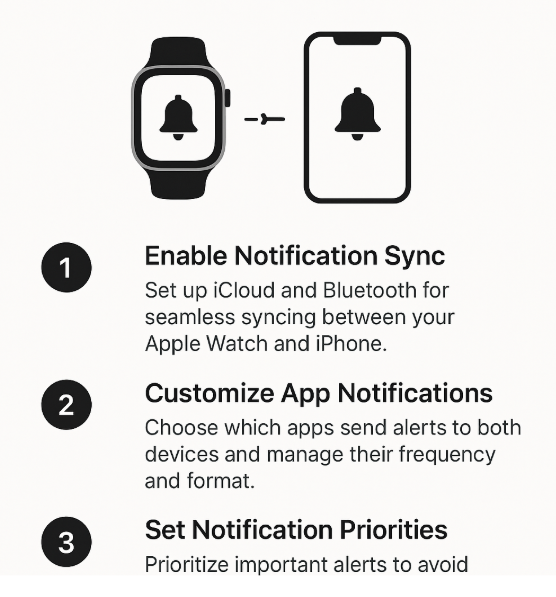
Step 4: Troubleshooting Common Notification Issues
Sometimes, even after enabling the necessary settings, you might encounter issues with receiving notifications across devices. Below are a few common troubleshooting steps to resolve notification syncing problems.
Problem 1: Notifications Not Syncing Between Devices
- Solution: Check if your Apple Watch and iPhone are connected via Bluetooth and that both are signed into iCloud using the same Apple ID. If issues persist, restart both devices to refresh the connection.
Problem 2: Notifications Delayed or Missing
- Solution: Ensure that Background App Refresh is enabled for the apps you want to receive notifications from. You can also adjust your iPhone’s Do Not Disturb settings to allow some notifications to come through.
Problem 3: Overwhelming Number of Alerts
- Solution: As mentioned above, use the Notification Summary feature to group notifications and customize which apps should deliver real-time updates. This helps manage how and when notifications appear on both devices.
Step 5: Maximizing Battery Life with Notification Management
While notifications are essential, they can also consume battery life, especially when both devices are constantly syncing updates. Here are some tips to help you save battery while keeping notifications optimized:
How to Maximize Battery Life:
- Turn Off Unnecessary Notifications: Turn off notifications for apps that aren’t essential.
- Use Power Saving Mode: On both the Apple Watch and iPhone, consider enabling Low Power Mode to reduce battery drain while still receiving important alerts.
- Adjust Notification Settings: Lower the frequency of notifications or enable Summary Notifications to consolidate alerts into scheduled summaries.
Conclusion
Optimizing notifications on your Apple Watch and iPhone can significantly improve your productivity and reduce distractions. By managing which apps send you alerts, prioritizing essential notifications, and using advanced settings like Notification Summary, you can ensure that your Apple devices are working efficiently and in harmony.
For further insights on how to maximize battery life, boost productivity, and integrate more features within the Apple ecosystem, check out the following related articles: