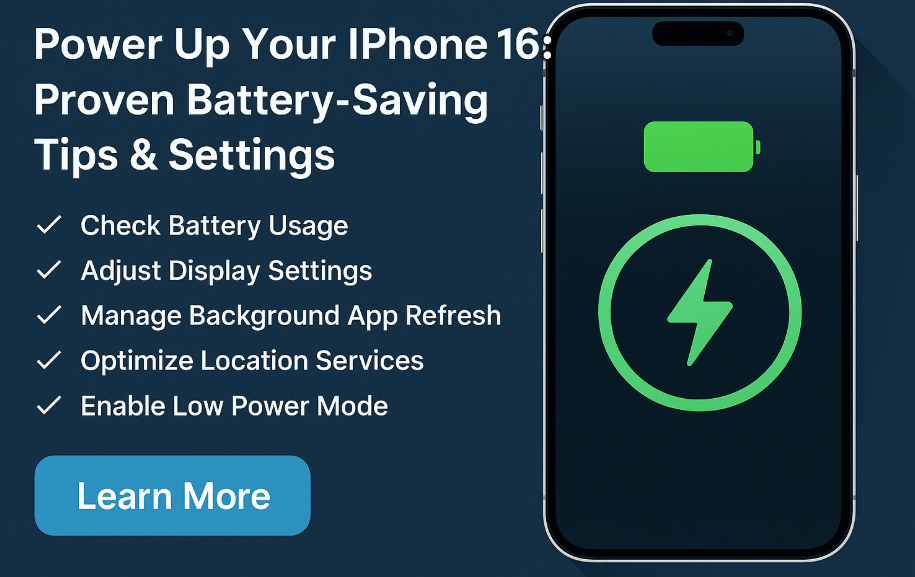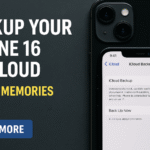Modern smartphones do a lot, but that comes at the cost of battery life. If you’re noticing that your iPhone 16 battery drains faster than expected, you’re not alone. The good news is Apple offers several built-in features and optimizations to extend battery life without compromising performance.
In this comprehensive guide, we’ll explore the most effective iPhone 16 battery saving settings to help you reduce power usage and stay charged longer throughout the day.
1. Check Your Battery Usage Stats
Understanding what’s draining your battery is the first step. Here’s how to review detailed usage stats:
-
Open Settings > Battery
-
Review the Battery Usage by App over the past 24 hours and 10 days
-
Identify any apps consuming an unusually high amount of power
If an app appears high on the list and you rarely use it, consider deleting or limiting its background activity.
2. Adjust Display Settings
Your display is one of the biggest battery consumers on the iPhone. Here’s how to optimize it:
-
Open Settings > Display & Brightness
-
Enable Auto-Brightness to adjust screen brightness based on ambient light
-
Set Auto-Lock to 30 seconds or 1 minute to reduce screen-on time
-
Avoid using maximum brightness unless necessary
These tweaks can significantly lower battery drain during regular use.
3. Manage Background App Refresh
Apps running in the background can silently consume battery. To control this:
-
Go to Settings > General > Background App Refresh
-
Choose Off, Wi-Fi Only, or select apps individually
-
Disable refresh for apps like Facebook or games that don’t need constant updates
Managing app activity in the background will reduce power waste and extend battery longevity.
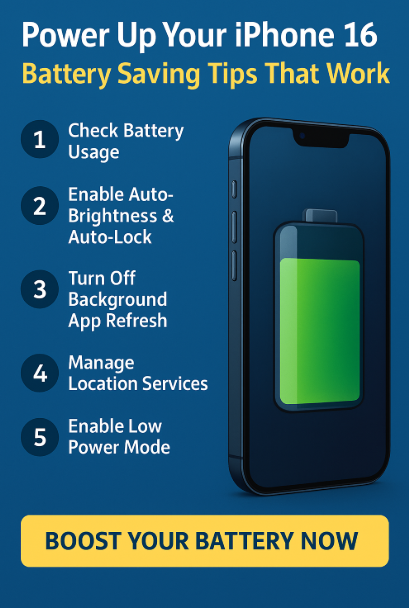
4. Optimize Location Services
Location tracking is useful but can quickly drain your battery if left unchecked. To reduce the impact:
-
Go to Settings > Privacy & Security > Location Services
-
Review app permissions and change “Always” access to “While Using”
-
Turn off location access for apps that don’t require it
You’ll preserve battery while still maintaining accurate GPS performance when needed.
5. Enable Low Power Mode
Apple’s built-in Low Power Mode is designed to reduce background tasks and visual effects, which helps conserve energy when your battery runs low.
Here’s how to enable it:
-
Go to Settings > Battery
-
Toggle Low Power Mode on
This setting is especially helpful when you’re traveling or away from a charger for extended periods.
6. Bonus Power Efficiency Tips
Go even further with these additional optimizations:
-
Turn off Haptic Feedback: If you don’t need the tactile vibrations, disabling it saves extra power
-
Disable unnecessary widgets and Back Tap features
-
Control app overheating which can cause rapid battery loss
-
Review health and fitness tracking to minimize passive background data sync
-
Reset network settings if your iPhone constantly searches for unstable Wi-Fi
7. Advanced Tools for Battery Health
iOS 18 offers powerful battery diagnostics:
-
Open Settings > Battery > Battery Health & Charging
-
Review your Maximum Capacity and Peak Performance Capability
-
Enable Optimized Battery Charging to reduce aging during overnight charges
This ensures your iPhone battery maintains long-term health and performance.
Conclusion: Small Tweaks, Big Battery Gains
By taking advantage of the iPhone 16’s advanced battery-saving settings, you can enjoy longer screen time, better standby performance, and fewer midday charging breaks.
Whether you’re a heavy user or a minimalist, these power-saving tips help your iPhone 16 last longer and perform better.