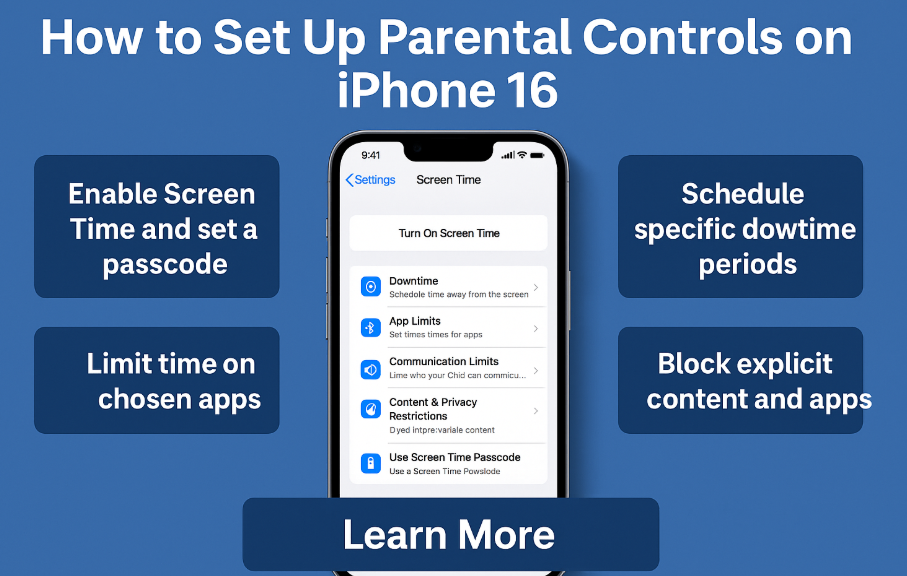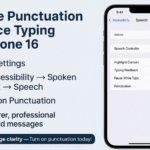In today’s hyperconnected world, children are growing up with smartphones at their fingertips and as a parent, that means it’s your responsibility to ensure safe, healthy, and age-appropriate screen time. If you’ve just upgraded to the latest iPhone 16 and want to protect your child online, setting up parental controls is a critical first step.
This guide walks you through Apple’s built-in parental control settings, showing you how to restrict inappropriate content, manage screen time, block in-app purchases, and more. In just minutes, you’ll gain peace of mind knowing your child is exploring the digital world safely.
Why iPhone 16 Parental Controls Are Important
Parental controls on the iPhone 16 aren’t just about limiting screen time they’re about enabling responsible digital habits and preventing exposure to harmful content. With these features, you can:
-
Limit app usage or total screen time
-
Block access to age-inappropriate websites or videos
-
Prevent in-app purchases and unauthorized spending
-
Track your child’s device location in real-time
-
Encourage healthier device use habits
How to Set Up Parental Controls on iPhone 16 (Step-by-Step)
Apple makes it easy to configure child-friendly settings. Here’s how to set up and customize Screen Time and content restrictions:
Step 1: Open the Settings app on your iPhone 16
Step 2: Tap Screen Time
Step 3: Select Turn On Screen Time
-
If prompted, set a unique Screen Time passcode known only to you.
Step 4: Choose “This is My Child’s iPhone”
This step will tailor the controls specifically for child-safe usage.
Step 5: Set Downtime
-
Define the hours when your child should not use the device (e.g., bedtime or homework time).
Step 6: Set App Limits
-
Restrict the daily usage of specific apps like YouTube, TikTok, or games. You can set limits by category or by app.
Step 7: Restrict Content
-
Go to Content & Privacy Restrictions
-
Block explicit music, movies, TV shows, and restrict web content.
-
Prevent app installations or deletions, and adjust privacy settings like location sharing.
Step 8: Customize Based on Your Child’s Age
You can fine-tune access permissions and privacy rules to reflect your child’s maturity level and family preferences.
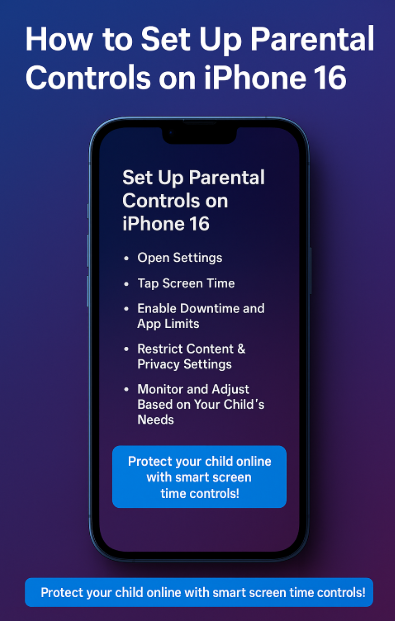
What This Means for You
Setting up parental controls allows you to confidently hand over an iPhone 16 to your child while maintaining control over:
-
Screen time boundaries
-
Content filtering and age-appropriate media
-
App download restrictions and online purchase prevention
-
Emergency contact access without full device access
It’s a powerful combination of freedom and protection keeping kids safe without entirely disconnecting them from digital tools.
Bonus Features to Boost iPhone 16 Child Safety
Consider pairing parental controls with these iPhone 16 features to create a well-rounded digital safety plan:
Conclusion: Lead Digital Parenting with Confidence
Digital parenting isn’t about control it’s about guiding your child through responsible tech use. With the right settings in place, your child can enjoy the educational and entertainment value of an iPhone 16, without the risks.
By using Apple’s robust parental controls, you give your child structure, safety, and digital freedom all at once. And as your child grows, you can adjust restrictions accordingly, giving them room to learn, explore, and thrive in a safe digital environment.