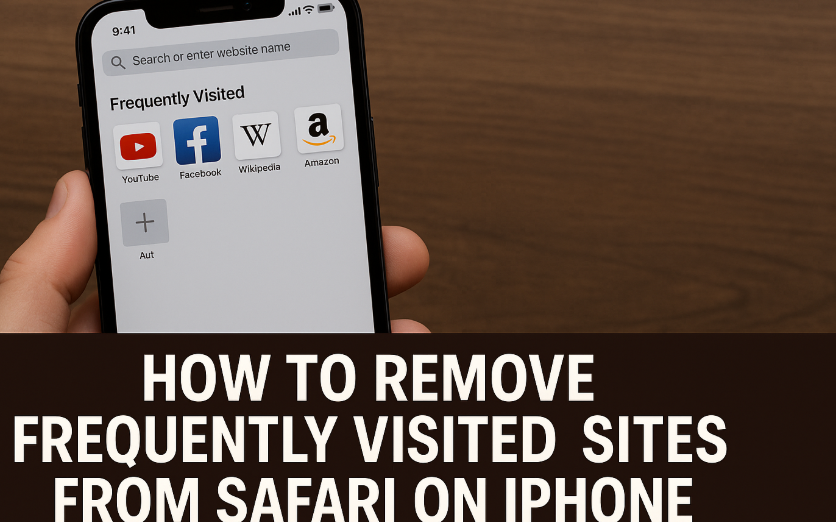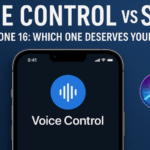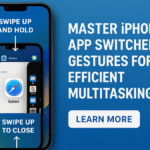Every time you open Safari on your iPhone 16, do you notice the same familiar websites showing up under “Frequently Visited”? While convenient for quick access, these sites can also clutter your browsing experience, compromise your privacy, or simply become an annoyance.
This guide walks you through how to remove frequently visited sites in Safari and reclaim a cleaner, more tailored browsing environment.
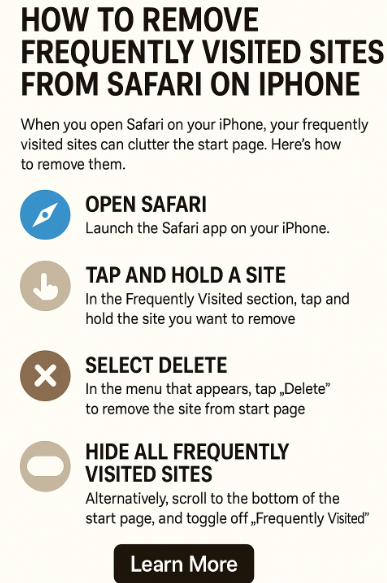
Why You Might Want to Remove Frequently Visited Sites
Here are some valid reasons users remove these entries:
-
Privacy: You might not want others to see where you’ve been browsing.
-
Decluttering: Too many entries can make your Safari homepage feel chaotic.
-
Personalization: You want Safari to reflect only the websites you intentionally bookmark or revisit.
In short, it’s about control, clarity, and customization.
How to Remove Frequently Visited Sites on iPhone 16 Safari
Follow these simple steps:
-
Open Safari on your iPhone 16
-
Tap the Bookmarks icon (open book symbol) at the bottom of the screen
-
Navigate to the Favorites or Frequently Visited section
-
Press and hold the site you want to remove
-
Tap Delete in the context menu that appears
The selected site will disappear from the frequently visited list instantly. You can repeat this process to remove others as needed.
Want to Stop Safari from Tracking Frequent Sites Altogether?
If you’d rather prevent Safari from recording your frequently visited sites in the first place:
-
Go to Settings > Safari
-
Scroll to Frequently Visited Sites
-
Toggle it Off
This disables the feature entirely Safari will no longer generate or display a list of sites you visit most.
What This Means for You
Removing or disabling frequently visited sites can:
-
Give you a cleaner homepage experience every time you launch Safari
-
Reduce distractions by removing sites that aren’t relevant anymore
-
Help protect your privacy, especially if you share your device
-
Align your Safari behavior with your actual browsing preferences
It’s like decluttering your digital space a quick win for both productivity and peace of mind.
Related iPhone 16 Customization Tips
Want even more control over your iPhone 16 experience? Check out these handpicked tutorials:
Conclusion
Cleaning up frequently visited sites on Safari may seem like a small change, but it can drastically improve your user experience. You’ll gain better control over your digital footprint, declutter your browser, and make Safari work the way you want it to.
So the next time you launch Safari, make sure it’s showing you only the things that matter to you most and nothing else.