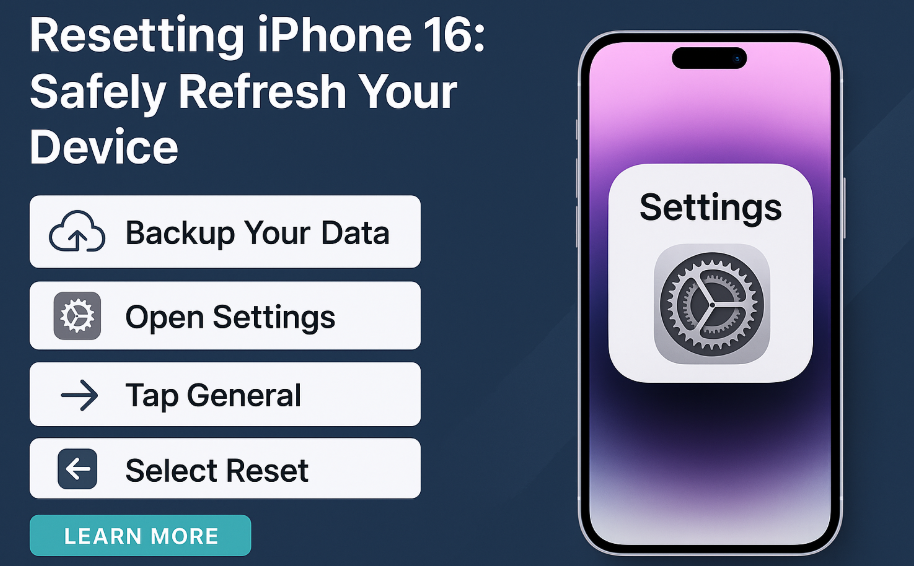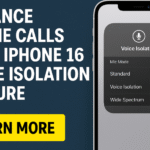Experiencing slow performance or system glitches on your iPhone 16? Maybe you’re planning to sell your device or simply want to start fresh. Whatever the reason, knowing how to properly reset your iPhone 16 is crucial for maintaining performance and safeguarding your data.
In this guide, we’ll walk you through the complete, step-by-step process to reset your iPhone 16 safely whether for troubleshooting or transferring ownership.
Why You Might Need to Reset Your iPhone 16
Here are some common reasons users choose to reset:
-
Fix Software Issues: A reset can resolve glitches, crashes, or freezing caused by apps or system errors.
-
Prepare for Transfer: If you’re giving away or selling your iPhone, a full reset ensures no personal data is left behind.
-
Boost Performance: A reset can free up memory and remove background clutter, improving overall speed.
Backup Your Data First (Essential Step!)
Before proceeding with the reset, back up your iPhone 16 to avoid losing important data such as contacts, photos, and app settings.
iCloud Backup:
-
Go to Settings > [Your Name] > iCloud > iCloud Backup
-
Tap Back Up Now
iTunes Backup (Mac/PC):
-
Connect your iPhone to a computer
-
Open iTunes (or Finder on macOS)
-
Select your device > Back Up Now
-
Pro Tip: Also backup passwords and authentication apps if used with Face ID or two-factor login.
Step-by-Step: How to Factory Reset iPhone 16 Safely
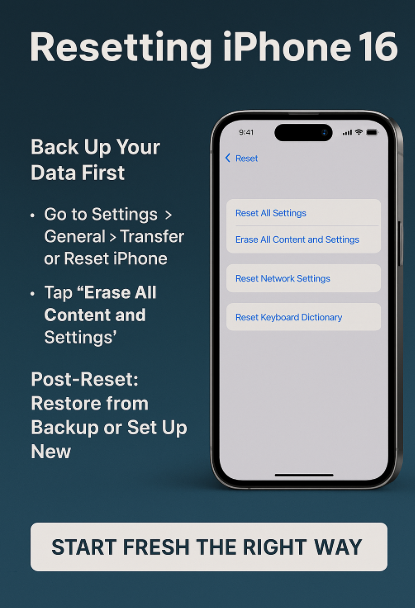
Once your backup is complete, follow these steps:
-
Open Settings
-
Tap General
-
Scroll to the bottom and select Transfer or Reset iPhone
-
Tap Erase All Content and Settings
-
Enter your passcode (and Apple ID if prompted)
-
Confirm the action
The reset process may take several minutes. The device will automatically restart once completed.
What to Do After Reset (Post-Restore Setup)
After the reset, you’ll see the welcome setup screen. You can now choose to:
-
Set up the phone as new
-
Restore from your recent iCloud or iTunes backup
-
Log in to your Apple ID and verify
-
Reinstall necessary apps from the App Store
Fixes to Combine with a Reset
For a truly clean and optimized experience after reset, consider checking:
These additional steps will help ensure your device is running efficiently post-reset.
Final Thoughts: When in Doubt, Reset Smartly
Resetting your iPhone 16 can be the perfect solution to software hiccups, storage cleanup, or device handoff. With the right preparation especially data backup and restoration you’ll complete the reset safely and confidently.
Remember: don’t rush the process. Always double-check backups and ensure iCloud is synced before erasing. With this guide, you can give your iPhone 16 a brand-new start without the stress.