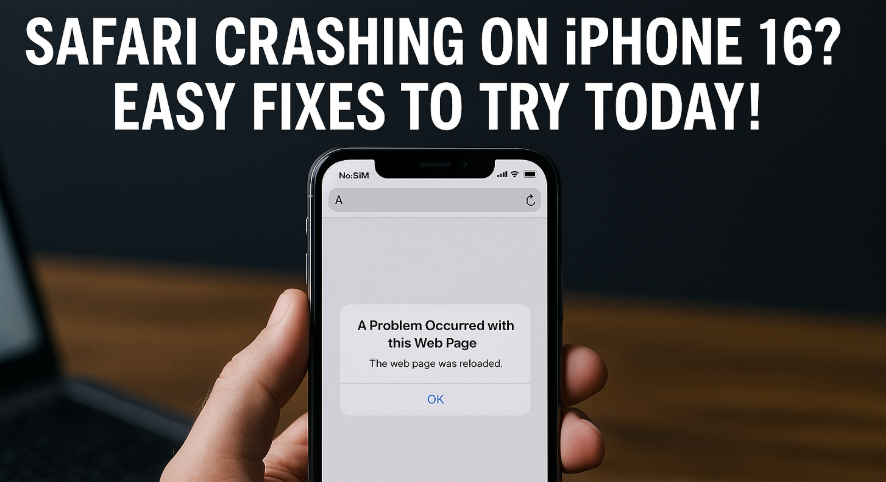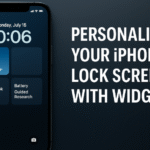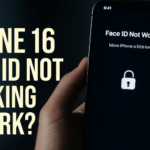There’s nothing more frustrating than having Safari crash in the middle of a session—especially when you’re browsing something important. iPhone 16 users have increasingly reported Safari glitches, sudden app closures, and even total browser freezing. If this sounds familiar, don’t worry you’re not alone.
In this comprehensive guide, we’ll uncover the root causes behind Safari crashing on your iPhone 16 and give you step-by-step solutions to resolve it. Plus, we’ll include helpful internal resources from Grepbyte to optimize your entire iPhone browsing experience.

Common Causes of Safari Crashing on iPhone 16
Before jumping into the solutions, it’s important to understand what might be triggering these issues. Here are some of the most frequent causes:
-
Outdated iOS Version
If your iPhone 16 is not running the latest iOS version, it may contain bugs or incompatibility issues affecting Safari’s performance. -
Too Many Tabs Open
Keeping multiple tabs open consumes memory. Eventually, Safari may crash due to browser overload especially on long sessions. -
Corrupted Cache or Cookies
Over time, Safari accumulates cached files and cookies that may interfere with browser stability and lead to crashes. -
JavaScript Conflicts
Some websites rely on JavaScript that isn’t optimized for mobile browsers. This can result in Safari crashes or hanging. -
Website Compatibility
Not all websites are optimized for Safari or iOS 17. Poorly coded or outdated sites can trigger instability.
For tips on streamlining your Safari experience, check our detailed guide on removing frequently visited sites on iPhone 16 Safari.
How to Fix Safari Crashing on iPhone 16 — Step-by-Step Solutions
Let’s dive into the practical solutions. Follow each step carefully and test Safari’s performance after implementing them.
1. Update iOS to the Latest Version
Go to Settings > General > Software Update and ensure your iPhone 16 runs the latest available iOS. Apple frequently patches Safari-related bugs in updates.
2. Close Unused Safari Tabs
Open Safari and tap the tab switcher icon. Manually close excess tabs to free up memory and processing power. For better multitasking control, check out our tips on mastering app switcher gestures on iPhone 16.
3. Clear Safari Cache and Website Data
Navigate to Settings > Safari > Clear History and Website Data. This will remove outdated site data that might be causing Safari to misbehave.
4. Disable JavaScript Temporarily
Some crash loops stem from incompatible JavaScript. You can test this by turning it off:
Settings > Safari > Advanced > Disable JavaScript.
Visit the problematic site again to see if stability improves.
5. Reset Safari Settings
If all else fails, go to Settings > Safari > Advanced > Reset and restore Safari to its original state. This can resolve deep-level configuration conflicts.
Need help with broader device fixes? See our guide to troubleshoot ear speaker issues on iPhone 16.
Preventive Measures for the Future
Once you’ve stabilized Safari, take proactive steps to avoid recurring issues:
-
Regularly clear your browser cache
-
Avoid loading too many tabs or heavy media simultaneously
-
Periodically restart your device to refresh memory allocation
-
Monitor Safari’s performance after any major iOS or app updates
Also, consider using tools like Voice Control or Siri for hands-free browsing commands to minimize tap overload on the UI.
What This Means for You as an iPhone 16 User
A stable Safari browser is essential not just for convenience but for productivity, privacy, and performance. Addressing crashes quickly allows you to browse seamlessly and focus on what matters most.
In combination with other customizations like enabling one-handed mode or using powerful note-taking apps, you can craft a tailored iPhone experience that enhances every task.
Wrapping Up: Don’t Let Safari Issues Slow You Down
Safari crashing on iPhone 16 doesn’t have to derail your entire browsing experience. Most issues can be resolved in minutes by following the above solutions. Remember to keep your iOS updated and practice good browsing hygiene like clearing cache regularly and avoiding too many background tabs.
The next time Safari decides to act up, you’ll know exactly what to do. Apply these fixes, monitor improvements, and share this guide with others facing the same issue.
Ready to take full control of your iPhone 16?
Explore more expert iPhone fixes and tutorials on Grepbyte.com and make the most of your device today.