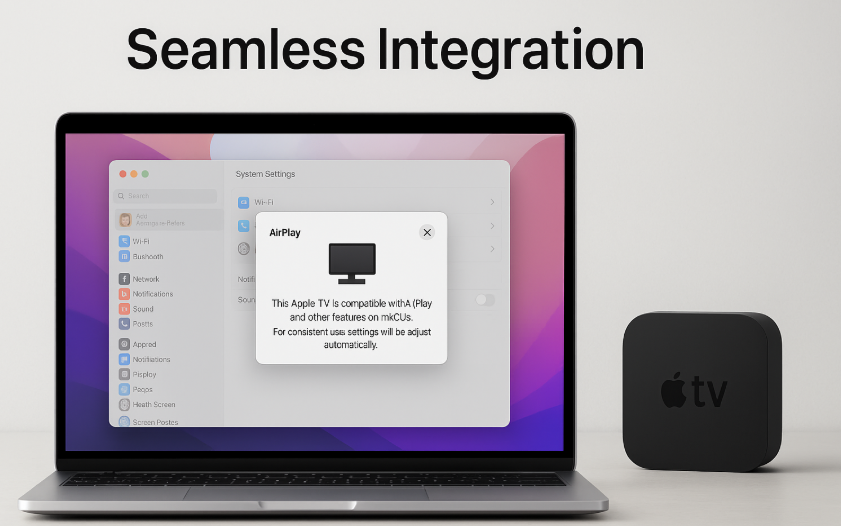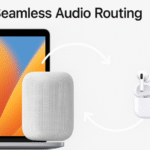Apple has built a seamless ecosystem, making it easier than ever to integrate various Apple devices. Among the most popular devices in the Apple ecosystem are Mac and Apple TV. Integrating these two devices allows for a smooth, cross-device experience, whether you’re streaming content, controlling media, or using advanced features like AirPlay or Universal Control. With macOS and Apple TV being powerful tools on their own, it’s the seamless integration that really enhances the user experience.
For more insights into how your Apple Watch SE 2nd Gen can fit into this ecosystem, check out our Comprehensive Guide.
Step 1: Set Up Both Devices on the Same Apple ID
The first step in seamlessly integrating your Mac with Apple TV is ensuring that both devices are connected to the same Apple ID. This ensures your content and settings sync across both devices.
How to Check Apple ID on macOS and Apple TV:
- On Mac:
- Open System Preferences > Apple ID and make sure you’re signed into the same Apple ID that you use on Apple TV.
- On Apple TV:
- Go to Settings > Accounts and check that the correct Apple ID is logged in.
Once this is confirmed, your devices are ready to sync and share information.
Step 2: Connect to the Same Wi-Fi Network
For smooth integration, it’s crucial that both your Mac and Apple TV are connected to the same Wi-Fi network. This enables seamless communication and sharing of content across devices.
How to Connect Devices to the Same Wi-Fi Network:
- On Mac:
- Click the Wi-Fi icon in the top-right corner of the screen to ensure your Mac is connected to the correct network.
- On Apple TV:
- Go to Settings > Network and make sure your Apple TV is connected to the same network.
Having both devices on the same network guarantees that features like AirPlay, Universal Control, and Handoff work flawlessly.
Step 3: Use AirPlay for Video Streaming
One of the most powerful features of the Apple ecosystem is AirPlay, which lets you stream audio and video content from your Mac to your Apple TV.
How to Stream Content from Mac to Apple TV:
- Play any video or audio on your Mac.
- Click the AirPlay icon (the rectangle with a triangle) in the video or audio player.
- Choose Apple TV from the list of devices to start streaming.
This allows you to enjoy Mac content on the big screen of your Apple TV, making it perfect for watching movies, presentations, or even mirroring your Mac display.
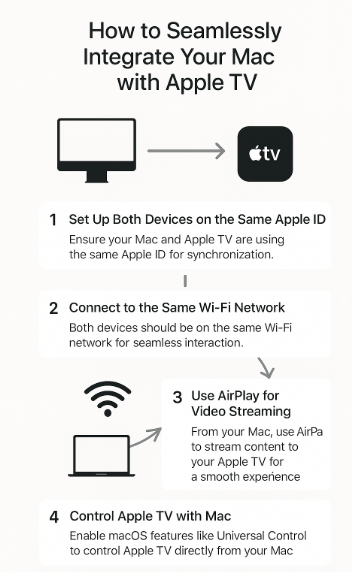
Step 4: Control Apple TV with Mac Using Universal Control
With the introduction of Universal Control in macOS Monterey, you can seamlessly control your Apple TV directly from your Mac. This allows you to use the Mac’s keyboard and mouse to interact with the Apple TV, effectively turning your Mac into a remote control.
How to Use Universal Control with Apple TV:
- Ensure Universal Control is enabled in your macOS settings.
- Place your Mac and Apple TV next to each other.
- Move your Mac’s mouse pointer to the edge of the Mac screen towards the Apple TV.
- You can now control the Apple TV interface directly from your Mac, using the keyboard and mouse.
This feature brings a new level of convenience, allowing you to control Apple TV without needing to use the traditional remote.
Step 5: Troubleshooting Common Issues
While integrating Mac and Apple TV is typically seamless, some issues may arise. Here are some common problems and their solutions:
Problem 1: Unable to Connect to AirPlay
- Solution: Ensure both devices are connected to the same Wi-Fi network. Restart both devices if necessary. Also, check if AirPlay is enabled on your Apple TV under Settings > AirPlay.
Problem 2: Audio and Video Out of Sync
- Solution: This can be caused by network issues. Try restarting both your Mac and Apple TV, or switching to a different Wi-Fi network for a better connection.
Problem 3: Universal Control Not Working
- Solution: Ensure that both your Mac and Apple TV are updated to the latest versions of macOS and tvOS. Check that Universal Control is enabled on your Mac in System Preferences > Displays.
Step 6: Advanced Features for Power Users
For more advanced users, there are additional tips and features you can explore to maximize your Mac and Apple TV integration:
- Use Siri for Voice Control:
Control your Apple TV with Siri on your Mac. Say things like, “Hey Siri, play this on Apple TV” or “Hey Siri, pause playback on Apple TV.” - Multi-Room Audio with AirPlay 2:
If you have multiple HomePods or AirPlay 2-enabled speakers, you can stream synchronized audio to multiple rooms simultaneously, enhancing your home entertainment setup. - Apple TV as a Hub for HomeKit Devices:
Use your Apple TV as the central hub for controlling HomeKit-compatible smart devices from your Mac. With Apple TV acting as a hub, you can control your home remotely using the Home app on macOS.
Conclusion
Integrating Mac with Apple TV offers a seamless experience, bringing your content to life on the big screen and enhancing your Apple ecosystem. By connecting devices to the same Apple ID and Wi-Fi network, using AirPlay, and leveraging Universal Control, you unlock a world of features that streamline your workflow and entertainment setup. Troubleshooting common issues and exploring advanced features ensures you get the most out of this integration.
To further enhance your Apple ecosystem experience, explore the following related articles: