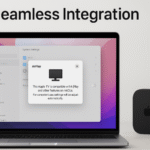When it comes to keeping your documents and sensitive files safe on a Mac, macOS FileVault is one of the most powerful tools at your disposal. This built-in encryption feature offers a robust layer of security, ensuring that your data remains private and protected from unauthorized access. Whether you’re working with personal data, business documents, or sensitive information, FileVault offers peace of mind.
For a deeper look at other Apple devices, explore our Apple Watch SE 2nd Gen Guide, which integrates seamlessly with your macOS setup.
What is FileVault?
FileVault is macOS’s disk encryption program that protects your files by encrypting the data stored on your Mac’s hard drive. Once activated, all files on the hard drive are encrypted, making them inaccessible to anyone without the proper credentials (i.e., your password or recovery key).
This means that if your Mac is ever lost, stolen, or accessed without authorization, all your sensitive data will remain encrypted, ensuring that even a determined thief cannot view or steal your personal information.
How Does FileVault Work?
FileVault works by using XTS-AES-128 encryption with a 256-bit key to encrypt your entire disk. This encryption is applied in real time, as you use your Mac. Whenever you log in, FileVault automatically decrypts the data and provides access to your files. Once you log out or the Mac sleeps, FileVault encrypts the data again.
This seamless encryption process is integrated into macOS, meaning that once FileVault is enabled, you won’t need to worry about manually encrypting or decrypting your files. It operates quietly in the background, ensuring that your data remains safe without interrupting your workflow.
Why Use FileVault?
1. Data Security
The primary benefit of using FileVault is the enhanced security it provides. If you store sensitive information on your Mac, like financial records, personal files, or confidential documents, FileVault ensures that only authorized users can access it.
2. Protect Against Theft
If your Mac is ever lost or stolen, the thief won’t be able to access the files stored on it. Without the password or recovery key, your data remains unreadable and secure.
3. Compliance with Security Standards
For individuals working in regulated industries (e.g., healthcare, finance), enabling FileVault can help comply with data protection laws and regulations like GDPR and HIPAA, which require secure data management and protection.
How to Enable FileVault
Enabling FileVault is easy. Follow these simple steps to secure your Mac:
- Go to System Preferences: Click on the Apple logo in the top-left corner and select System Preferences.
- Select Security & Privacy: In the System Preferences window, click on Security & Privacy.
- Choose FileVault: Click the FileVault tab, and then click the Turn On FileVault button. You may be asked to enter your administrator password.
- Choose a Recovery Option: During setup, you will be prompted to create a recovery key. You can either store this with Apple or save it manually in a secure location.
Once you’ve followed these steps, FileVault will begin encrypting your Mac‘s hard drive. The encryption process may take some time, depending on the size of your hard drive and the number of files on it. You can continue to use your Mac while the encryption takes place.
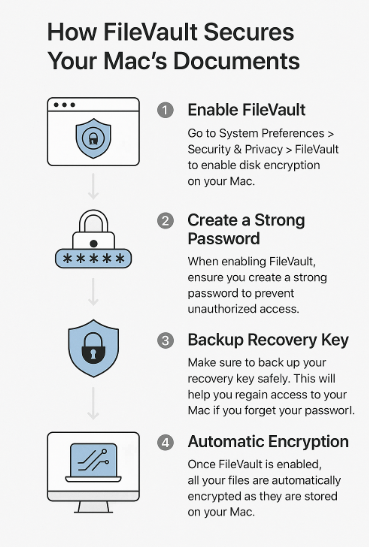
FAQs on FileVault
1. Will FileVault slow down my Mac?
Answer: FileVault uses efficient encryption algorithms, and while it may slightly impact performance during intensive tasks, most users won’t notice any significant slowdowns. Apple’s modern hardware is optimized to handle encryption without noticeable lag.
2. What happens if I forget my FileVault password?
Answer: If you forget your FileVault password, you can use your recovery key to regain access to your Mac. It is important to store your recovery key securely, as it provides a fallback method to unlock your device.
3. Can I encrypt individual files with FileVault?
Answer: FileVault encrypts your entire disk, not individual files. However, you can use other tools like Disk Utility or third-party apps to encrypt specific files or folders if needed.
4. How does FileVault affect my backups?
Answer: FileVault ensures that your backups, including those created with Time Machine, are encrypted. If you back up to an external drive, that backup will also be encrypted, making it safe and secure.
Common Use-Cases and Scenarios
Here are some typical situations where enabling FileVault would be especially beneficial:
- Remote Work: For individuals working remotely and storing sensitive company data, FileVault ensures that even if the device is misplaced or stolen, the company’s confidential information is still protected.
- Shared Devices: In households or offices where multiple people use the same Mac, enabling FileVault ensures that each person’s data remains private, and unauthorized users cannot access sensitive files.
- College Students: Students who store sensitive information like bank details, assignments, and personal communications can protect themselves from data breaches by enabling FileVault.
Troubleshooting FileVault
While FileVault is highly reliable, there are occasional issues that users may encounter:
Problem: Forgot FileVault Password
Solution: If you forget your FileVault password, you can use the recovery key to unlock your Mac. It’s essential to store your recovery key in a safe place, such as a password manager or physical storage.
Problem: Encryption Taking Too Long
Solution: If the encryption process is taking longer than expected, ensure your Mac is plugged into a power source. Additionally, it’s advisable to perform encryption when the Mac isn’t being heavily used to avoid any slowdown during the process.
Conclusion
FileVault is a powerful security feature in macOS that ensures your data remains encrypted and secure from unauthorized access. Whether you’re using your Mac for personal or professional tasks, enabling FileVault is a simple and effective way to safeguard your sensitive documents and information.
By following the steps to enable FileVault, storing your recovery key securely, and troubleshooting any potential issues, you can enjoy peace of mind knowing that your files are protected, even if your Mac is lost or stolen.
For additional tips on managing your Apple ecosystem securely, check out our other articles: