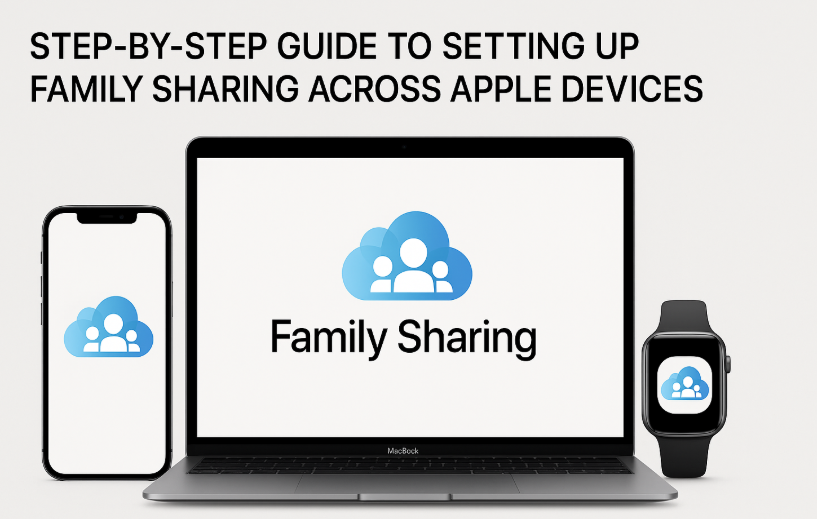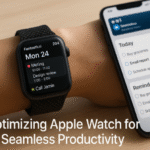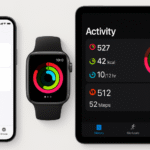Apple has built a robust ecosystem of devices that can work together seamlessly, allowing users to share content, apps, subscriptions, and more with family members. One of the most convenient ways to manage these features is through Family Sharing. Whether you’re looking to share your Apple Music subscription, family iCloud storage, or App Store purchases, Family Sharing makes managing all your family’s Apple devices simple and convenient.
If you’re new to Apple Family Sharing, it’s essential to know that it enables multiple Apple IDs to share content without compromising individual privacy. For example, you can share your Apple Music subscription with your children without giving them access to your personal information.
For a more in-depth understanding of the Apple Watch SE 2nd Gen, check out our detailed guide to the Apple Watch SE 2nd Gen to learn more about its features and setup.
How to Set Up Family Sharing on Apple Devices
Setting up Family Sharing across all Apple devices is straightforward. Here’s a comprehensive guide to get your entire family synced up:
Step 1: Start the Family Sharing Setup
The first step is to initiate the Family Sharing setup on your iPhone or iPad. Follow these steps:
- Open the Settings app.
- Tap your name at the top of the screen.
- Select Family Sharing.
- Tap Set Up Your Family.
Apple will guide you through the process, and you will have the option to set up iCloud Storage sharing, subscription services, and other preferences for your family.
Step 2: Add Family Members
Once you’ve set up Family Sharing, the next step is to add family members. You can add up to six people to your family group. Here’s how:
- Tap Add Family Member.
- Enter the Apple ID of the family member you want to add. If they don’t have one, you can create one.
- You can also send an invite via text or email.
Each family member will receive an invitation to join the family group. Once they accept, they’ll be able to share your purchases and subscriptions.
Step 3: Share Purchases and Subscriptions
A great benefit of Family Sharing is the ability to share App Store, Apple Music, Apple TV+, and other Apple subscriptions across your family group. You can also share your iCloud storage. To enable this:
- Go to Settings > [Your Name] > Family Sharing.
- Tap on Purchase Sharing.
- Toggle Share My Purchases to ON. This allows your family members to access your purchases without having to buy the same apps, music, or content.
Step 4: Set Up a Shared Payment Method
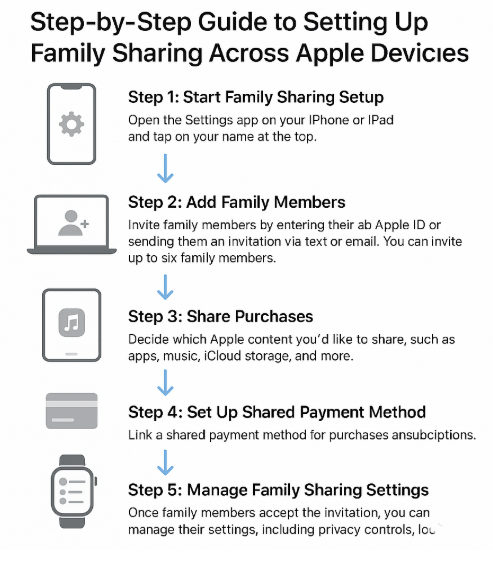
For Family Sharing to work seamlessly, you’ll need to set up a shared payment method. Here’s how:
- In Family Sharing, tap Shared Payment Method.
- Enter a credit card or Apple ID balance that will be used for the entire family group.
This payment method will be used for purchases made by family members under the Family Sharing umbrella, making it convenient for the entire family to shop within the Apple ecosystem.
Step 5: Manage Family Sharing Settings
Once the family members have accepted the invitation and shared purchases, you can manage their settings. Here are some key options to consider:
- Location Sharing: Share your locations with family members for better coordination.
- Screen Time: Set up screen time limits for kids or ensure they are using their devices appropriately.
- Parental Controls: Customize which content and apps are accessible to younger family members.
You can also remove family members from the group at any time if they no longer need access.
FAQs about Setting Up Family Sharing Across Apple Devices
1. How many devices can be linked to Family Sharing?
You can link up to six devices in a single Family Sharing group. These devices can include iPhones, iPads, Macs, Apple Watches, and even Apple TVs.
2. Can I share my Apple subscriptions like Apple Music with family members?
Yes, you can share Apple Music, Apple TV+, and other subscriptions via Family Sharing without any additional cost. Each member of the family will have their own account, but all benefits are shared.
3. Is Family Sharing available for non-Apple devices?
Unfortunately, Family Sharing only works within the Apple ecosystem. It is designed to sync across Apple devices like iPhone, iPad, Apple Watch, and Mac.
4. Can I share my iCloud storage with family members?
Yes, Family Sharing allows you to share an iCloud storage plan with your family members. The primary account holder can allocate storage space for the entire family.
Conclusion: Effortlessly Share and Manage Apple Content with Family Sharing
Setting up Family Sharing across Apple devices is a great way to make the most of your Apple ecosystem. By following the simple setup steps outlined above, you can share apps, subscriptions, and storage with your family, while keeping each member’s information private and secure.
For further guidance, consider these related articles to optimize your Apple ecosystem experience:
- Seamless Audio Routing Between Mac, HomePod, and AirPods
- Seamless Integration of Mac and Apple TV: A Guide for Optimal Experience
- Securely Managing Documents with macOS FileVault Integration
- Setting Up Apple Watch as Your Ecosystem’s Activity Tracker
- Setting Up Apple Watch for Optimal Productivity Integration