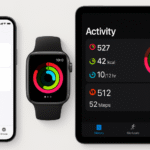The Apple Watch offers an excellent way to track your fitness and health data. Whether you’re tracking your steps, workouts, or calories, this data can help you improve your wellness goals. However, there’s an even more powerful way to use this data sharing it with family members. By syncing your Apple Watch with other devices, you can monitor fitness progress together, offer motivation, and work toward shared health goals.
If you’re new to Apple Watch SE 2nd Gen or need an in-depth review, check out our Apple Watch SE 2nd Gen Guide to explore its features in detail.
Step 1: Set Up Family Sharing on Your iPhone
Before you can share fitness data from your Apple Watch with your family, you need to set up Family Sharing on your iPhone. Family Sharing allows up to six family members to share certain features, such as Apple subscriptions, iCloud storage, and in this case, Apple Watch data.
To set up Family Sharing:
- Open Settings on your iPhone and tap your name.
- Tap Family Sharing, then select Set Up Your Family.
- Add family members by entering their Apple ID or sending an invitation via text or email.
Once Family Sharing is set up, you can share your fitness data from your Apple Watch with your family members, making it easy to track health and fitness together.
Step 2: Enable Fitness Data Sharing
With Family Sharing set up, the next step is enabling fitness data sharing through the Health App. This will allow your family members to access your Apple Watch fitness metrics.
Here’s how to do it:
- Open the Health App on your iPhone.
- Tap on the Profile icon in the bottom right corner.
- Select Sharing, and then tap Share with Family.
- Choose which family members you want to share your fitness data with. You can share data like steps, calories burned, workouts, and more.
Now, all your fitness data will be shared with your selected family members in real-time, ensuring they stay updated on your progress.
Step 3: Sync Your Apple Watch
Your Apple Watch needs to be synced with your iPhone to ensure that all data is automatically transferred and shared. To ensure seamless syncing, follow these steps:
- Confirm that your Apple Watch is paired with your iPhone.
- Make sure iCloud syncing is enabled on both devices so your health data is backed up and shared.
This ensures that your Apple Watch activity is continuously recorded and available to share with your family members through the Health App.
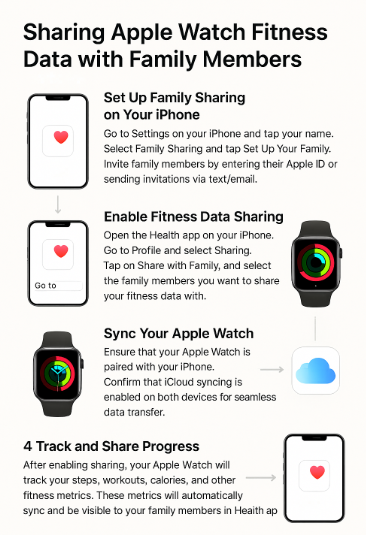
Step 4: Track and Share Progress
With everything set up, your Apple Watch will now start tracking your activity throughout the day. It will measure:
- Steps taken
- Calories burned
- Workouts completed
- Heart rate
This information is stored in the Health App on your iPhone and automatically shared with family members who have been added to your Family Sharing setup.
Family members can view your progress, compare stats, and even participate in fitness challenges if desired. You can also encourage each other with progress updates and celebrate milestones together.
Step 5: View Fitness Progress Together
Now that your fitness data is shared, both you and your family members can access each other’s activity in the Health App. Here’s how you can stay on top of your goals:
- Open the Health App on your iPhone.
- Tap Sharing to view the data that’s being shared with you and that you’ve shared with others.
- Check each family member’s fitness progress, compare steps, calories, workouts, and see who’s hitting their goals.
If you’re all on the same fitness journey, you can set shared goals, track each other’s progress, and provide motivation throughout the day.
FAQs About Sharing Apple Watch Fitness Data
1. How do I share Apple Watch fitness data with my family?
Simply enable Family Sharing on your iPhone, then turn on fitness data sharing in the Health App under the Sharing tab. Select the family members you want to share your fitness data with.
2. Can I track my fitness progress without sharing it with others?
Yes! You can track your own fitness progress on your Apple Watch and iPhone without sharing it with anyone. The sharing option is entirely optional.
3. How do I stop sharing my fitness data with someone?
To stop sharing your fitness data with a family member, go to Settings, then Health. Under Sharing, select the family member and tap Stop Sharing.
4. What types of fitness data can I share?
You can share data like steps, calories burned, workouts, heart rate, and sleep data.
5. Do family members need to have an Apple Watch to view my data?
No. Family members do not need an Apple Watch to view your data. They can view your shared data through the Health App on their iPhone or iPad.
Conclusion: Stay Fit Together with Apple Watch and Family Sharing
Sharing your Apple Watch fitness data with family members is a great way to stay motivated and achieve your fitness goals together. Whether you’re tracking steps, calories, or workouts, the Health App allows for seamless syncing and sharing across Apple devices.
By following the steps outlined above, you can ensure that your Apple Watch fitness data is shared with your family, allowing everyone to stay connected, compare progress, and encourage one another on their health journeys.
For more helpful guides, check out these related posts: