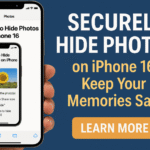If your iPhone 16 message inbox constantly feels cluttered with years of old texts and conversations, it might be time to automate your cleanup. With iOS 17, Apple introduces a more refined Auto Delete Old Messages feature designed to save you time and storage while keeping your message app tidy and efficient.
This guide walks you through what the feature does, why it matters, how to activate it, and how it can improve your daily messaging experience.
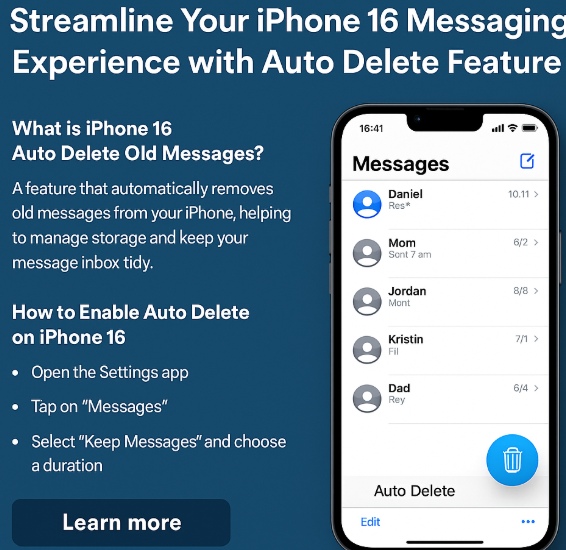
What is Auto Delete Old Messages on iPhone 16?
The Auto Delete Messages feature allows your iPhone to automatically remove messages older than a specified duration such as 30 days or 1 year without you having to do it manually. This helps:
-
Free up device storage
-
Eliminate outdated or unnecessary messages
-
Improve app responsiveness
-
Keep your inbox focused on recent, relevant conversations
Whether you’re trying to make space for apps or avoid endless scrolling through old threads, this feature delivers real productivity.
How to Enable Auto Delete Old Messages on iPhone 16
Here’s a step-by-step walkthrough to activate the feature:
-
Open the Settings app.
-
Scroll and tap on Messages.
-
Under the Message History section, tap Keep Messages.
-
Choose from:
-
30 Days
-
1 Year
-
Forever
-
-
Select 30 Days or 1 Year to activate auto-delete.
-
Confirm deletion when prompted for existing older messages.
Once enabled, your iPhone 16 will automatically remove messages based on your selected time frame—keeping your inbox clean with zero effort from your side.
Why Use Auto Delete for iMessages?
This feature can be a game-changer for power users and casual texters alike. Here are some practical advantages:
Declutter Instantly
No need to manually swipe or search through threads to delete old messages.
Free Up Storage
Media-heavy conversations (videos, images, audio) can consume GBs of storage. Auto-delete helps you reclaim that space.
Improved Privacy
Old sensitive information like OTPs, banking info, or personal chats won’t remain on your device forever.
Focus on What Matters
Keep recent conversations at your fingertips and archive the digital noise of the past.
Complement It with Other Smart Settings
Optimizing your iPhone means looking beyond just messages. Here are other enhancements you can activate:
-
Back up your iPhone using iCloud or iTunes to protect data before deleting messages.
-
Block pop-ups on Safari to improve focus and reduce distractions.
-
Fix Notes syncing if you’re also organizing your digital workspace.
-
Stop reset loops which can interrupt auto-deletion features.
-
Share Wi-Fi safely and simplify your device experience.
-
Activate eSIM securely to remove reliance on physical SIM cards.
-
Export health data smartly and clear space once shared.
What This Means for You
Auto-deleting old messages gives you control over your digital clutter without sacrificing accessibility or peace of mind. For professionals, it means fewer distractions. For minimalists, it’s one less thing to manage. For privacy-conscious users, it offers an automated layer of security.
No more accidental scrolls into embarrassing or outdated conversations. No more hoarded memes from years past. Just a smart, self-cleaning inbox that works for you.
Conclusion
The Auto Delete Old Messages feature on iPhone 16 is one of the most underrated tools for saving time, maintaining privacy, and optimizing device performance. Whether you’re managing a business, maintaining digital boundaries, or simply want less noise this feature delivers.
Activate it, let it run, and enjoy a cleaner messaging experience moving forward.