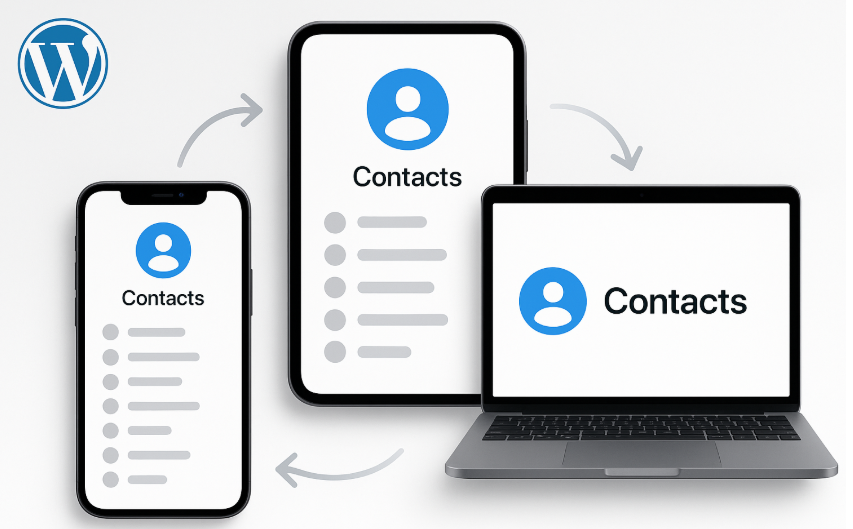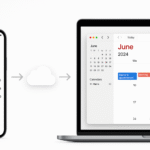In today’s interconnected world, managing your contacts across devices like your iPhone, Mac, and iPad can become a challenge. Thankfully, Apple’s ecosystem offers seamless solutions to sync your contacts across all these devices using iCloud. This guide will show you how to easily streamline and sync your contacts across your Apple devices for an integrated experience that saves you time and effort.
If you’re new to the Apple Watch SE 2nd Gen or want a more detailed look at Apple’s ecosystem integration, check out our comprehensive review of the Apple Watch SE 2nd Gen. This will give you additional insights into how Apple devices work together to enhance your productivity.
Step 1: Sync Contacts on iPhone
The first step in syncing your contacts is enabling iCloud syncing on your iPhone. Once set up, your contacts will be available across all your Apple devices. Here’s how to do it:
- Open Settings on your iPhone.
- Tap on [Your Name] at the top.
- Select iCloud.
- Toggle the Contacts option to On.
Your contacts are now synced with iCloud, which ensures that any changes made on your iPhone will be updated across all other devices connected to the same Apple ID.
Step 2: Sync Contacts on iPad
Once you’ve enabled contact syncing on your iPhone, you’ll want to ensure that the same settings are applied to your iPad for smooth integration. Here’s how to enable iCloud sync for contacts on iPad:
- Open Settings on your iPad.
- Tap [Your Name] at the top.
- Select iCloud.
- Toggle Contacts to On.
Now, your iPad will mirror the contacts stored on your iPhone, ensuring consistency across your devices.
Step 3: Sync Contacts on Mac
Syncing contacts with iCloud on your Mac follows a similar process. By doing this, you’ll be able to view and edit your contacts directly from your Mac, and any changes made will reflect on your iPhone and iPad. Here’s how:
- Open System Preferences on your Mac.
- Click on Apple ID in the top-left corner.
- Select iCloud from the sidebar.
- Ensure the Contacts checkbox is selected.
Once enabled, all contacts stored on your iPhone and iPad will sync automatically to your Mac via iCloud.
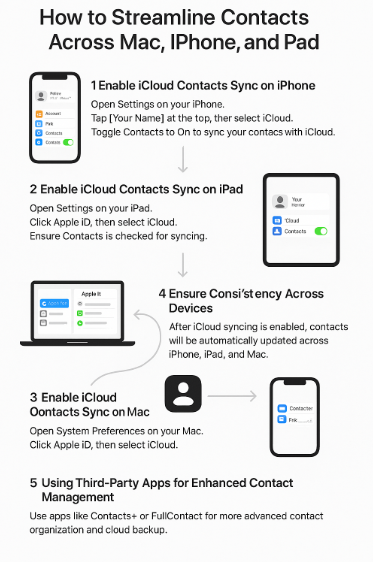
Step 4: Ensuring Consistency Across Devices
Now that iCloud sync is enabled on your iPhone, iPad, and Mac, you can rest assured that all contact information will be consistent across all devices. Here’s a simple breakdown of how it works:
- Any changes made on one device (like adding, editing, or deleting contacts) will automatically reflect on your other devices.
- This eliminates the need to manually update each device.
- If you change a contact’s number or email address on your iPhone, the update will automatically appear on your iPad and Mac.
For example, if you add a new contact on your Mac, it will show up on your iPhone and iPad within moments, and vice versa.
Step 5: Advanced Contact Management with Third-Party Apps
While iCloud syncing is a fantastic solution for most users, advanced contact management may require third-party apps. Contacts+ and FullContact are two popular apps that offer enhanced features for syncing, organizing, and backing up your contacts.
- Contacts+: This app offers cloud backup for your contacts, the ability to merge duplicates, and a unified interface to manage contacts across devices.
- FullContact: A robust tool for keeping your contacts updated and organized. It also includes features like syncing across multiple devices and providing detailed contact information.
These apps integrate well with the Apple ecosystem, providing additional layers of customization and functionality.
FAQs About Syncing Contacts Across Apple Devices
1. Can I sync contacts across my Apple devices without using iCloud?
No, iCloud is the primary method for syncing contacts across Apple devices. However, third-party apps like Google Contacts or Outlook can also be used as alternatives if you prefer not to use iCloud.
2. How do I manage duplicate contacts across my Apple devices?
iCloud doesn’t natively offer a way to merge duplicates, but third-party apps like Contacts+ or FullContact can help you clean up duplicates by syncing and consolidating contact information across all your devices.
3. Will my contacts sync between Apple and non-Apple devices?
Yes, by using cloud-based services like Google Contacts or syncing with apps like Microsoft Outlook, you can sync contacts between your Apple devices and non-Apple devices.
4. Can I choose which contacts to sync with iCloud?
No, iCloud syncs all of your contacts across devices by default. However, you can manage which contacts are stored on your iCloud account and delete them from your devices if you prefer not to sync everything.
5. How secure is syncing my contacts with iCloud?
iCloud uses end-to-end encryption to protect your contacts. This means that your contact data is encrypted while stored and transferred across Apple servers.
Conclusion: Effortless Contact Management Across Apple Devices
By syncing your contacts with iCloud, you can streamline and simplify your Apple ecosystem experience. With a few simple steps, your contacts will be automatically updated across your iPhone, iPad, and Mac, saving you time and preventing errors. Whether you’re adding new contacts, updating existing ones, or merging duplicates, Apple’s iCloud sync ensures that your contact information is always up to date and easily accessible.
For more ways to enhance your Apple ecosystem experience, check out these related articles: