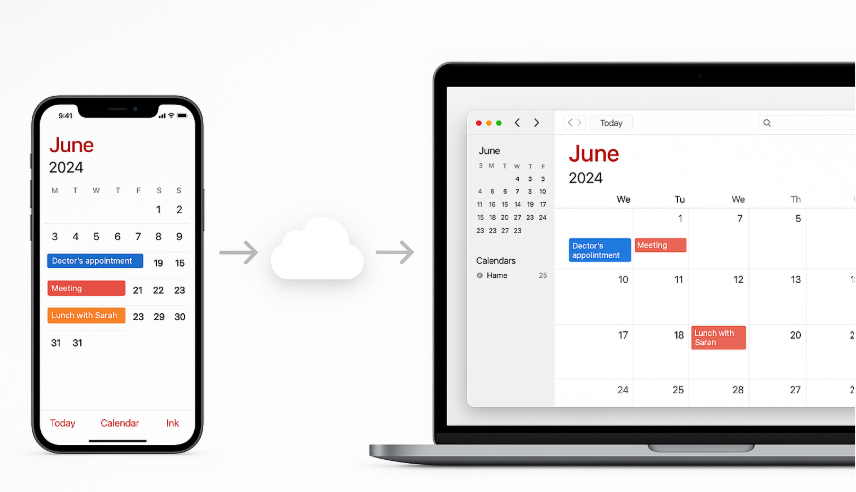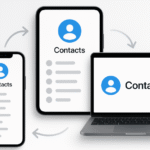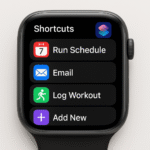Managing your calendar across devices can be a hassle, but with iCloud syncing, the process becomes effortless. If you’ve ever found yourself scrambling to check your calendar on multiple devices, iCloud syncing allows you to have all your events available and updated on both Mac and iPhone seamlessly. By syncing your Mac and iPhone calendars, you can maintain a smooth workflow and avoid scheduling conflicts. In this guide, we will walk you through how to easily sync and streamline your calendars for effective scheduling, keeping everything in one place across your Apple devices.
For additional context on how Apple’s ecosystem can improve your productivity, check out the Apple Watch SE 2nd Gen Review, which goes deeper into seamless integration within the Apple ecosystem.
Step 1: Sync iPhone Calendar Using iCloud
Before you can begin managing your calendar seamlessly across all devices, you need to enable iCloud calendar sync on your iPhone. Here’s how:
- Open the Settings app on your iPhone.
- Tap [Your Name] at the top.
- Select iCloud.
- Toggle the Calendars switch to On.
This will ensure your calendar is synced to iCloud, making it available across all devices linked to your Apple ID.
Step 2: Sync Mac Calendar Using iCloud
Now, to ensure your Mac calendar is also synced, follow these simple steps:
- Open System Preferences on your Mac.
- Click Apple ID.
- In the iCloud section, check the Calendars box.
Once enabled, your Mac will sync its calendar with iCloud, allowing you to view and manage events on your iPhone, iPad, and Mac all at once.
Step 3: Confirming the Sync Across Devices
After enabling iCloud syncing on both devices, confirm that they’re syncing properly by creating a test event. Here’s how to check:
- Create an event on your iPhone.
- Open Calendar on your Mac.
- Check that the event appears instantly on your Mac’s calendar.
Similarly, if you create an event on Mac, it should immediately reflect on your iPhone.
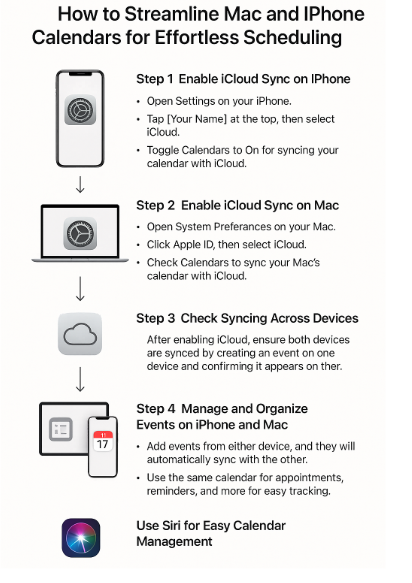
Step 4: Managing and Organizing Events
Once your calendars are synced, you can begin managing your appointments, reminders, and events across devices. Here are some tips for effective calendar management:
- Create Events on Both Devices: You can create events directly on your iPhone or Mac, and they will automatically sync to the other device.
- Set Up Alerts: Ensure you set reminders or alerts for important meetings and events. These will also sync across your devices.
- Use Multiple Calendars: If you manage both personal and work-related events, create separate calendars for each and view them simultaneously.
By keeping your calendar organized across devices, you’ll stay on top of your schedule without worrying about missed appointments.
Step 5: Use Siri for Hands-Free Calendar Management
One of the best features of Apple’s ecosystem is the Siri integration, which allows you to manage your calendar hands-free. Here’s how:
- Add events: “Hey Siri, schedule a meeting for tomorrow at 10 AM.”
- Check events: “Hey Siri, what’s on my calendar for today?”
- Reschedule: “Hey Siri, move my meeting to 2 PM.”
Using Siri to manage your calendar on your iPhone and Mac allows you to streamline your scheduling without touching your devices.
FAQs About Syncing Mac and iPhone Calendars
1. Do I need to manually sync my calendar across devices?
No, once you enable iCloud syncing on your devices, your Mac and iPhone calendars will automatically sync. Any changes made on one device will reflect on all others.
2. Can I sync calendars from other email accounts (like Google) with my iCloud calendar?
Yes, you can sync external calendars such as Google Calendar with iCloud. Simply add your Google account to your iPhone and Mac under Settings or System Preferences, and enable Calendars syncing.
3. What happens if I lose my internet connection while syncing calendars?
If your device loses internet access, the calendar will continue to function locally and will sync as soon as the connection is restored.
4. Can I sync specific calendars, or will all calendars sync with iCloud?
iCloud syncs all calendars by default. However, if you use third-party calendar apps like Google or Microsoft Outlook, you can choose which calendars you want to sync.
5. Will my calendar events be deleted if I turn off iCloud sync?
No, your events will remain on your device, but they will no longer sync with iCloud or other devices until syncing is re-enabled.
Conclusion: Effortless Scheduling Across Devices
By enabling iCloud syncing across your iPhone and Mac, you can keep your calendar information up to date and accessible across all your Apple devices. Whether you’re scheduling personal events, work meetings, or setting reminders, the Apple ecosystem makes it easy to stay on top of your appointments, no matter where you are.
For more tips on managing your Apple devices seamlessly, check out these related posts: