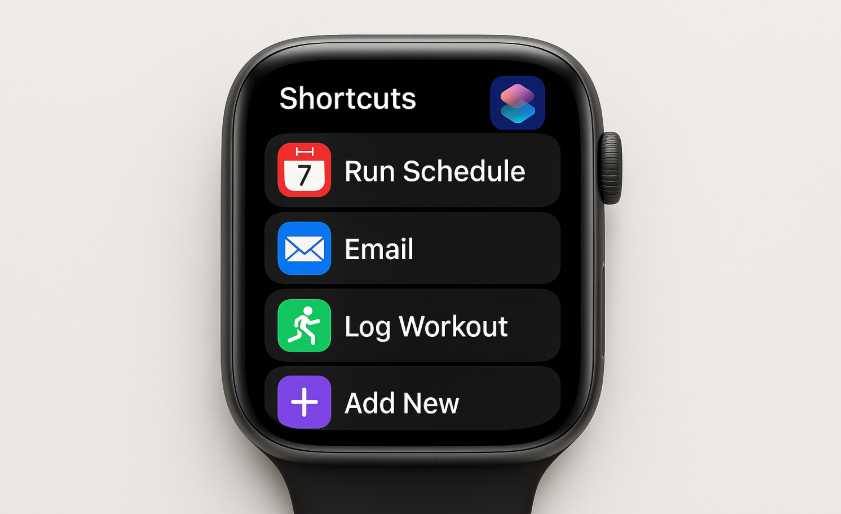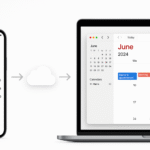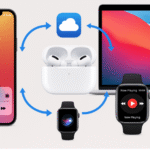In today’s fast-paced world, being productive means having access to the right tools that save you time and effort. One such tool in the Apple ecosystem is Apple Watch Shortcuts, which allows you to automate tasks and streamline workflows across all your Apple devices. By setting up shortcuts on your Apple Watch, you can perform various tasks seamlessly, without having to open multiple apps or manually manage your schedule.
In this post, we will guide you on how to create, manage, and optimize shortcuts on your Apple Watch to help you maximize productivity and simplify daily tasks. Additionally, we’ll explore how Siri and iPhone integration can make this process even more efficient.
For a deeper dive into Apple’s ecosystem and how to get the most out of your devices, check out the Apple Watch SE 2nd Gen Review.
Step 1: Getting Started with the Shortcuts App
The first step to streamlining your Apple Watch workflows is to get familiar with the Shortcuts app. Available on both iPhone and Apple Watch, the Shortcuts app allows you to automate common tasks, create custom actions, and set up specific sequences of tasks. Here’s how to get started:
- Install the Shortcuts App: If you haven’t already, download the Shortcuts app from the App Store on your iPhone. The app comes pre-installed on most iPhones, but if you don’t have it, you can find it on the App Store.
- Explore the Library: Once the app is installed, browse the gallery for pre-made shortcuts or templates that you can use. These shortcuts help automate everyday tasks like sending messages, controlling music, or setting reminders.
- Create Your Own Shortcuts: Tap the + button in the Shortcuts app to create a custom shortcut tailored to your needs.
Step 2: Set Up Shortcuts for Common Tasks
Now that you’re familiar with the Shortcuts app, you can begin setting up actions for your daily tasks. Here’s how to automate your workflow:
- Texting: Automatically send a message when you reach a certain location or at a specific time. For example, you can create a shortcut that sends a “Running late” message to your colleague as soon as you leave work.
- Reminders: Set reminders based on specific times or locations. For instance, create a shortcut to remind you to call your family when you’re on your way home.
- Workouts: Automate your fitness routine by creating a shortcut to start your workout session on your Apple Watch when you arrive at the gym.
- App Launching: Launch your favorite apps with a single tap. For example, set up a shortcut to open your calendar or task management app as soon as you unlock your iPhone or Apple Watch.
Step 3: Sync Shortcuts to Your Apple Watch
Once you’ve set up your shortcuts, it’s time to sync them to your Apple Watch for easy access. Here’s how:
- Open the Shortcuts App on iPhone: Navigate to the Shortcuts app on your iPhone and tap the shortcut you want to sync.
- Enable Apple Watch Sync: In the shortcut’s settings, toggle on Show on Apple Watch. This will make your shortcut available on your watch face.
- Check on Your Apple Watch: Open the Shortcuts app on your Apple Watch to ensure the shortcut is synced properly. From here, you can trigger your shortcut directly from your wrist.
Step 4: Automate Workflows Across Devices
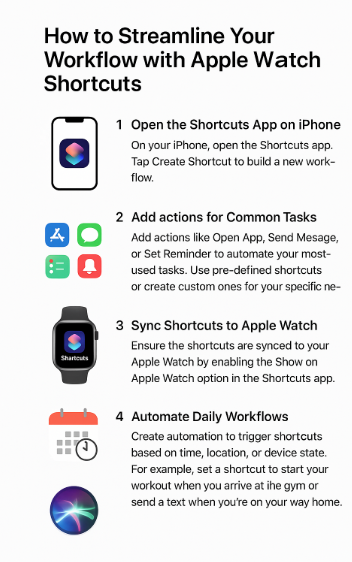
Once your shortcuts are synced, you can automate workflows across all your Apple devices. Use the iCloud integration to ensure that shortcuts created on your iPhone are available on your Apple Watch and vice versa.
- Time-Based Triggers: Set shortcuts to trigger at specific times of the day. For example, create a shortcut that activates your morning routine by turning on music, reading out your calendar events, and sending reminders as soon as your Apple Watch detects that it’s morning.
- Location-Based Triggers: Set up location-based triggers that automatically start workflows when you arrive at specific places. For instance, a shortcut could start playing your favorite playlist when you arrive at the gym.
Step 5: Use Siri for Hands-Free Control
One of the most powerful features of Apple Watch Shortcuts is the ability to use Siri to activate them. Here’s how you can leverage Siri to optimize your productivity:
- Activate Shortcuts with Siri: Simply say, “Hey Siri, run my morning routine” to activate a series of tasks on your Apple Watch.
- Create Custom Siri Commands: Give your shortcuts easy-to-remember names that work seamlessly with Siri. For example, you can create a shortcut to start a workout and name it “Start Gym Time,” so you don’t have to manually search for it.
FAQs About Apple Watch Shortcuts
1. Can I use Shortcuts on my Apple Watch without an iPhone?
Yes, you can use Shortcuts directly on your Apple Watch, but you’ll need an iPhone to create and sync the shortcuts initially.
2. Can I automate workflows based on my location?
Yes, Shortcuts allows you to create location-based automations, such as automatically sending a text when you leave work or starting your workout when you arrive at the gym.
3. Can I use Siri to control all my shortcuts?
Yes, Siri can be used to trigger any shortcuts you’ve created, making it easy to perform tasks hands-free.
4. Can I create complex workflows with multiple steps?
Yes, Shortcuts allows you to create multi-step workflows with actions like sending messages, setting reminders, or launching apps.
5. Can I sync Shortcuts between iPhone and Apple Watch?
Yes, iCloud syncing ensures that any shortcuts you create on your iPhone will be available on your Apple Watch and vice versa.
Conclusion: Boosting Productivity with Apple Watch Shortcuts
Apple Watch Shortcuts are a fantastic way to streamline your workflows and automate common tasks, increasing your productivity and efficiency. With Siri integration, iCloud sync, and location-based triggers, you can manage everything from fitness tracking to work tasks directly from your Apple Watch. By leveraging Shortcuts, you can make the most of your Apple ecosystem, turning your iPhone, Mac, and Apple Watch into a seamless, automated workspace.
To explore more ways to improve your Apple device experience, check out the following articles: