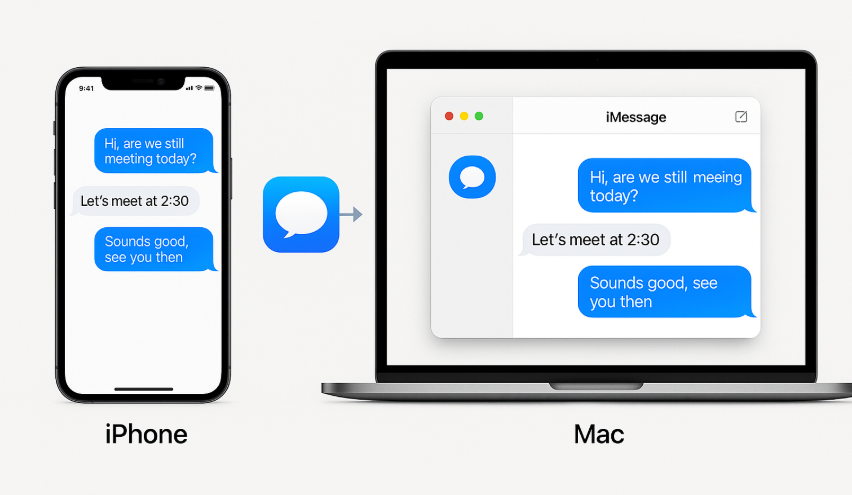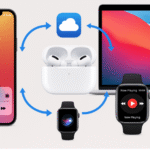The Apple ecosystem is built to provide seamless integration between iPhone, Mac, Apple Watch, and other devices. One of the most powerful features of this ecosystem is the ability to sync your messages across your devices effortlessly.
With the Messages app, you can send and receive iMessages on your iPhone, Mac, or even your iPad, ensuring that you never miss an important message no matter what device you’re using. The integration of iCloud and Apple ID makes it easy to maintain synchronization across all devices, even when switching between them.
To better understand how the Apple ecosystem functions, check out the Apple Watch SE 2nd Gen Review.
Step 1: Enable iCloud Sync for Messages
The first step to syncing your messages across iPhone and Mac is enabling iCloud. iCloud sync is what keeps your messages up-to-date and consistent across all devices.
- On your iPhone, open Settings, tap on your name, and then select iCloud. Toggle Messages to the ON position.
- On your Mac, go to System Preferences > Apple ID > iCloud, and ensure Messages is checked.
By enabling iCloud sync, all your messages, including iMessages, will automatically sync across your devices. This ensures you never lose track of a conversation, whether you’re on your iPhone, Mac, or iPad.
Step 2: Sign in with the Same Apple ID
For seamless syncing, it is essential that all devices are logged into the same Apple ID. Without using the same Apple ID, your messages won’t sync between devices.
- On your iPhone, go to Settings, tap your name at the top, and make sure iCloud is signed in with the same Apple ID on all devices.
- On your Mac, go to System Preferences > Apple ID and ensure the same Apple ID is signed in.
When you use the same Apple ID across all your Apple devices, iMessages and regular SMS texts sync automatically, allowing you to seamlessly switch from device to device while maintaining access to all of your messages.
Step 3: Check Your Messaging Settings
To ensure your messages sync properly, you need to check the Send & Receive settings.
- On iPhone: Go to Settings > Messages > Send & Receive. Ensure your Apple ID and phone number are listed under You Can Be Reached By iMessage At.
- On Mac: Open the Messages app, go to Preferences > iMessage, and make sure the correct Apple ID is selected.
When your settings are consistent across your devices, you can send and receive messages on either your iPhone or Mac, and they will sync automatically.
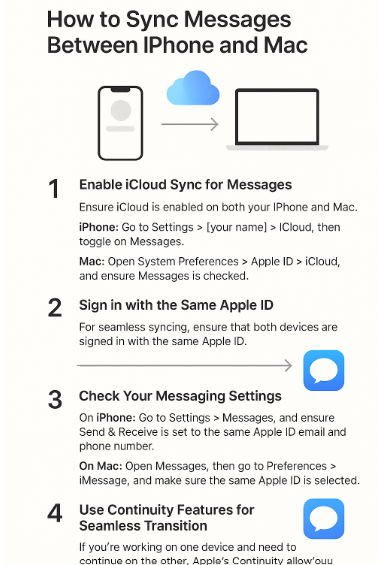
Step 4: Use Continuity Features for Seamless Transition
One of the standout features of the Apple ecosystem is Continuity, which allows you to seamlessly transition between devices without losing your progress. If you’re working on a conversation on your iPhone and then pick up your Mac, your conversation will continue without interruption.
This feature works by automatically syncing the latest messages across your devices in real-time. Just make sure both devices are signed into the same Apple ID, connected to the same Wi-Fi network, and have Bluetooth enabled.
Step 5: Send and Receive Messages Across Devices
Once everything is set up, you can start sending and receiving messages across all your Apple devices. Whether you’re using your Mac to type a message or responding from your iPhone, the conversations will sync automatically.
With iCloud sync enabled, your messages will also sync across iPad and Apple Watch, providing a truly seamless experience. You can pick up where you left off, no matter which device you’re using.
FAQs About Syncing Messages Across iPhone and Mac
1. Can I sync iMessages on my iPhone and Mac?
Yes, by enabling iCloud sync, your iMessages will automatically sync across your iPhone and Mac. You can send and receive messages on either device.
2. How do I ensure my messages sync properly?
Ensure that iCloud sync is enabled for Messages on both your iPhone and Mac. Additionally, make sure that both devices are signed into the same Apple ID.
3. Can I sync messages with my iPad?
Yes, if your iPhone and iPad are signed into the same Apple ID and have iCloud sync enabled, your messages will sync automatically between both devices.
4. What if I have two Apple IDs?
If you have two Apple IDs, your messages won’t sync between devices unless all your Apple devices are signed into the same Apple ID for iCloud and Messages.
5. Can I use Siri to send messages across devices?
Yes, Siri allows you to send messages on your iPhone or Mac without touching the device. Just activate Siri and say, “Send a message to [contact name].”
Conclusion: Enjoy Seamless Messaging Across Your Apple Devices
Syncing iMessages and regular SMS messages between your iPhone and Mac is an incredibly easy process once you enable iCloud sync and ensure both devices are signed into the same Apple ID. The seamless integration of iMessage across all your Apple devices ensures that you can stay connected, no matter which device you’re using.
For more ways to optimize your Apple devices, check out the following articles: