In the Apple ecosystem, continuity is a key feature. With iCloud sync, Apple provides users with an effortless way to keep their Safari browsing history synced between their Mac and iPhone, ensuring that your browsing experience is seamless, no matter which device you’re using.
By syncing Safari history, you can pick up right where you left off on any device, whether you’re browsing on your iPhone while on the go or on your Mac at home. In this guide, we will show you how to easily sync your Safari history and ensure a consistent experience across all your Apple devices.
For more information about the Apple ecosystem, check out this Apple Watch SE 2nd Gen Review.
Step 1: Enable iCloud Sync for Safari
To begin syncing your Safari history across devices, the first step is to ensure that iCloud sync is enabled for Safari on both your iPhone and Mac.
- On your iPhone:
- Open the Settings app.
- Tap on your Apple ID at the top of the screen.
- Select iCloud.
- Scroll down and toggle Safari to the ON position.
- On your Mac:
- Go to System Preferences > Apple ID.
- Select iCloud.
- Ensure Safari is checked, which allows syncing.
When iCloud sync is enabled for Safari, your browsing history, open tabs, and bookmarks will sync automatically across all your devices signed into the same Apple ID.
Step 2: Sign in with the Same Apple ID
To ensure that Safari history syncs between devices, you must be signed into the same Apple ID on both your Mac and iPhone.
- On your iPhone:
- Go to Settings > [your name] and make sure you’re signed in with the same Apple ID on both devices.
- On your Mac:
- Go to System Preferences > Apple ID and confirm that you’re signed in with the same Apple ID.
With both devices using the same Apple ID, Safari history will sync smoothly, allowing you to access recent websites, tabs, and bookmarks no matter which device you’re using.
Step 3: Access iCloud Tabs
Once iCloud sync is enabled, your browsing history and open tabs will sync across devices. To access your open tabs and recent browsing history:
- On your iPhone:
- Open Safari and tap the Tabs button (the two square icons) at the bottom right of the screen.
- Scroll to the bottom and tap iCloud Tabs to view the tabs opened on your other devices.
- On your Mac:
- Open Safari and click on the Tabs button in the top-right corner.
- You’ll see all the tabs that are currently open on your iPhone, and you can easily switch between them.
This feature allows you to continue browsing seamlessly across devices, picking up exactly where you left off, even if you switch from your Mac to iPhone or vice versa.
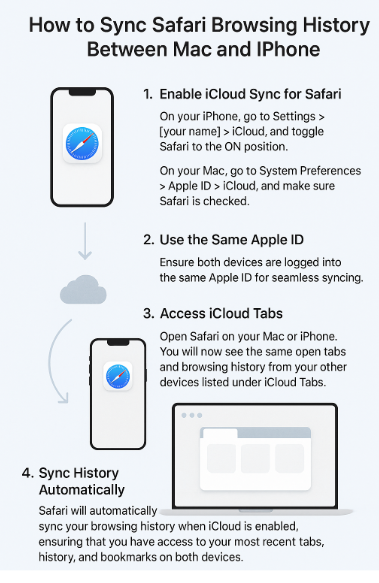
Step 4: Sync History Automatically
Once you’ve enabled iCloud sync, your Safari history will sync automatically between your devices. This means that any website you visit on one device will appear in the History section of Safari on your other devices.
- Accessing History:
- On your iPhone, open Safari, tap the Bookmarks button at the bottom, and select History.
- On your Mac, open Safari, click History in the top menu, and select Show All History.
Your Safari history will be kept up-to-date across all devices, providing a seamless and consistent browsing experience.
FAQs About Syncing Safari History
1. How do I sync Safari browsing history across my devices?
To sync your Safari history, enable iCloud sync for Safari on both your iPhone and Mac. Ensure both devices are signed into the same Apple ID.
2. Can I see the tabs I opened on my iPhone on my Mac?
Yes, once iCloud sync is enabled, you can view your open tabs from your iPhone on your Mac under iCloud Tabs in Safari.
3. Will my bookmarks sync as well?
Yes, your bookmarks will also sync across your iPhone and Mac as long as iCloud sync for Safari is enabled.
4. Can I access my browsing history on other Apple devices?
Yes, as long as you’re signed into the same Apple ID and have iCloud sync enabled for Safari, your browsing history will sync across all Apple devices, including your iPad.
5. Does Safari sync automatically?
Yes, once iCloud sync is enabled, Safari will automatically sync your browsing history, tabs, and bookmarks across your devices in real time.
Conclusion: Enjoy Seamless Browsing Across All Your Apple Devices
Syncing Safari history across your Mac and iPhone is a simple process that significantly enhances your browsing experience. By enabling iCloud sync, your browsing history, open tabs, and bookmarks are kept up-to-date across all your Apple devices, allowing you to seamlessly continue browsing from one device to another.
For more tips on optimizing your Apple ecosystem, check out the following articles:




