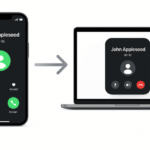Apple’s Find My service is one of the most valuable features within the Apple ecosystem. It enables users to locate their iPhone, Mac, iPad, or AirPods, and even share locations with friends and family, all seamlessly integrated across devices. In this ultimate guide, we’ll walk you through how to use Find My to keep track of your Apple devices, ensure the safety of your information, and locate lost items with ease.
For more details about Apple devices and their integration features, check out our detailed review of the Apple Watch SE 2nd Gen.
Step 1: Enabling iCloud & Find My on Your Devices
To get started with Find My, you’ll need to ensure that iCloud and Find My are activated on all your devices. This integration works across the Apple ecosystem, making it possible to track your devices and share your location seamlessly.
On iPhone/iPad:
- Open Settings and tap on [Your Name] at the top.
- Tap on iCloud, then toggle the switch for Find My iPhone to ON.
- You can also turn on Share My Location to allow family members to track your device if needed.
On Mac:
- Go to System Preferences > Apple ID > iCloud.
- Check the box next to Find My Mac to enable tracking.
For AirTags:
- To use Find My with AirTags, open the Find My app, select Items, and follow the setup instructions for pairing with your everyday items (like keys or a wallet).
Step 2: Locating a Lost Apple Device
Once Find My is activated, you can easily locate your lost device using the Find My app, available on iPhone, iPad, and Mac.
- On iPhone/iPad:
- Open the Find My app, tap on the Devices tab, and select the device you want to locate.
- If the device is nearby, tap Play Sound to hear a notification sound, helping you locate it.
- If it’s farther away, you can use Lost Mode to lock your device, display a custom message, and track its location in real-time.
- On Mac:
- Open Find My through the Find My app or by going to iCloud.com and signing in with your Apple ID.
- You can track your Mac on a map, just like on an iPhone, and activate Play Sound to locate it if it’s within range.
Step 3: Share Your Location with Family and Friends
The Find My app allows you to share your location with friends and family, making it easier to stay connected and safe. This is especially helpful for coordination in group settings or for families with young children.
- On iPhone/iPad:
- Go to Settings > [Your Name] > Find My > Share My Location and toggle it on.
- Select Share with Family to share your location automatically, or manually choose individuals to share it with.
- On Mac:
- In the Find My app, click on the People tab, then select Share My Location to start sharing with specific contacts.
Sharing your location can help family members track your whereabouts in case of emergency, and you can always stop sharing your location at any time via the Find My app.
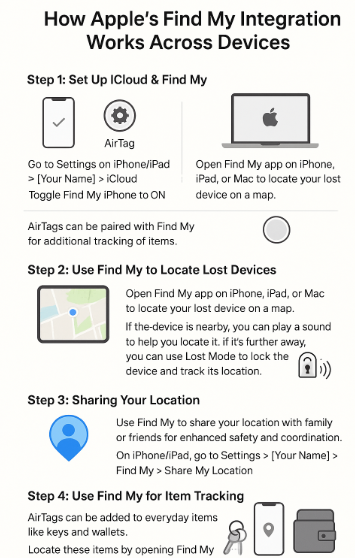
Step 4: Tracking Items with AirTags
AirTags are small devices that you can attach to personal items like keys, bags, or wallets. With Find My integration, AirTags allow you to track these items in real-time.
- Set up AirTags:
- Open the Find My app on your iPhone and tap on the Items tab.
- Follow the instructions to pair your AirTag with the Find My network.
- Locating Items:
- Once set up, you can easily find your AirTag using the Find My app, just like with your devices.
- If your AirTag is within range, it will show up on a map, and you can play a sound to help locate it.
FAQs About Apple’s Find My Integration
1. How do I set up Find My on my Apple devices?
To set up Find My, go to Settings > [Your Name] > iCloud > Find My iPhone/Mac on your iPhone or Mac. Ensure Find My is toggled on and that you’re signed into your Apple ID.
2. Can I track my lost iPhone if it’s turned off?
If your iPhone is powered off, Find My won’t be able to track it until it’s turned back on. However, Find My will notify you when the device is located and update its location on the map.
3. How can I track my lost Mac?
You can track your Mac using the Find My app on another device, or through iCloud.com. Ensure Find My Mac is enabled in System Preferences > Apple ID > iCloud.
4. Can I share my location with friends and family?
Yes, you can share your location using the Find My app. You can share your location with specific contacts or with your family group for easier coordination.
5. What is Lost Mode in Find My?
Lost Mode locks your device, displays a message on the screen, and tracks the device’s location. It helps secure your data while you try to recover your device.
Conclusion: Maximizing the Use of Find My in the Apple Ecosystem
Apple’s Find My integration is an essential feature for those who rely on the Apple ecosystem. Whether you’re looking for your iPhone, Mac, iPad, or even an AirTag-tracked item, Find My provides a seamless and secure way to locate your devices and ensure safety.
By following the steps outlined above, you can easily set up Find My on your devices, track your items in real-time, and share your location with family members for enhanced convenience and security.
For more tips and tricks on Apple device integration, check out these helpful guides: