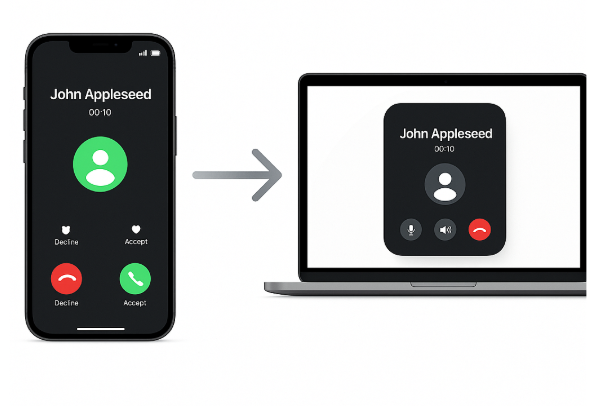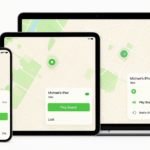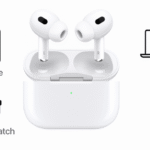One of the standout features of the Apple ecosystem is the ability to transfer calls seamlessly between your iPhone and Mac. Whether you’re working on your Mac and don’t want to miss an important call or prefer the clarity of Mac’s speakers, transferring calls has never been easier. In this guide, we’ll show you how to effortlessly transfer calls from iPhone to Mac, ensuring you never miss an important conversation, no matter where you are.
For more insights on Apple device integration, check out our Apple Watch SE 2nd Gen Ultimate Review.
Step 1: Setting Up Continuity for Calls
To ensure Find My and other continuity features work, you must first enable Handoff on both your iPhone and Mac. This will allow the devices to communicate with one another, enabling the transfer of calls and other information.
On iPhone:
- Open Settings.
- Tap on General.
- Select Handoff and toggle the feature to ON.
On Mac:
- Open System Preferences.
- Click on General.
- Check the box next to Allow Handoff between this Mac and your iCloud devices.
Once Handoff is enabled, your iPhone and Mac will be able to transfer calls, text messages, and more, allowing for seamless integration.
Step 2: Enable Wi-Fi and Bluetooth
For the iPhone and Mac to communicate, both devices must be connected to the same Wi-Fi network, and Bluetooth must be enabled on each device. This ensures that the call can be transferred smoothly between the two.
- Wi-Fi: Connect your iPhone and Mac to the same wireless network.
- Bluetooth: Ensure Bluetooth is turned on for both devices in Settings (iPhone) and System Preferences (Mac).
Step 3: Answering Calls on Mac
Once the setup is complete, you can easily receive calls on your Mac. When a call comes in on your iPhone, you’ll notice a notification on your Mac with the option to Answer or Decline the call.
To answer a call:
- A call notification will appear on your Mac.
- Click the Accept button to answer the call directly on your Mac.
- You can use your Mac’s built-in microphone and speakers for the conversation, or pair a Bluetooth headset for better sound quality.
Step 4: Switching Active Calls from iPhone to Mac

If you’re already on a call on your iPhone and decide to switch to your Mac for better sound quality or convenience, the process is simple.
To switch calls:
- While on the active call on your iPhone, simply click the phone icon on your Mac.
- The call will be transferred to the Mac instantly, and you’ll be able to continue talking using your Mac’s microphone and speakers.
Step 5: Ending Calls from Your Mac
One of the most convenient features of Handoff is that you can end your calls from either device. So if you’re wrapping up a conversation on your Mac, simply click the End button.
To end the call:
- Click on the End Call button on your Mac to finish the call, or simply hang up on your iPhone.
FAQs About Transferring Calls from iPhone to Mac
1. Do I need to be signed into the same Apple ID to transfer calls?
Yes, both your iPhone and Mac must be signed into the same Apple ID to use the Handoff feature and transfer calls seamlessly.
2. Can I transfer calls from my iPhone to a Mac even if I’m not at home?
As long as both devices are connected to the same Wi-Fi network and have Bluetooth enabled, you can transfer calls between devices, even if you’re not at home.
3. Is there a delay when transferring calls between my iPhone and Mac?
No, the transfer process is usually seamless and occurs almost instantly. Both devices need to be connected to the same Wi-Fi network and have Bluetooth enabled for smooth communication.
4. Can I transfer ongoing calls between different Apple devices?
Yes, you can transfer calls not just between iPhone and Mac, but also from iPhone to iPad or vice versa, as long as Handoff is enabled.
5. Does transferring calls from iPhone to Mac work with all Mac models?
Yes, as long as your Mac supports the Handoff feature (macOS Yosemite or later), you can transfer calls to it from your iPhone.
Conclusion: Maximize the Power of Apple Ecosystem with Seamless Call Transfers
Transferring calls between iPhone and Mac is just one example of how the Apple ecosystem makes it easier to stay connected and productive. Whether you’re working on your Mac and need to continue a phone conversation or simply prefer the larger screen and speaker for a more comfortable call experience, Apple’s Handoff feature makes it effortless.
For more Apple device tips, explore the following resources: