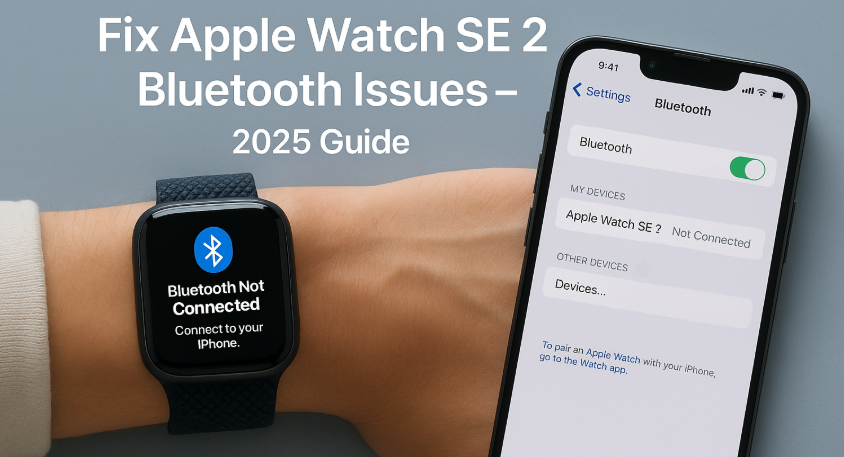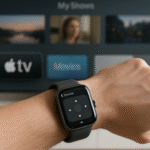If your Apple Watch SE 2 suddenly stops connecting to your iPhone or Bluetooth accessories like AirPods, you’re not alone. Connectivity issues can be frustrating, but thankfully, most can be solved with a few smart adjustments.
Whether you’re pairing new wireless headphones or experiencing sudden drops in connection, this guide provides a comprehensive walkthrough to troubleshoot and fix Bluetooth issues on your Apple Watch SE 2.
First time using Apple Watch SE 2? Check out our Ultimate Apple Watch SE 2 Review (2025 Edition) for setup tips, performance insights, and battery optimization.
Step 1: Basic Checks Before Troubleshooting
Before diving into fixes, ensure:
- Your iPhone’s Bluetooth is turned ON
- Your Apple Watch SE 2 is within 30 feet (9 meters) of the iPhone
- Both devices have at least 50% battery
- No other Bluetooth device is interfering with pairing
Step 2: Restart Both Devices
This simple step resolves over 60% of Bluetooth issues.
How To:
- Apple Watch → Press and hold the side button → Power off → Wait 10 seconds → Turn on.
- iPhone → Go to Settings → General → Shut Down → Power on after 10 seconds.
Step 3: Toggle Bluetooth & Airplane Mode
Bluetooth stacks occasionally need a manual refresh.
Quick Fix:
- iPhone: Swipe into Control Center → Turn Bluetooth OFF → Wait → Turn ON
- Then, briefly turn ON Airplane Mode → Wait 10 seconds → Turn OFF
Pro Tip: Use this method before pairing any new device—it cleans temporary glitches.
Step 4: Forget and Reconnect the Watch
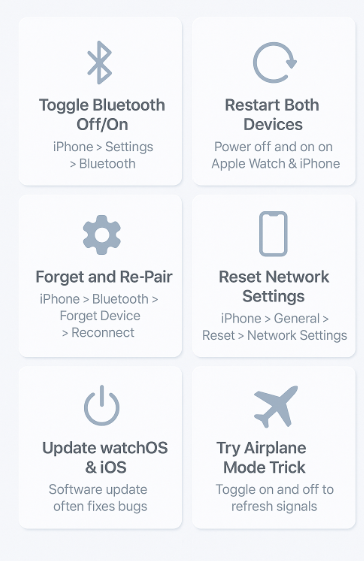
If you’re stuck in the pairing loop:
- Open iPhone Settings → Bluetooth
- Tap the (i) next to Apple Watch → Select Forget This Device
- Restart both devices
- Pair again via the Watch app on iPhone
Step 5: Reset Network Settings (iPhone)
A deeper fix when nothing else works.
Caution: This will remove saved Wi-Fi and VPN settings.
Steps:
- Go to iPhone → Settings → General → Transfer or Reset → Reset → Reset Network Settings
Step 6: Update Software
Apple regularly pushes bug fixes.
- On your iPhone: Settings → General → Software Update
- On your Watch: Watch app → General → Software Update
Make sure both are on the latest watchOS and iOS version.
Common Use Cases Where Bluetooth Breaks
- Switching from AirPods to a new headset
- Restoring iPhone from iCloud backup
- Running multiple Apple Watches on one iPhone
- Interference from Bluetooth-enabled treadmills, car stereos, or keyboards
Real-World Testimonial
“After updating to iOS 17.4, my Watch wouldn’t connect to my AirPods. I reset the network settings on my iPhone and re-paired them—it worked instantly. Now I always check updates first.”
— Ritika N., Delhi-based fitness instructor
Troubleshooting Scenarios
Apple Watch not appearing under Bluetooth list?
Restart Watch + iPhone, then try pairing again via Watch app.
Watch says “Connecting…” indefinitely?
Toggle Airplane Mode or Reset Network Settings.
Cannot connect AirPods to Apple Watch SE 2 directly?
Go to Settings > Bluetooth on Watch, select AirPods manually if auto-pair fails.
In-Depth FAQ
Q1: Can Apple Watch SE 2 connect directly to Bluetooth headphones without iPhone nearby?
Yes, if the headphones are already paired and music is downloaded to the Watch.
Q2: Will resetting network settings delete my Apple Watch data?
No, it only affects iPhone’s network (Wi-Fi, VPN, Bluetooth), not your Apple Watch.
Q3: Why does my Watch keep disconnecting during workouts?
This could be due to movement + sweat interfering with Bluetooth. Try switching wrist or cleaning sensors.
Q4: Is Bluetooth connectivity better on Wi-Fi or Cellular models?
Bluetooth behavior is the same; however, Cellular versions may switch signal paths which can cause temporary glitches.