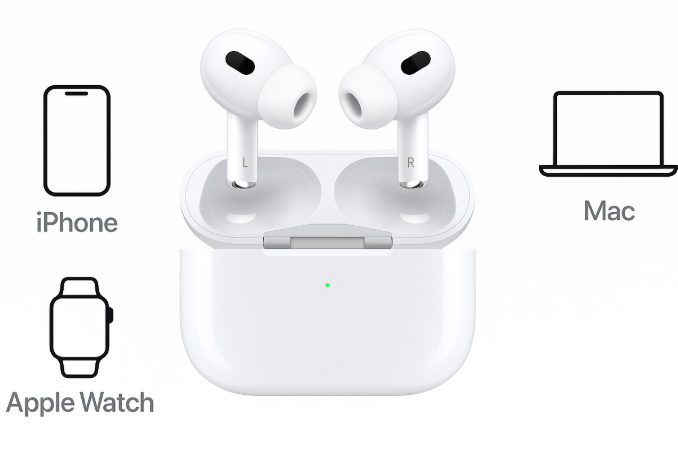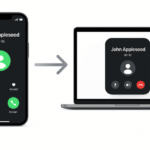AirPods are designed to work seamlessly across the Apple ecosystem, offering users a smooth experience when switching between devices. However, like any piece of technology, AirPods can sometimes experience connectivity issues. Whether it’s pairing problems, low connectivity range, or audio dropouts, this guide will help you identify and troubleshoot the most common AirPods connectivity issues.
For a deeper look into Apple devices, check out our Apple Watch SE 2nd Gen Ultimate Review.
Step 1: Check Bluetooth Settings
A common cause for connectivity issues with AirPods is related to Bluetooth settings. If Bluetooth is turned off, your AirPods won’t be able to connect to your devices.
How to check Bluetooth settings on iPhone:
- Open Settings.
- Tap on Bluetooth.
- Make sure Bluetooth is turned ON.
How to check Bluetooth settings on Mac:
- Go to System Preferences.
- Click Bluetooth.
- Ensure that Bluetooth is enabled and that AirPods are listed as a connected device.
If Bluetooth is off, turn it on and try reconnecting your AirPods.
Step 2: Ensure AirPods Are Fully Charged
Another common issue with AirPods is insufficient battery power. If your AirPods are low on charge, they may not connect properly, and you might face audio dropouts or failed pairing attempts.
To check the battery level on iPhone:
- Open the Case near your iPhone and check the battery widget for both your AirPods and the charging case.
To check the battery level on Mac:
- Click the Bluetooth icon in the menu bar.
- Hover over your AirPods in the list to see their battery percentage.
Make sure your AirPods are charged before attempting to connect again.
Step 3: Forget and Reconnect AirPods
If Bluetooth is enabled and your AirPods are charged, but they still aren’t connecting, the next step is to forget and reconnect the device. This action clears any potential pairing glitches and forces the devices to start fresh.
To forget and reconnect AirPods on iPhone:
- Open Settings > Bluetooth.
- Tap the info icon next to AirPods.
- Select Forget This Device.
- Afterward, place AirPods in the charging case, open the case, and hold the setup button until the LED light flashes white.
- Reconnect by selecting your AirPods in the Bluetooth settings.
To forget and reconnect AirPods on Mac:
- Open System Preferences > Bluetooth.
- Right-click on AirPods and select Remove.
- After removing, reconnect by opening the AirPods case.
Step 4: Reset AirPods
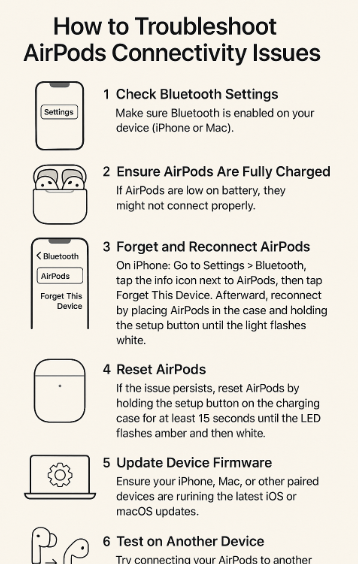
If the previous steps didn’t resolve the issue, the next step is to reset your AirPods. Resetting restores them to their factory settings and can solve many connectivity problems.
To reset AirPods:
- Place your AirPods in the charging case.
- Hold the setup button on the back of the case for at least 15 seconds.
- When the LED light flashes amber and then white, your AirPods have been reset.
- Reconnect by holding the setup button and pairing with your device again.
Step 5: Update Device Firmware
Sometimes, the issue lies with outdated software. Ensure your iPhone, Mac, or other paired devices are running the latest iOS or macOS updates.
How to check for software updates on iPhone:
- Open Settings.
- Tap General.
- Tap Software Update to check for available updates.
How to check for software updates on Mac:
- Open the Apple menu.
- Select System Preferences.
- Click Software Update.
If updates are available, install them, and then try reconnecting your AirPods.
Step 6: Test on Another Device
If none of the above solutions work, try connecting your AirPods to a different device, such as another iPhone or Mac. This will help determine whether the problem lies with your AirPods or the original device.
FAQs About Troubleshooting AirPods Connectivity Issues
1. Why won’t my AirPods connect to my iPhone?
There could be several reasons for this issue, such as Bluetooth not being turned on, AirPods being low on battery, or connectivity glitches. Follow the troubleshooting steps above to resolve the issue.
2. Can I reset my AirPods if they are not connecting?
Yes, resetting your AirPods can often resolve pairing issues. This restores them to factory settings and allows you to start fresh.
3. How do I know if my AirPods are fully charged?
You can check the battery level on your iPhone by opening the AirPods case near your device and looking at the battery widget. On Mac, check the battery percentage by clicking the Bluetooth icon in the menu bar.
4. Why does my AirPods audio keep cutting out?
Audio dropouts can occur if the AirPods are low on battery, have a poor Bluetooth connection, or if there’s interference from other wireless devices. Ensure your AirPods are charged and re-pair them if necessary.
5. Can I connect my AirPods to more than one device at a time?
AirPods can seamlessly switch between iPhone, Mac, and other Apple devices, but they can only connect to one device at a time. If you’re experiencing issues, make sure Handoff is enabled.
Conclusion: Fixing AirPods Connectivity Issues
In this guide, we’ve covered the most common AirPods connectivity issues and provided clear, step-by-step instructions to help you troubleshoot and fix them. By following these simple steps, you can ensure your AirPods remain seamlessly connected to your Apple devices.
For further insights into optimizing your Apple experience, check out these related posts: