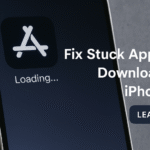Is your iPhone 16 repeatedly asking for your Apple ID password, no matter how many times you enter it? If so, you’re likely stuck in the dreaded Apple ID verification loop a frustrating issue that prevents access to the App Store, iCloud, or system settings.
This article will break down exactly why this happens and provide step-by-step solutions to help you get out of the loop and restore normal functionality.
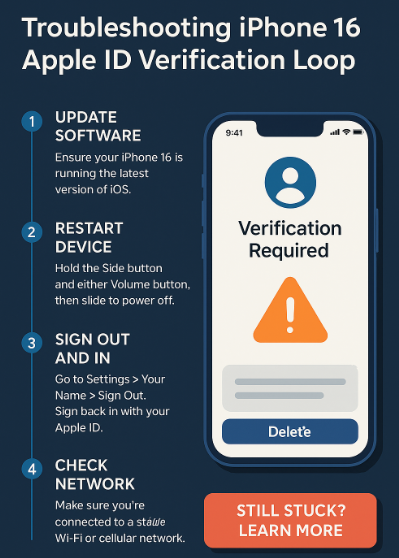
What Is the iPhone 16 Apple ID Verification Loop?
The Apple ID verification loop occurs when your iPhone keeps prompting you to enter your Apple ID credentials, even after you’ve successfully entered them. The prompt reappears each time you open Settings, try to update an app, or access iCloud features.
This issue can disrupt app downloads, updates, backups, and other iCloud services, leading to endless frustration.
Why Does This Happen?
Here are the most common reasons users get stuck in the verification loop:
-
Outdated iOS Software – An older version of iOS may conflict with Apple ID services.
-
Server-Side Issues – Apple’s authentication servers may be down or experiencing hiccups.
-
Network Problems – Poor or unstable internet connectivity can interrupt verification.
-
Incorrect Apple ID Settings – A minor misconfiguration can trigger repeated login prompts.
How to Fix the Apple ID Verification Loop on iPhone 16
Let’s walk through the proven steps to break free from the loop:
✅ 1. Update iOS Software
Navigate to: Settings → General → Software Update
Install the latest available iOS version. Apple frequently patches known bugs related to account authentication.
2. Restart Your iPhone
Hold down the power button and either volume button until the “Slide to Power Off” option appears.
Turn your iPhone off, wait 10 seconds, and power it back on.
3. Check Network Connection
Ensure your device is connected to a strong Wi-Fi or cellular signal. Switch networks if necessary or reset your router.
4. Sign Out and Back In
Go to: Settings → [Your Name] → Sign Out
Restart your iPhone, then go back to the same menu and sign back in using your Apple ID.
5. Reset Apple ID Settings
Go to: Settings → General → Reset → Reset All Settings
This will revert system settings but preserve your data. It’s a safe step that often clears system-level bugs.
Optional: Advanced iPhone Health Check
While you’re resolving verification issues, consider checking for other system slowdowns:
What This Means for You
While the Apple ID loop can feel daunting, the fix is usually within reach. By methodically trying the solutions above, most users can resolve the issue without needing to reset their entire device or contact Apple support.
Even if you’re not facing this issue today, knowing how to address it gives you better control over your digital identity and security.
Final Takeaway
The Apple ID verification loop on iPhone 16 is disruptive but solvable. Whether it’s outdated software, a server bug, or a simple setting conflict, a little patience and a few steps can restore normal operation.
By staying informed and proactive, you can prevent this loop from recurring and make your iPhone 16 run smoother in the process.