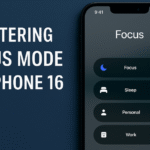Unlocking your iPhone 16 should be quick and seamless. But for many users, especially when in dimly lit environments, Face ID fails to recognize their face. This can be frustrating especially if you rely on Face ID to access apps, make payments, or unlock your device hands-free.
The good news is: you’re not alone, and there are clear reasons and fixes for this issue.
In this guide, we’ll break down why your iPhone 16 Face ID might not be working in the dark and what you can do to troubleshoot and fix it effectively. Let’s dive in.

Why Face ID May Not Work in the Dark
Apple’s Face ID technology relies on the TrueDepth camera system, which uses infrared light to scan your face and unlock your device. However, in extremely low-light conditions or darkness, this system may occasionally fail due to the following reasons:
1. Infrared Limitations
While Face ID uses infrared (IR) light, certain low-light angles or complete darkness might make it harder for the system to map your face accurately.
2. Ambient Light Sensors
If the ambient light sensor isn’t detecting sufficient light or is obstructed, the system might struggle to trigger the IR properly resulting in failed recognition.
3. Obstructed Camera View
If your iPhone 16’s front camera is smudged, covered by a case, or partially blocked, it can hinder the TrueDepth camera’s ability to function, particularly in low-light settings.
How to Fix iPhone 16 Face ID Not Working in the Dark
Now that you understand why it might be happening, let’s focus on what you can do to solve it:
1. Reconfigure Face ID Settings
Go to Settings > Face ID & Passcode, and ensure your Face ID is set up correctly. If needed, reset and re-register your face, ensuring you are in a well-lit environment during setup.
2. Try Repositioning Your Face
When unlocking in the dark, slightly adjusting the position or angle of your face may help. Small changes can allow the camera to capture a better IR image.
3. Increase Screen Brightness
In pitch dark, increase your iPhone’s screen brightness to indirectly illuminate your face. This can improve how the TrueDepth system maps your features.
4. Clean the Camera Area
Make sure your iPhone’s front-facing camera isn’t obstructed by dust, grease, or your screen protector.
5. Disable “Require Attention for Face ID”
For testing purposes, go to Settings > Face ID & Passcode > Require Attention for Face ID and toggle it off. This can sometimes help in very dark environments, though it lowers the security level slightly.
Other iPhone Tips to Improve Accessibility
While you’re troubleshooting Face ID, here are a few additional resources to optimize your iPhone usage:
-
Want a faster way to switch apps? Learn how to master app switcher gestures on iPhone 16
-
Customize your browsing: Set Chrome or Firefox as your default browser
-
Enhance privacy by removing frequently visited sites on Safari
-
Compare Voice Control vs. Siri for accessibility
-
Struggling with typing? Enable one-handed typing mode
-
Fix chat delays with our guide on iMessage delivery issues
-
Need a better way to take notes in the dark? Use one of our top iPhone 16 note-taking apps
What This Means for You
Face ID is a powerful, secure, and convenient feature. When it works well, you barely notice it. But in low-light scenarios, it might fail not because your iPhone is faulty, but because the conditions prevent the TrueDepth system from capturing enough detail.
By adjusting a few settings and improving the conditions around the camera, you can often solve the problem completely without needing to visit support or perform a hard reset.
Final Thoughts
Your iPhone 16 is packed with cutting-edge technology, and Face ID is a major part of its seamless user experience. When it doesn’t work as expected, especially in the dark, it can feel like a dealbreaker but it doesn’t have to be.
With a few tweaks and a better understanding of how the infrared-based system works, you can enjoy the same smooth unlocking experience in dimly lit environments. Apple may also release future updates to optimize low-light Face ID even further.