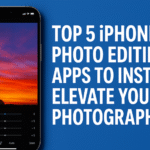If you’ve ever found yourself frustrated because the volume buttons on your iPhone 16 stopped responding, you’re not alone. This common issue can arise due to a variety of reasons ranging from software bugs to hardware faults or even debris buildup.
In this expert guide, we’ll break down the most common causes and offer actionable solutions that will help you troubleshoot and resolve the issue. Whether you’re adjusting your volume for a call, streaming, or using your phone hands-free, this walkthrough ensures your iPhone 16 is back to full functionality without interruption.
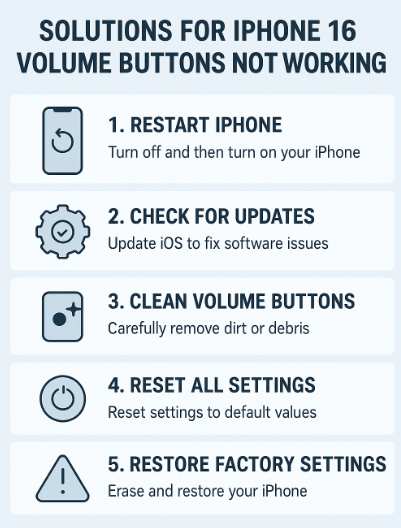
Common Causes of Unresponsive Volume Buttons on iPhone 16
Before diving into solutions, let’s first look at what might be preventing your volume buttons from working correctly:
1. Software Glitches
Minor software glitches can sometimes cause the volume buttons to become unresponsive. These bugs may come from a recent update, a rogue app, or incorrect settings.
2. Hardware Malfunctions
If your iPhone has suffered a drop or water exposure, internal components could be damaged leading to non-functioning buttons. A faulty button flex cable is also a known culprit.
3. Moisture or Dirt Accumulation
Dust, lint, or liquid can block the physical contact needed for the button press to register. Even a tiny speck of dirt can lead to malfunction.
4. Outdated iOS Version
Running an outdated iOS version may trigger compatibility issues that prevent the volume buttons from syncing correctly with software-level controls.
How to Fix iPhone 16 Volume Buttons Not Working
Now that we’ve covered potential causes, let’s dive into the top solutions that have worked for most users:
1. Restart Your iPhone
Start with the simplest fix. Restarting your iPhone can reset minor system glitches. Press and hold the side button with either volume button, slide to power off, wait 10 seconds, and power it back on.
2. Check for iOS Updates
An outdated iOS can introduce bugs that affect hardware controls. Go to:
Settings > General > Software Update
If an update is available, install it immediately and restart your device.
Related: Enhance iPhone 16 Security with Two-Factor Authentication
3. Clean the Volume Buttons
Use a soft, dry microfiber cloth to gently clean around the volume buttons. Avoid moisture or compressed air. This is especially important if the phone has been exposed to dust or humidity.
Related: How to Clean iPhone 16 Charging Port for Efficient Charging
4. Reset All Settings
This resets system settings without erasing personal data:
Go to Settings > General > Transfer or Reset iPhone > Reset > Reset All Settings
Note: This will reset Wi-Fi passwords, Bluetooth connections, and privacy settings.
Related: How to Securely Hide Photos on iPhone 16
5. Restore iPhone to Factory Settings (Last Resort)
If none of the above methods work, a full restore might help. Backup your data to iCloud or iTunes first.
Go to Settings > General > Transfer or Reset iPhone > Erase All Content and Settings
Related: Protect Your iPhone 16: Set Up “Find My iPhone” Efficiently
Proactive Tips to Avoid Volume Button Issues in Future
-
Keep iOS and apps regularly updated.
-
Avoid using your phone in highly humid or dusty environments.
-
Use a protective case that doesn’t put pressure on volume buttons.
-
Periodically clean the exterior of your device with safe materials.
-
You may also find this useful: How to Disable App Suggestions on iPhone 16 Lock Screen
Related Optimization Tips for iPhone 16 Users
Make your iPhone experience smoother with these Grepbyte resources:
Final Thoughts
Non-working volume buttons can quickly turn a seamless iPhone experience into a frustrating one. Fortunately, most of these problems stem from minor issues that can be fixed at home without needing a visit to the Apple Store.
Whether it’s a software update, dirt buildup, or system glitch, this guide empowers you to troubleshoot confidently. And if the issue persists even after trying all methods, don’t hesitate to reach out to Apple Support for a detailed inspection.