Apple devices work best when fully integrated into the Apple ecosystem, providing seamless experiences for users. However, sometimes issues arise when macOS struggles to communicate effectively with other Apple devices like iPhones, iPads, or Apple Watches. In this guide, we’ll walk you through troubleshooting common integration issues that might be affecting your devices.
For a more detailed look into Apple Watch SE 2nd Gen, check out our Apple Watch SE 2nd Gen Ultimate Review.
Step 1: Check System and Software Updates
One of the most common causes of macOS integration issues is outdated software. New updates often fix bugs and improve compatibility between devices, ensuring a smoother experience within the Apple ecosystem.
How to update macOS:
- Open System Preferences on your Mac.
- Click Software Update to check for available updates.
- Install the update and restart your Mac.
How to update iOS/iPadOS:
- Open Settings on your iPhone or iPad.
- Tap General > Software Update.
- Install the latest update to ensure all devices are running the latest software.
Step 2: Verify iCloud and Apple ID Syncing
iCloud is the cornerstone of Apple’s integration system, syncing data between your Mac, iPhone, and iPad. Without proper syncing, some features might not function as expected.
How to check iCloud syncing on your Mac:
- Open System Preferences.
- Click on Apple ID and select iCloud.
- Ensure that syncing for services like Contacts, Calendar, Notes, etc., is turned on.
How to check iCloud syncing on your iPhone:
- Open Settings on your iPhone.
- Tap Apple ID > iCloud.
- Ensure all the relevant syncing options are toggled ON.
Step 3: Reset Bluetooth and Wi-Fi Connections
Connectivity issues often arise when Bluetooth or Wi-Fi settings get disrupted, preventing seamless communication between macOS and Apple devices.
How to reset Bluetooth and Wi-Fi on your Mac:
- Open System Preferences and go to Bluetooth.
- Turn Bluetooth off and then back on.
- Ensure Wi-Fi is enabled in System Preferences > Network.
How to reset Bluetooth and Wi-Fi on your iPhone:
- Open Settings.
- Toggle Wi-Fi and Bluetooth off and on again.
This simple reset can solve many issues related to device connectivity.
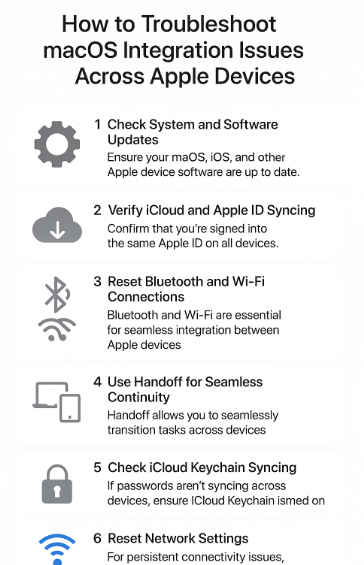
Step 4: Use Handoff for Seamless Continuity
Handoff is a feature that allows users to continue their work seamlessly across different Apple devices. Whether you’re writing an email, browsing the web, or using other apps, Handoff allows you to switch between devices without losing progress.
How to enable Handoff on your Mac:
- Open System Preferences > General.
- Ensure that the box for Allow Handoff between this Mac and your iCloud devices is checked.
How to enable Handoff on your iPhone:
- Open Settings > General > AirPlay & Handoff.
- Toggle the Handoff option to ON.
Once enabled, you can start a task on one device and continue it seamlessly on another.
Step 5: Check iCloud Keychain Syncing
Another important aspect of Apple device integration is the iCloud Keychain, which stores your passwords, credit card information, and other secure data across devices. If you are having issues with autofill, password syncing, or other keychain-related features, this may be the root cause.
How to ensure iCloud Keychain is syncing:
- Open System Preferences on your Mac.
- Click Apple ID > iCloud and make sure Keychain is checked.
- On your iPhone, go to Settings > iCloud > Keychain and toggle it ON.
Step 6: Reset Network Settings
If you’re still encountering issues, resetting the network settings on your Mac or iPhone can often help resolve connectivity problems.
How to reset network settings on your Mac:
- Open System Preferences > Network.
- Click on Wi-Fi and choose Advanced to remove old or conflicting networks.
How to reset network settings on your iPhone:
- Go to Settings > General > Reset.
- Select Reset Network Settings and confirm.
This will reset your network connections and can often resolve persistent connectivity issues.
FAQs About Troubleshooting macOS Integration Issues Across Apple Devices
1. Why won’t my Mac sync with my iPhone?
This could be due to outdated software, incorrect Apple ID settings, or network issues. Ensure both devices are updated and signed in to the same Apple ID.
2. How do I fix Bluetooth issues on my Mac?
Try resetting Bluetooth and Wi-Fi connections. If that doesn’t work, remove the device from Bluetooth settings and reconnect.
3. Why is Handoff not working between my Mac and iPhone?
Ensure Handoff is enabled on both devices and that you’re signed into the same Apple ID on all devices.
4. Can resetting network settings fix my macOS issues?
Yes, resetting network settings can resolve a variety of issues related to Wi-Fi, Bluetooth, and device syncing.
5. How do I reset my iCloud Keychain?
To reset your iCloud Keychain, go to iCloud Settings on your devices, turn it off, and then turn it back on. Ensure all devices are synced correctly.
Conclusion: Mastering macOS Integration Issues
macOS integration issues across Apple devices can be frustrating, but with the right troubleshooting steps, most problems can be resolved quickly. Ensure your devices are updated, properly synced via iCloud, and connected via Bluetooth and Wi-Fi to maintain a seamless experience.
For more helpful tips on Apple device integration, check out these related posts:




