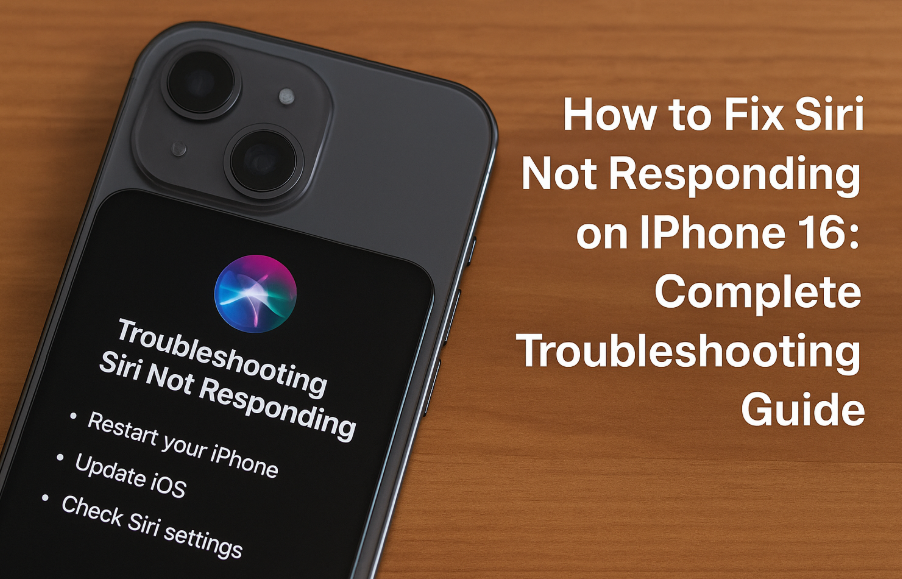Siri is one of the most helpful features on the iPhone 16 until it stops responding. If you’re trying to use Siri to set reminders, send messages, or control your device hands-free but nothing happens, you’re not alone. This guide walks you through the most effective ways to fix the issue and get Siri functioning as expected.

1. Check Your Internet Connection
Siri requires a stable internet connection for most tasks, especially when processing voice commands that rely on Apple’s servers. Here’s how to ensure you’re connected:
-
Verify that Wi-Fi or cellular data is turned on and active
-
Restart your Wi-Fi router or toggle Airplane Mode on and off
-
Test other internet-based apps to confirm the connection is stable
-
Try switching networks to rule out router issues
2. Restart Your iPhone 16
Many Siri-related glitches can be resolved with a simple reboot:
-
Press and hold the Side + Volume Down buttons until the power slider appears
-
Slide to power off
-
After a few seconds, hold the Side button again until the Apple logo appears
-
Try activating Siri again
This can clear temporary bugs and free up memory that may be affecting Siri’s responsiveness.
3. Update to the Latest iOS Version
Running outdated software can lead to Siri errors. Updates often include bug fixes specifically for system apps like Siri. Here’s how to check:
-
Go to: Settings > General > Software Update
-
Tap Download and Install if an update is available
After the update, test Siri again to see if the issue has been fixed.
4. Reset Siri Settings
If a software update and restart don’t help, you may need to reset Siri:
-
Go to: Settings > Siri & Search
-
Toggle off “Listen for Hey Siri”, “Press Side Button for Siri”, and other Siri settings
-
Wait a few seconds, then turn all settings back on
-
Follow the prompts to retrain Siri with your voice
This step refreshes Siri’s voice recognition settings and background services.
5. Check Microphone Functionality
Siri may not respond if your iPhone’s microphones are blocked or malfunctioning:
-
Use the Voice Memos app to record a short audio clip. If it sounds faint or unclear, your microphone may be the issue.
-
Clean any debris around the microphone grills
-
Test calls or FaceTime to confirm microphone function
-
If audio seems off, consider booking a Genius Bar appointment
6. Verify Restrictions and App Settings
Sometimes restrictions or settings can limit Siri’s access:
-
Go to: Settings > Screen Time > Content & Privacy Restrictions
-
Ensure Siri is allowed under Allowed Apps
-
Also check that Language and Region are properly set under Settings > General > Language & Region
Incorrect region or language settings can interfere with Siri’s ability to understand or respond properly.
7. Try Using Siri Offline
iOS 16 introduced Offline Siri, which allows Siri to perform basic actions like setting alarms or launching apps without needing the internet.
Read: How to Master Siri Offline on iPhone 16
8. Advanced Troubleshooting: Apple Support
If all else fails:
-
Contact Apple Support directly
-
Book an appointment at the Genius Bar
-
Use the Apple Support app to run diagnostics remotely
There may be deeper firmware issues or hardware faults that require expert attention.
Bonus Fixes You May Find Useful:
Final Thoughts: Get Siri Working Again in Minutes
Your iPhone 16 is a powerful device, and Siri is a major part of its user experience. When Siri stops responding, it can be frustrating but with the right steps, you can fix it quickly. From checking connectivity to resetting Siri settings, this guide is built to help you troubleshoot effectively and avoid unnecessary support calls.