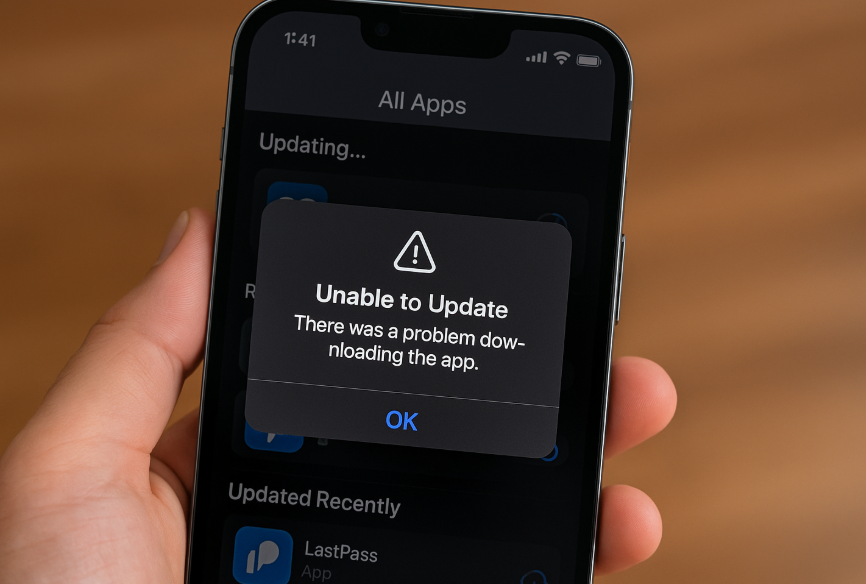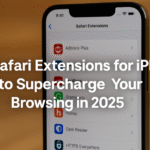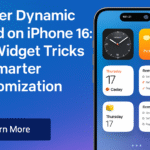When your iPhone 16 refuses to update apps from the App Store, it can disrupt everything from daily productivity to social sharing. Whether it’s a glitch, outdated settings, or connectivity issue, this guide offers a step-by-step breakdown to troubleshoot and fix app update problems on your iPhone 16.
Let’s walk through the most common causes and the best ways to resolve them.
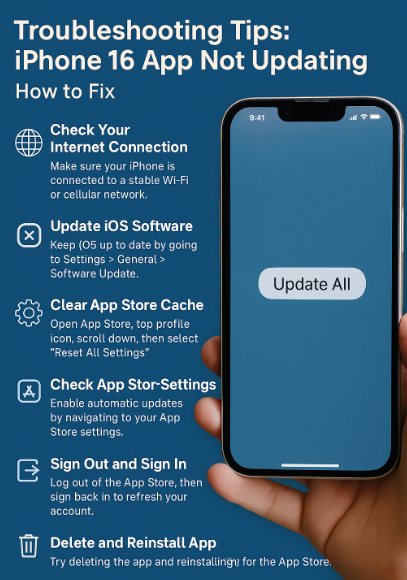
Common Causes of iPhone 16 App Update Failure
Before jumping into solutions, it helps to understand the possible reasons why apps aren’t updating:
-
Weak Wi-Fi or mobile data connection
-
Software bugs or outdated iOS version
-
App Store cache overload
-
Incorrect Apple ID or iTunes settings
-
Storage limitations or corrupted app data
Step-by-Step Fixes for App Not Updating on iPhone 16
1. Check Your Internet Connection
Ensure your device is connected to a stable Wi-Fi or mobile network. Poor connectivity is a top reason apps won’t update.
Tip: Toggle Airplane Mode ON and OFF to refresh the connection.
2. Update Your iOS Software
Outdated iOS can prevent app updates due to compatibility issues.
Go to:
Settings → General → Software Update → Install any pending updates
3. Clear the App Store Cache
The App Store may hold outdated cache data that blocks updates.
How to clear it:
-
Open App Store
-
Tap your profile photo
-
Scroll down and tap Reset All Settings
This clears the store’s local cache and refreshes update triggers.
4. Check App Store Settings
Sometimes, the auto-update setting is turned off.
Check via:
Settings → Your Name → iTunes & App Store → Ensure “App Updates” is toggled ON
5. Sign Out and Back Into App Store
A simple logout and login can reset sync issues.
Steps:
Settings → Your Name → iTunes & App Store → Tap your ID → Sign Out → Restart iPhone → Sign In again
6. Delete and Reinstall the App
If one specific app won’t update:
Tap and hold app → Tap Remove App → Go to App Store → Reinstall
This clears corrupted data and installs the latest version.
7. Contact Apple Support
If none of the above works, you may be facing a system-level bug.
Visit: Apple Support → Chat or call for diagnostic assistance
What This Means for You
Troubleshooting app updates on your iPhone 16 doesn’t require advanced technical skills. These methods work for most common update errors caused by network glitches, outdated software, or account syncing problems.
By taking a few minutes to apply these solutions, you can restore smooth functionality to the App Store and your installed apps.
Related iPhone 16 Fixes & Power Tips
Final Takeaway
The next time an app on your iPhone 16 won’t update, don’t panic. Follow these reliable fixes to get your phone back to peak performance. Whether it’s a cache reset, iOS update, or just a quick network refresh these tips will save you time and frustration.