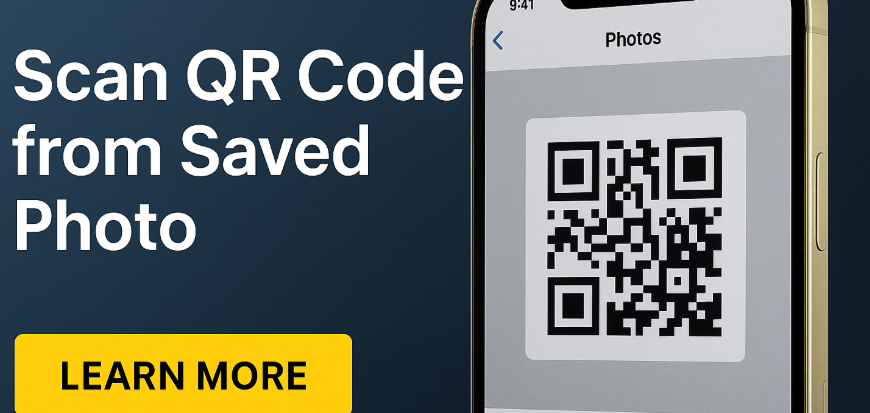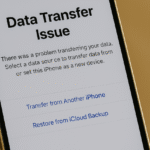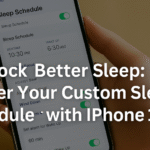With the iPhone 16, Apple continues to push the boundaries of convenience and productivity. One standout feature that often goes unnoticed is the ability to scan QR codes directly from saved photos in your gallery. This capability eliminates the need to manually scan live QR codes in real-time—saving time, reducing friction, and streamlining how you interact with digital content.
In this comprehensive guide, we’ll walk you through how to use this feature, why it matters, and how it enhances your overall iPhone experience.
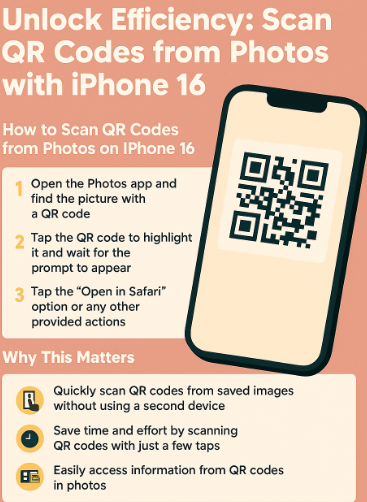
Why This Feature Matters
QR codes are used across industries—for tickets, product info, payments, and app downloads. Previously, scanning QR codes required aligning your camera with a printed or digital code. But what if you’ve already saved the image? The new functionality in iPhone 16 lets you extract QR content from images with just a few taps.
Here’s why it’s a game changer:
-
Instant Convenience: No more awkward camera angles. Just open a photo and scan.
-
Time Saver: Instantly access links, event check-ins, or payment portals.
-
Improved Accessibility: Useful for users who frequently save QR codes for later use.
How to Scan QR Codes from Photos on iPhone 16
Follow these simple steps:
-
Open the Photos app on your iPhone 16.
-
Select the image that contains a QR code.
-
Tap the QR code area within the image.
-
A notification or link prompt will appear at the top—click it to open the relevant app, website, or content.
That’s it! iPhone 16 uses advanced image recognition to detect and interpret the QR code automatically—no need to zoom or adjust lighting.
Real-World Use Cases
1. Saved Tickets & Boarding Passes
Save your QR-based travel tickets or event passes in your gallery and scan them effortlessly without switching between apps.
2. Promotional Offers or Payment Links
Retailers often share QR codes for discounts or payments. Now you can save them and revisit when needed.
3. Team Collaboration
Use it to open shared business QR codes embedded in project documentation or presentations.
What This Means for You
This subtle upgrade significantly improves productivity:
-
Better organization: Store QR codes in your photo folders instead of external apps.
-
Offline access: Use scanned codes even without a live internet connection (if previously saved).
-
Less clutter: Avoid juggling multiple apps or browser tabs when managing codes.
Comparison with Other iPhone 16 Features
-
Restore from iCloud: Back up your scanned QR codes to iCloud to ensure you can recover them.
-
Use with VPN: Securely scan sensitive QR codes while connected to a VPN for privacy.
-
Pair with File Manager Apps: Organize your saved QR code screenshots in secure folders.
Related How-To Resources
Conclusion
Scanning QR codes from saved photos on iPhone 16 might seem like a small feature—but its value in terms of speed, efficiency, and organization cannot be overstated. Whether you’re a busy professional, a frequent traveler, or someone who simply likes smart digital solutions, this tool offers a seamless way to bridge offline and online experiences.
So next time someone shares a QR code with you—screenshot it. With iPhone 16, scanning it later is just as effective as doing it live.