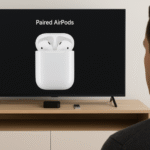Apple’s AirPods and Apple Watch together offer a seamless, wireless experience that can take your fitness routine to the next level. Whether you’re hitting the gym, going for a run, or doing yoga, these devices provide a perfect balance of tracking, motivation, and convenience.
In this article, we will guide you on how to use your AirPods with your Apple Watch to maximize your fitness workouts, from syncing the devices to tracking your progress.
For more details on Apple Watch SE 2nd Gen and other Apple devices, check out our Apple Watch SE 2nd Gen Ultimate Review.
Step 1: Pairing Your AirPods with Apple Watch
The first step in setting up your Apple Watch for fitness workouts is ensuring that your AirPods are paired properly with the device.
- Open the AirPods case and make sure your AirPods are inside.
- On your Apple Watch, go to Settings > Bluetooth.
- Select your AirPods from the list of available devices. Once connected, you can use them for audio playback during workouts.
This simple pairing process ensures that AirPods will play your workout music or instructions without needing your phone. The connection between Apple Watch and AirPods is seamless and fast, which is perfect for fitness enthusiasts who are always on the move.
Step 2: Setting Up Your Fitness App on Apple Watch
Your Apple Watch is packed with powerful fitness tracking features. The Fitness app is your go-to tool for tracking your workouts and monitoring progress. To optimize your experience, follow these steps:
- Open the Fitness app on your Apple Watch.
- Scroll through and select the type of workout you’re about to do (running, cycling, elliptical, etc.).
- Make sure the heart rate monitor is activated. This will give you detailed insights into your cardiovascular performance during the workout.
Once you’re ready, the Apple Watch will start tracking your workout metrics, such as time, distance, calories burned, and heart rate, while you focus on your fitness.
Step 3: Selecting Your Workout Playlist
Having the right playlist can make a significant difference in your workout performance. Whether you’re into high-energy beats for running or calming tunes for yoga, your Apple Watch can control your music and sync it to AirPods. Here’s how to set it up:
- Open the Apple Music app (or your preferred music streaming service) on your Apple Watch.
- Select your workout playlist, whether it’s pre-made or curated based on your workout intensity.
- Ensure that the playlist is synced with your Apple Watch, so you don’t need to use your phone while exercising.
The wireless integration between Apple Watch and AirPods ensures you won’t have to worry about tangled wires or dealing with your phone while working out.
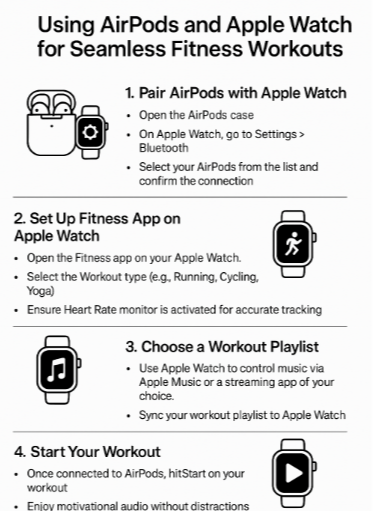
Step 4: Start Your Workout
Once your AirPods are paired and your music is ready, you can start your workout session. Here’s how to get started:
- On your Apple Watch, press Start to begin your workout.
- Your AirPods will immediately play your workout playlist, and the Apple Watch will begin tracking your workout metrics.
While working out, you can control the music using the Apple Watch without touching your phone. You can increase the volume, skip tracks, or even change playlists with just a tap or swipe on the Apple Watch screen.
Step 5: Monitor and Track Your Progress
During your workout, it’s essential to keep track of your progress. With Apple Watch, you can monitor your metrics in real-time, such as:
- Heart rate: Track how hard your heart is working.
- Calories burned: Measure your energy expenditure.
- Workout duration: Keep track of how long you’ve been working out.
- Distance: Monitor the distance covered in your workout (if applicable).
Once you finish your workout, Apple Watch will provide a summary, showing you the details of your performance. This is valuable for tracking your fitness goals and adjusting your workouts accordingly.
FAQs about Using AirPods with Apple Watch for Fitness Workouts
1. Can I use AirPods for audio and fitness tracking simultaneously?
Yes! AirPods will handle your workout music while Apple Watch tracks your fitness metrics in real-time, providing a comprehensive experience.
2. Do I need to carry my phone for tracking workouts?
No, you don’t need your phone. As long as your Apple Watch is connected to AirPods, it can track your fitness and play music wirelessly.
3. How do I adjust the volume during workouts?
You can adjust the volume using your Apple Watch. Simply swipe up on the screen and use the volume slider to increase or decrease the sound.
4. Can I use other music apps with my AirPods on Apple Watch?
Yes, you can use any music streaming service like Spotify or Pandora. The key is ensuring your playlist is synced to Apple Watch.
5. What if my AirPods disconnect during the workout?
If your AirPods disconnect, ensure Bluetooth is enabled on your Apple Watch. You may need to manually reconnect them from the Bluetooth settings.
Conclusion: Optimize Your Fitness Routine with AirPods and Apple Watch
Pairing AirPods with your Apple Watch offers a seamless and enjoyable fitness experience. From wireless music control to precise fitness tracking, this integration helps you stay motivated and focused during your workouts. Whether you’re a runner, cyclist, or gym-goer, this setup will enhance your fitness journey.
For more tips on Apple device integration, check out these related posts: