Apple CarPlay offers an integrated experience that brings all of your Apple ecosystem devices into the car. Whether you’re navigating, taking hands-free calls, listening to music, or sending messages, CarPlay allows you to do it all while keeping your focus on the road. In this guide, we’ll walk you through how to use Apple CarPlay to seamlessly connect and interact with all your Apple devices.
For an in-depth review of the Apple Watch SE 2nd Gen and other Apple devices, check out our Apple Watch SE 2nd Gen Ultimate Review.
Step 1: Setting Up Apple CarPlay in Your Car
The first step to enjoying Apple CarPlay is connecting your iPhone to your car. Here’s how:
- Using USB: Plug your iPhone into the USB port in your car. The CarPlay interface should pop up on your car’s display automatically.
- Using Wireless: If your car supports wireless CarPlay, simply ensure that Bluetooth and Wi-Fi are enabled on your iPhone, and follow the instructions to pair your iPhone with your car.
Once the connection is successful, you can access the CarPlay interface, which displays apps like Maps, Music, Messages, Phone, and more.
Step 2: Navigating the Apple CarPlay Interface
Apple CarPlay offers a simplified and intuitive interface that mirrors your iPhone screen. Here’s a quick overview of what you can expect:
- Maps: CarPlay provides turn-by-turn navigation from Apple Maps, and if you prefer, you can use Google Maps or Waze for navigation as well.
- Music: Access your Apple Music library, play your favorite playlists, or stream from other music apps like Spotify.
- Messages: Read and send text messages hands-free. Siri will read your messages aloud, and you can respond with voice commands.
- Phone: Make and receive calls using your car’s built-in microphone and speakers. Siri helps you dial numbers without touching your phone.
The interface is designed to be distraction-free and focuses on making it easy to use while keeping your hands on the wheel.
Step 3: Using Siri with Apple CarPlay for Hands-Free Convenience
One of the standout features of Apple CarPlay is its integration with Siri, Apple’s voice assistant. Here’s how you can use Siri to enhance your driving experience:
- Activate Siri: To use Siri, either press the voice button on your car’s steering wheel or say “Hey Siri.” Siri is your personal assistant in the car, helping you with tasks like:
- Making calls
- Sending messages
- Getting directions
- Playing music or podcasts
By using Siri, you can keep your hands on the wheel and your eyes on the road, maintaining a safer driving experience.
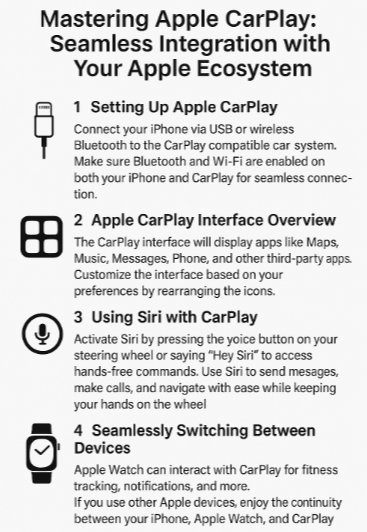
Step 4: Seamlessly Switching Between Devices in the Apple Ecosystem
One of the best features of Apple CarPlay is its seamless integration with the entire Apple ecosystem. Whether you’re switching between your iPhone, Apple Watch, or Mac, CarPlay offers a connected experience that allows you to stay in sync across all your devices. Here’s how:
- Apple Watch Integration: If you’re wearing an Apple Watch, you can track your workouts and get notifications directly on your watch without needing to look at your phone.
- Handoff: You can start a task on your iPhone and continue it on CarPlay seamlessly. For example, you can get directions on your phone and then pick up the same directions on CarPlay when you’re in the car.
This continuity between devices makes it incredibly easy to switch between different Apple products without losing your place.
Step 5: Discovering Third-Party Apps for CarPlay
While Apple’s built-in apps (such as Maps, Music, and Messages) work flawlessly with CarPlay, you can also use a variety of third-party apps that offer additional functionality:
- Spotify: Stream your favorite playlists or discover new music while you drive.
- Waze: Use this popular navigation app to avoid traffic and find the fastest routes.
- WhatsApp: Send and receive voice messages or text via Siri while on the go.
- Audible: Listen to audiobooks and podcasts for a more immersive in-car experience.
To install third-party apps, simply download them on your iPhone, and they will automatically appear on your CarPlay interface if they’re compatible.
FAQs about Using Apple CarPlay
1. Can I use CarPlay wirelessly?
Yes, CarPlay can be used wirelessly if your car supports it. Just ensure that Bluetooth and Wi-Fi are enabled on your iPhone.
2. Can I customize the CarPlay interface?
Yes, you can rearrange app icons and choose which apps you want to appear on the CarPlay interface.
3. Can I use third-party apps with CarPlay?
Yes, many third-party apps like Spotify, Waze, and Google Maps are compatible with CarPlay.
4. How do I activate Siri with CarPlay?
Press the voice button on your car’s steering wheel or say “Hey Siri” to activate Siri and make hands-free requests.
5. Can I make calls and send messages with CarPlay?
Yes, you can make calls and send text messages hands-free using Siri on CarPlay.
Conclusion: Seamless CarPlay Integration for an Effortless Experience
Apple’s CarPlay makes driving smarter, safer, and more enjoyable by seamlessly integrating your Apple devices into your car. Whether you’re navigating, communicating, or enjoying music, CarPlay provides an intuitive, hands-free solution to enhance your driving experience.
For further tips on enhancing your Apple ecosystem, check out these related articles:







